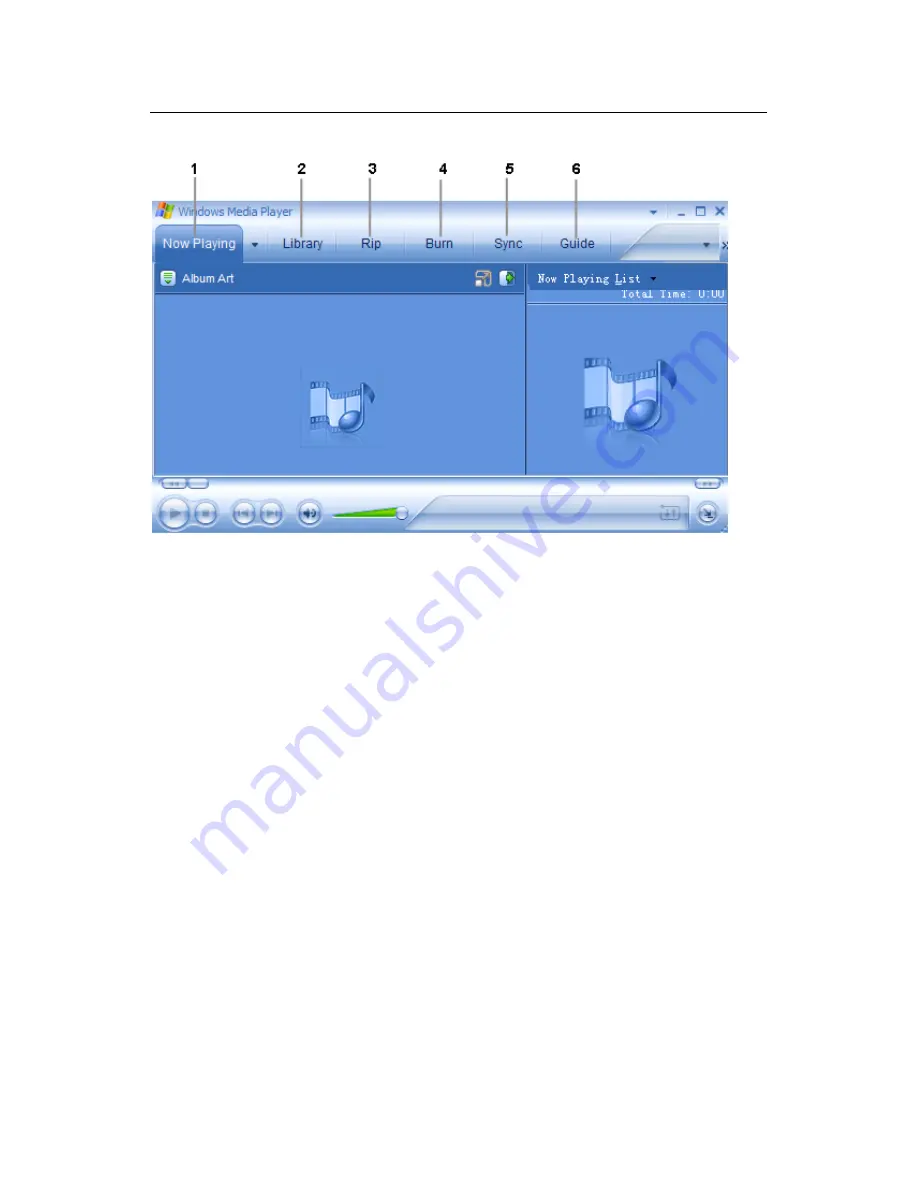
Goodmans User Guide
9
1.
N o w P l a y i n g
- Watch/listen to currently playing media.
2.
L i b r a r y
- Create playlists and manage your media files.
3.
R i p
- Copy CD Audio tracks to WMA format.
4.
B u r n -
Copy MP3/WMA tracks to a recordable CD.
5.
S y n c -
Copy MP3 or WMA tracks to your portable audio
player.
6.
G u i d e
- Search for media (music, movies, etc.) online.
A d d i n g Tra c k s t o yo u r M e d i a L i b r a r y
Windows Media Player will automatically gather all MP3 and/or
WMA files on your PC into a media library, where they can be
played, edited, burned to CD, or copied to your portable audio
player.
























