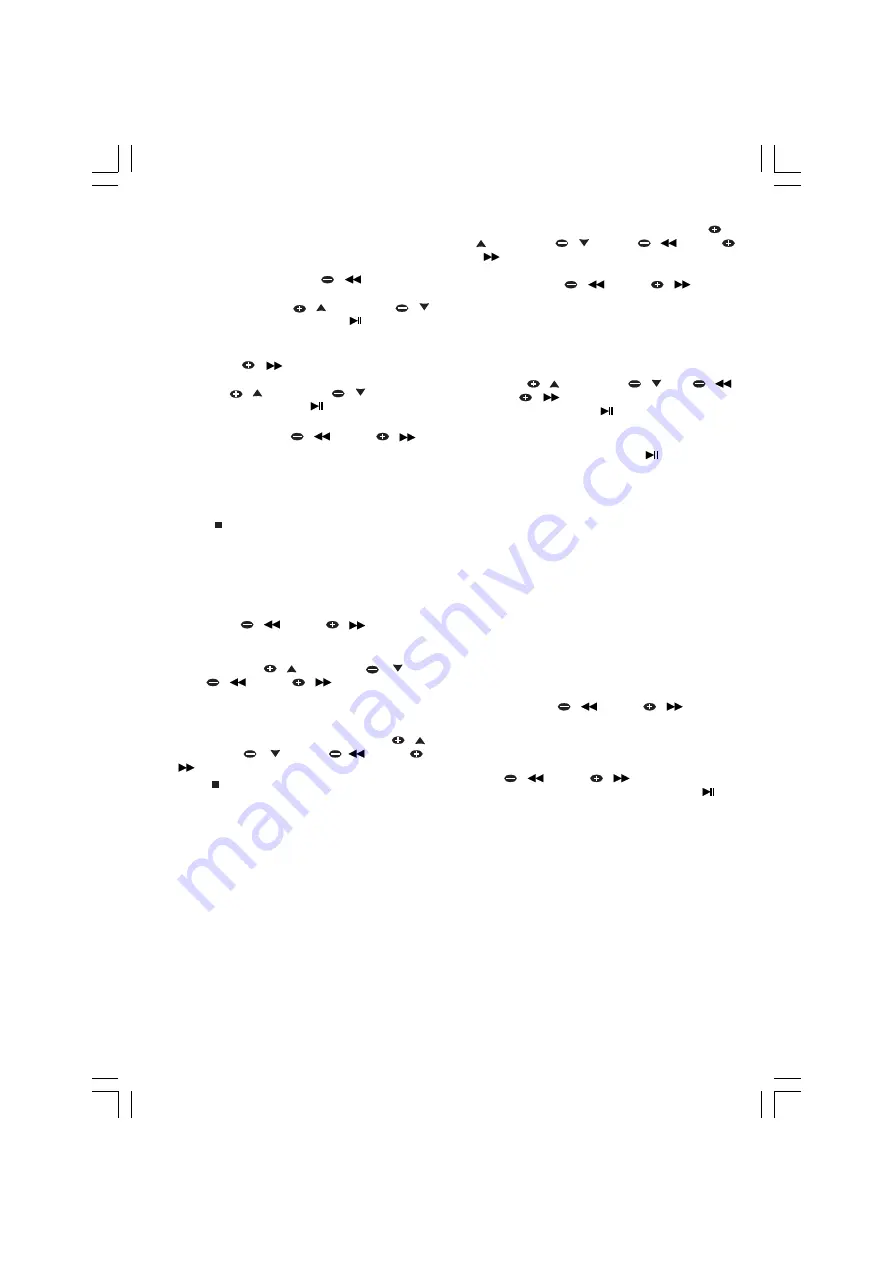
- 15 -
– The ID3 tags will be displayed on the TV screen
when playing MP3 tracks with ID3.
Selecting a desired album and a desired
track
1.
In stop mode, press TUN
/
key, the
number of album will be shown on display;
Then press PRESET
/ or PRESET
/
to set desired album and press
/ ENTER key
to confirm the selection, and start playback
from the first track of the current album.
2.
Press TUN
/
key once, the number of
track will be shown on the display, then press
PRESET
/
or PRESET
/
to select
desired track and press
/ ENTER key to
play.
3.
Press and hold TUN
/
or TUN
/
key to search forward or reverse. During
searching, the speakers are mute and the
playing time on VFD display will pass quicker
indicating that it is FF or FR mode. There are 4
speeds available for search (X2, X4, X8, X20).
4.
Press button to stop playback.
For JPEG Picture CD playback
After a JPEG picture file is detected by the
system, the track NO. and “JPEG” will be shown
on the display, and the picture of the current track
will show on TV screen.
1.
Press TUN
/
or TUN
/
key
repeatedly to select a desired picture from the
current folder.
2.
Press PRESET
/ or PRESET
/ , or
TUN
/
or TUN
/
key to rotate the
picture from the current position.
3.
Press ZOOM key to enter zoom mode, there
are 6 modes of zoom X2, X3, X4 , X1/2, X1/3,
X1/4, during zoom mode, use PRESET
/
or PRESET
/ , or TUN
/
or TUN
/
key to pan up or down, left or right.
4. Press button to stop playback.
Notes:
– To ensure good system performance, wait until
the disc tray completely reads the disc before
proceeding.
– For MP-3 CD, the disc reading time may exceed
10 seconds due to the large number of songs
compiled into one disc.
Programme Playback
Total 16 tracks / chapter can be stored in the
programme.
1.
In DISC or CARD mode, press PROG key to
on the remote control to enter programme
setting mode. PROG will be shown and
PROGRAM on display.
2.
By navigation on TV screen, move the cursors
to item number of memory using PRESET
/
or PRESET
/
, or TUN
/
or TUN
/
key, press 0-9 numerical key on remote
control to enter desired title NO. on T column,
then press TUN
/
or TUN
/
key to
move the cursors to C column, then press 0-9
number to enter desired chapter number when
disc is DVD, MP3-CD/WMA-CD. (If disc is CD,
press 0-9 key on the remote control set
desired track number directly.)
3.
Move the cursor to PLAY option using
PRESET
/ or PRESET
/
,TUN
/
or TUN
/
key according to navigation on
TV screen, then press
/ ENTER key to
commence programme playback.
4.
To clear the programme, move the cursor to
the CLEAR column, then press
/ ENTER key
to confirm.
5.
To exit program mode, press PROG key again
in the program mode.
Notes:
– “T” represents title and “ C ” represents chapter.
– The programming is cleared automatically as
soon as the
disc tray
is opened.
DVD Bookmark
1.
This function can be used to set a bookmark to
resume the film playback from the beginning of
the bookmark. A maximum of 5 bookmarks can
be set.
2.
To set a bookmark, press BOOKMARK / PBC
key on the remote control, a navigation info
( MARK _ _ _ _ _ TT.....) will be shown on
TV, using TUN
/
or TUN
/
key, and
then press PROG key select the bookmark to
store the position in.
3.
To resume playback from the bookmarked
point press PBC/BOOKMARK, and then press
TUN
/
or TUN
/
key to select the
bookmark number (1-5 ), and then press
/
ENTER key to begin playback from the stored
point.
4.
Press OPEN / CLOSE key to eject the disk, the
bookmark record will be clear.
Sound Features
– Press EQ key on remote control repeatedly to
cycle through the effects, FLAT, CLASSIC,
ROCK, JAZZ and POP.
– Press BASS key on remote control repeatedly to
cycle through the BASS options BASS 1, BASS
2 or OFF.
– Press MUTE key on the remote control to mute
the sound.
Содержание GMC6039DVD
Страница 1: ......























