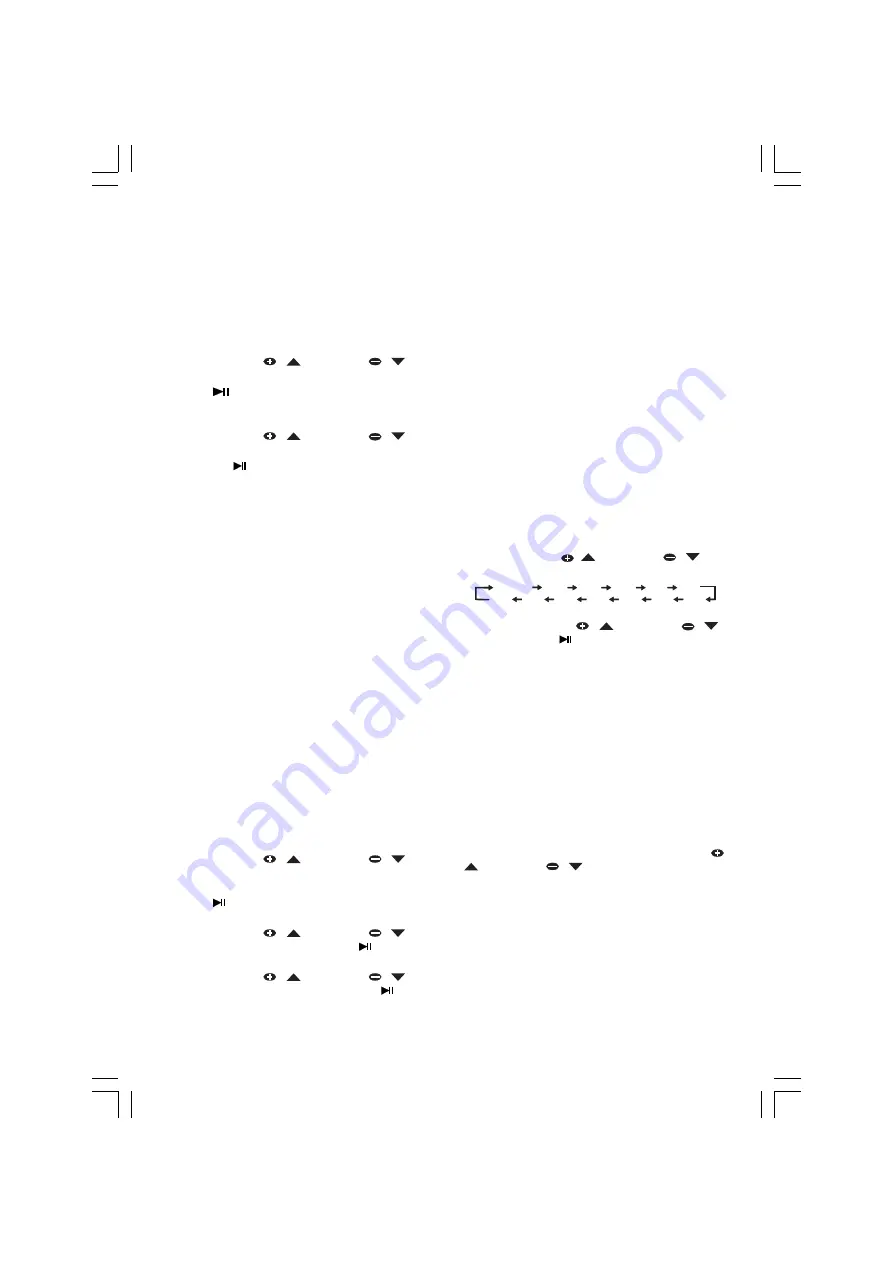
- 12 -
CLOCK / TIMER
Clock Setting
In standby use the following steps to set the
clock.
1.
Press and hold CLOCK key on the remote
control for more than 2 seconds to enter into
the clock setting mode. “ CLK 24 ” or “ CLK
12 ” will be shown on the display.
2.
Press PRESET
/
or PRESET
/
to
select 24 Hour or 12 Hour format.
3.
Press
/ ENTER key on the remote control to
confirm the selection. The hour digits will start
flashing.
4.
Press PRESET
/
or PRESET
/
to
set the hour.
5.
Press the
/ ENTER on the remote control to
confirm the setting.
6.
Repeat step 4 and step 5 for minute setting.
The clock will begin working after setting the
minutes.
Notes:
The clock will be erased when the power cord
is disconnected or if a power failure occurs.
During clock setting if no button is pressed
within 5 seconds, the system will exit clock
setting mode automatically.
Timer Setting
The system can switch on to any source
automatically at a preset time, serving as an alarm
to wake you up.
IMPORTANT!
Before setting the timer, ensure that the
clock is set correctly. The timer can only be
activated from standby mode.
1.
Press and hold TIMER key on the remote
control for more than 2 seconds to start
setting
the timer.
The wake up source will appear on the
display (for example: DISC).
2.
Press PRESET
/
or PRESET
/
on
the remote control to select the source for
timer.
3.
Press
/ ENTER on the remote control to
confirm the
setting.
4.
Press PRESET
/
or PRESET
/
to
set the volume value, then press
/ ENTER to
confirm the setting.
5.
Press PRESET
/
or PRESET
/
to
set the hour for timer on, then press
/
ENTER to confirm the setting.
6.
Repeat step 5 to set the minute for timer on.
7.
Set the hour and minute for timer off using the
same method.
Activating the Timer
Briefly press TIMER key on remote control to turn
the timer on or off. The TIMER icon will
be shown
on the display if the timer is activated.
Notes:
– If the on time and off time are identical, the unit
will not turn off automatically.
– During timer setting, if no button is pre
ssed
within 10 seconds, the system will exit timer
setting mode automatically.
Sleep Timer Setting
If the sleep timer is activated, the system will
switch to standby mode after the selected time
has expired.
1.
Press and hold down SLEEP key for more
than 2 seconds to start sleep timer setting. “
SLEEP OFF ” will be displayed.
2.
Press PRESET
/
or PRESET
/
to
set the sleep timer as follows:
SLEEP OFF
120MIN
110MIN
100MIN
90MIN
80MIN
60MIN
50MIN
40MIN
30MIN
20MIN
10MIN
70MIN
3.
When you reach the desired time, stop
pressing PRESET
/
or PRESET
/
key, and press
/ ENTER key to confirm your
selection. “ SLEEP ” icon will
be shown o
n the
display, except if “ SLEEP OFF ” is selected.
While SLEEP mode is activated, you can
check the remaining time
Briefly press the SLEEP key on the remote control
to view the remaining time.
– “ XXXMIN ” will be displayed. “ XXX ” is the
remaining time i
n minutes.
To change the preset sleep timer
– Press and hold down the SLEEP key again and
set using the same method.
To deactivate the Sleep Timer
– Whilst setting the sleep timer, press PRESET
/
or PRESET
/
repeatedly until “
SLEEP
OFF ” is displayed.
Содержание GMC6039DVD
Страница 1: ......
























