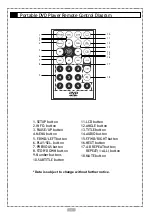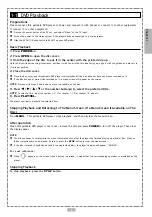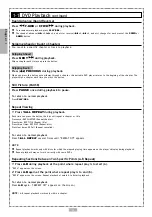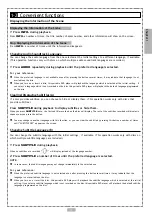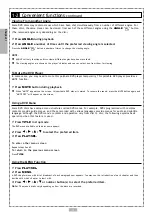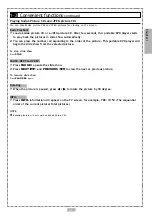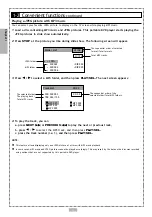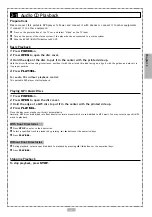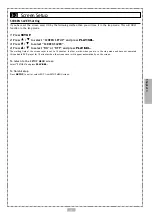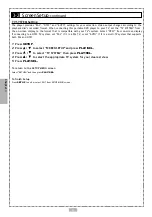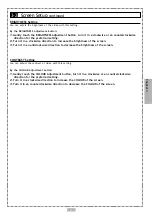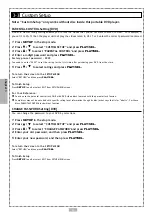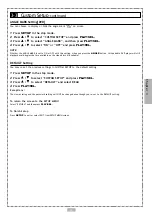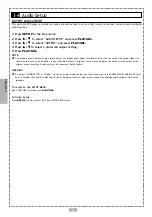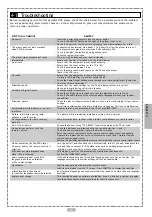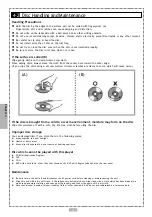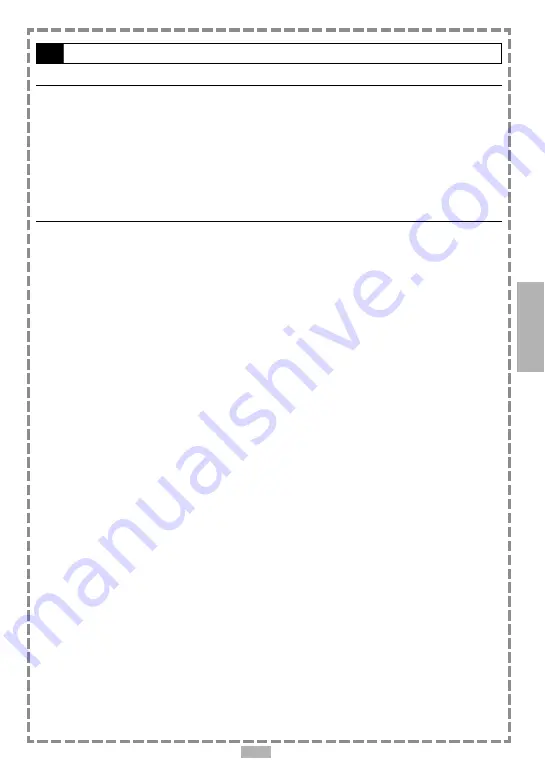
21
BRIGHTNESS Setting
You can adjust the brightness of the video with this setting.
By the BRIGHTNESS Adjustment button:
1.
Gently touch the BRIGHTNESS Adjustment button, turn it in a clockwise or an counterclockwise
direction for the preferred setting.
2.
Turn it in a clockwise direction to increase the brightness of the screen.
3.
Turn it in an anticlockwise direction to decrease the brightness of the screen.
CONTRAST Setting
You can adjust the contrast of video with this setting.
By the COLOUR Adjustment button:
1.
Gently touch the COLOUR Adjustment button, turn it in a clockwise or an counterclockwise
direction for the preferred setting.
2.
Turn it in a clockwise direction to increase the COLOUR of the screen.
3.
Turn it in an counterclockwise direction to decrease the COLOUR of the screen.
3-2
Screen Setup
-continued
Chapter 3