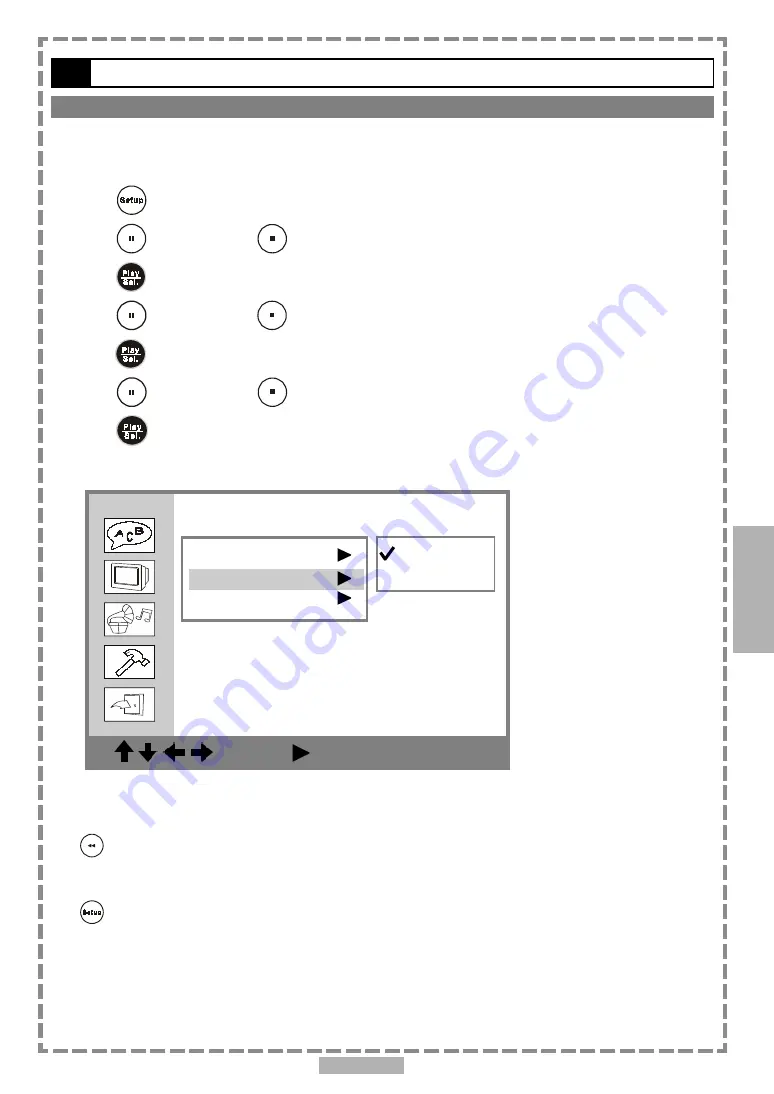
27
Setup
4-2
Screen Setup
-continued
Screen Saver Setting
Set the screen saver to come on when a disc is stopped and no button is pressed after 10 minutes.
(Default : On)
1
Press
<SETUP> in the stop mode.
2
Press
<UP> button /
<DOWN> button to select “Screen Setup”, and then
press
<PLAY/SEL.>.
3
Press
<UP> button /
<DOWN> button to select “Screen Saver”, and then
press
<PLAY/SEL.>.
4
Press
<UP> button /
<DOWN> button to select “On” or “Off”.
5
Press
<PLAY/SEL.>.
The waiting time of the screen saver is set to 10 minutes. When the player is in the stop mode and no button is pressed for 10
minutes; then the screen saver will appear automatically on the screen.
4
Screen Setup
: Move : Select SETUP: Quit
TV Type
Screen Saver
TV System
On
Off
To go up one menu level
Press
<LEFT>
button.
To exit
Press
<SETUP>
to exit or select EXIT from SETUP MENU screen.
















































