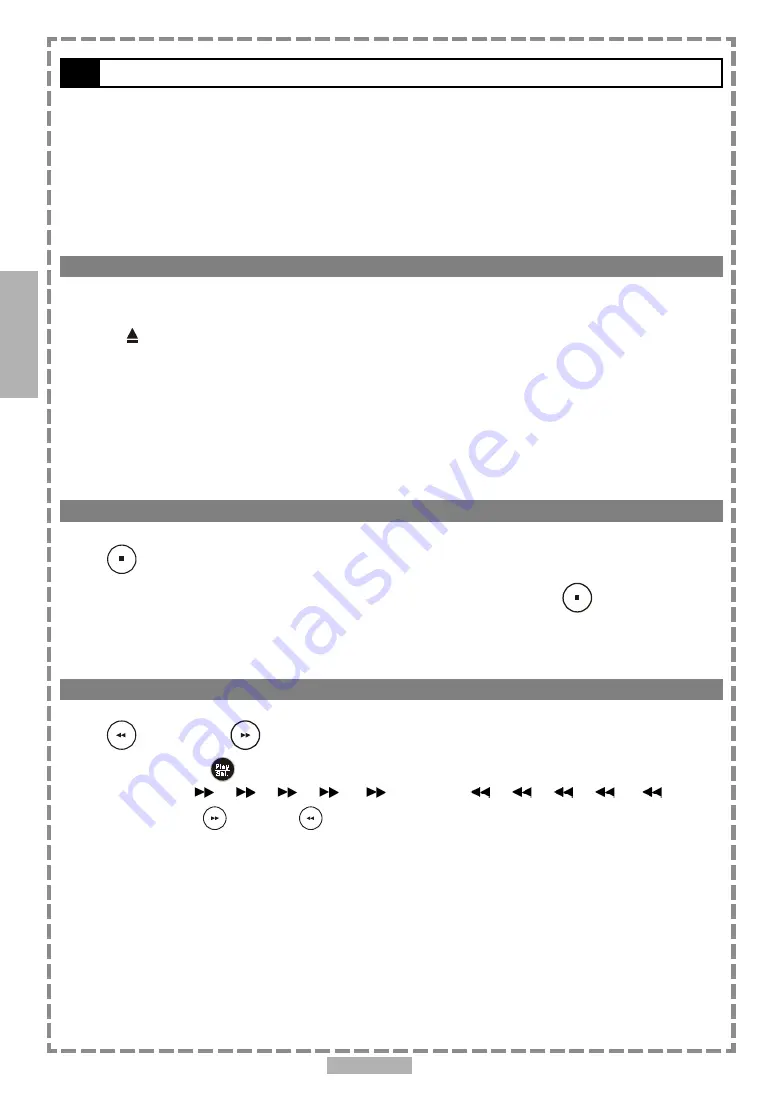
14
2-1
Audio CD Playback
Preparation
Please connect the portable DVD player to Power and connect the earphones/headphones or connect it to
external equipment. If connecting to external equipment
:
Press on the power button of the TV set, and select “Video” or “Aux” as the TV input.
Press on the power button of the stereo system if the player has been connected to a stereo system.
Make sure the AV OUT/IN SWITCH is in the AV OUT position.
Basic Playback
1
Turn the power on using the power switch.
2
Press <OPEN> to open the DVD door.
3
Hold the edge of the disc and push the disc gently until it clicks into place with the
printed side up.
Hold the disc without touching its surfaces, position it with the printed title side facing up.
4
Close the DVD door.
The portable DVD player starts playback automatically.
Stopping Playback
Press
<STOP> once to stop the disc at its present position (PRESTOP). When the
play button is pressed, playback will start from this position. Press
<STOP> twice to
stop playback. When the play button is pressed, it will resume from the beginning.
Rapid Advance (Rapid Reverse)
Press
<F.BWD> or
<F.FWD> during playback.
To resume playback, press
<PLAY/SEL.>
.
The speed of advance (
x2,
x4,
x8,
x16,
x32) or reverse (
x2,
x4,
x8,
x16,
x32) can be
selected by pressing the
<F.FWD>
or
<F.BWD>
buttons repeatedly.
2
Audio CD





























