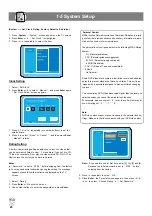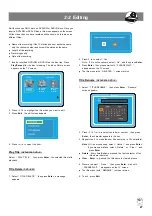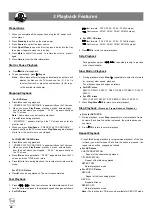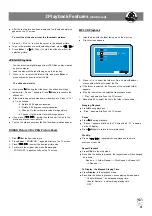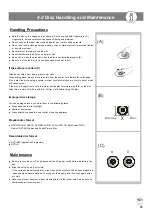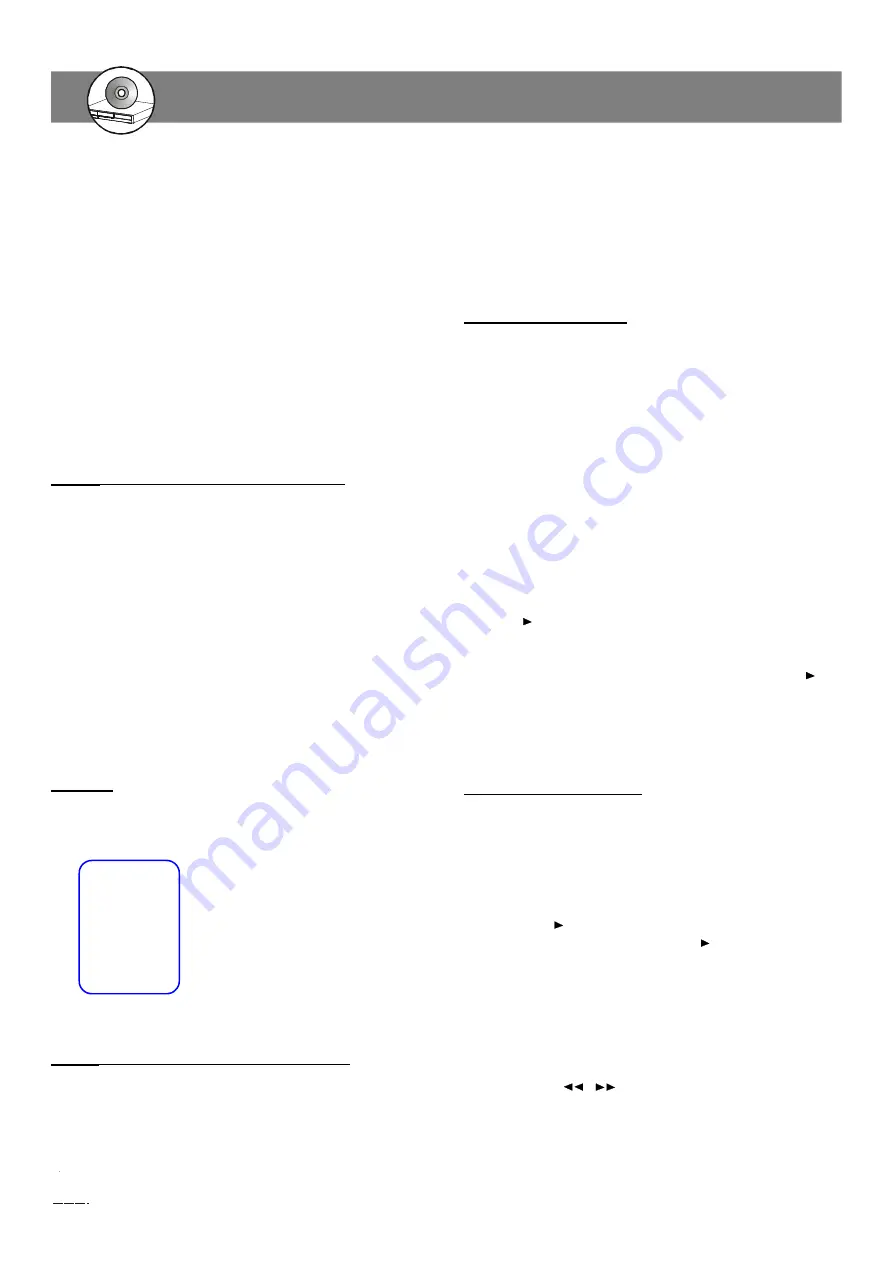
30
D
VD+R /R
W
Re
cor
de
r
RW
DD
be marked.
n
For these discs, the same scenes can viewed from each of the
different angles.
Press the
Angle
button to change the scenes from one angle to other
angle(s).
For example: 1/4, 2/4, 3/4, 4/4.
Programmed Playback
You can play the contents of the disc in the order you want by program-
ming the order of the tracks to be played. Up to 99 tracks can be stored.
This function is only available in VCD( only in PBC OFF mode )/CD mode.
1. Press
n
to stop playback.
2. Press
Program
to enter program mode.
n
“
PROGRAM P00:00
”
appears on the TV screen.
n
“
PROG
”
icon appears on the FL display.
3. Use the number buttons (
0 ~ 9
) to input the track number in the
order you want. and then press
Enter
to confirm.
n
“
PROGRAM PXX:YY
”
appears on the TV screen.
n
The Track No.
“
YY
”
is set to the No.
“
XX
”
program.
Note : If you make a mistake, press
Clear
to eliminate the numb-
er you have input.
4. Repeat step 3 as above to select other tracks.
5. Press
/ll
to start programmed playback.
n
When all programmed selections have been played, the unit
stops automatically.
n
The programmed contents are retained in memory. If press
/ll
again, programmed playback starts again.
6. To stop programmed playback, press
n
.
7. To cancel programmed playback, press
n
and then press
Program
.
KODAK Picture CD Playback
With KODAK Picture CD, it
’
s
easy to turn film into pictures you can
email from your PC and view on this unit.
1. Press
Open/Close
to open the disc tray.
2. Load the disc with the label facing up on the disc tray.
3. Press
Open/Close
again to close the disc tray.
n
If you press
/ll
during the slide show, the slide show stops
temporarily.
“
Pause
”
appears. Press
/ll
again to resume the
slide show.
n
If the picture appears upside down, sideways, etc. Press
3
/
4
/
5
/
6
as follows:
4
: Rotate it 90 degrees clockwise.
3
: Rotate it 90 degrees counterclockwise.
5
: Change it to the vertically reversed image picture.
6
: Change it to the mirror reversed image picture.
n
If you press
l
/
l
during the slide show, it skips to the
previous picture or next picture.
n
To stop the slide show, press
n
. The thumbnail pictures appear.
This operation works only with discs on which multiple subtitle
languages are recorded.
1. Press
Subtitle
repeatedly during playback to select the different
subtitle language.
2. If the subtitle language is not necessary, press
Subtitle
to select
“
SUBTITLE OFF
”
.
Notes :
n
In some cases, the subtitle language is not changed to the selec-
ted one.
n
When a disc supporting closed caption is played, the subtitle and
the closed caption may overlap each other on the TV screen . In
this case, turn the subtitle off.
n
When the desired language is not selected even if the button is
pressed, the language is not available on the disc.
n
When the power is turned on or the disc is replaced , select the
subtitle language again.
Audio
(Selecting Audio Soundtrack Language )
This operation works only with discs on which multiple audio
soundtrack languages are recorded.
Press
Audio
repeatedly during playback to select the desired audio
language appears on the TV screen.
Notes :
n
When the desired language is not selected even if the b-
utton is pressed, the language is not available on the di-
sc.
n
When the power is turned on or the disc is replaced, sel-
ect the language again.
n
If the language is not recorded on the disc, only the avail-
able language on the disc will be heard.
Zooming
This function allows you to enlarge the picture on the TV screen
and to pan throuth the enlarged image.
1.
Press
Zoom
repeatedly to select a zoom factor as below:
ZOOM x 1.5
↓
ZOOM x 2
↓
ZOOM x 3
↓
ZOOM OFF
2.
To pan though the enlarged image, press
3
/
4
/
5
/
6
buttons to
move the zoomed picture left, right, up or down.
Angle
( Viewing from a Desired Camera Angle )
n
Some DVD-Video discs may contain scenes which have been
shot simultaneously from a number of different camera angles.
n
The jacket or case of discs that are recorded with angles will
3
Playback Features
(continued)