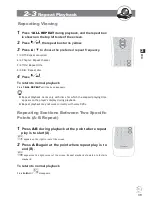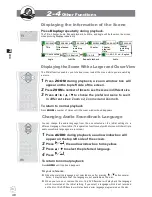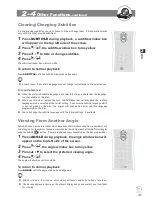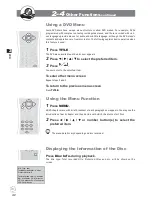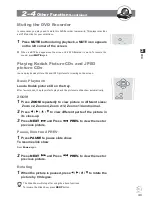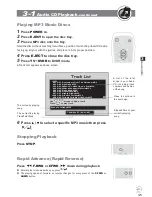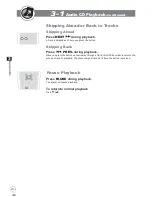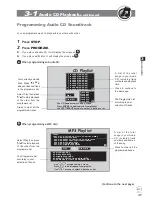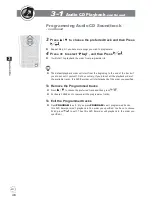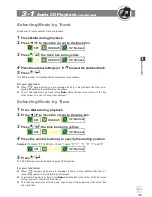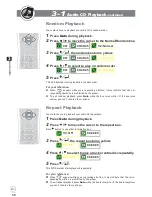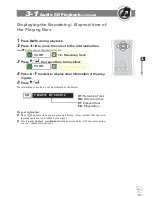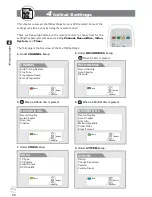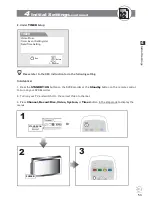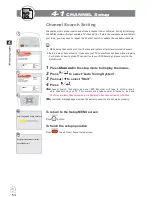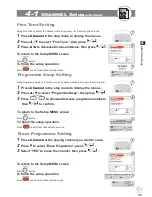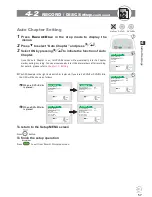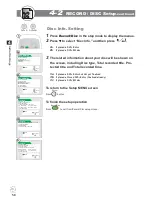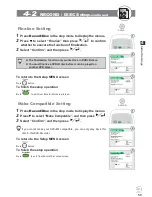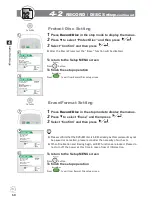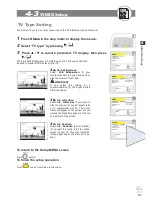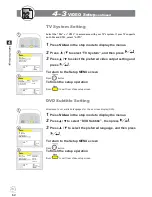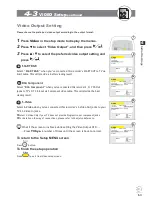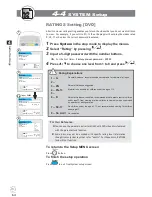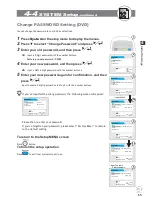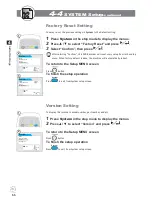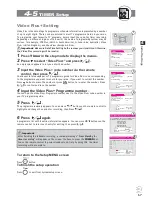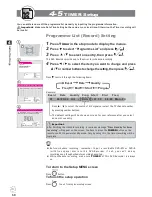53
D
VD
+R
/R
W
Rec
ord
e
r
RW
D
D
Init
ial
S
et
tings
4
E. Under
TIMER
Setup:
Please refer to the OSD instruction to do the following setting.
4
Initial Settings
-continued
TIMER
Video Plus+
Timer Event Setting/List
Date/Time Setting
Select
Con
fi
rm
Exit
In Advance:
1. Press the
STANDBY/ON
button on the DVD Recorder or the
Standby
button on the remote control
to turn on your DVD Recorder.
2. Turn on your TV, and switch it to the correct Video In channel.
3. Press
Channel, Record/Disc, Video, System,
or
Timer
button in the stop mode to display the
menus.
EJECT
PLAY
STOP
UP
DOWN
SOURCE
RECORD
STANDBY/ON
S-VIDEO
AV INPUT
VIDEO
AUDIO R
L
STANDBY/ON
Or
POWER
1
2
3