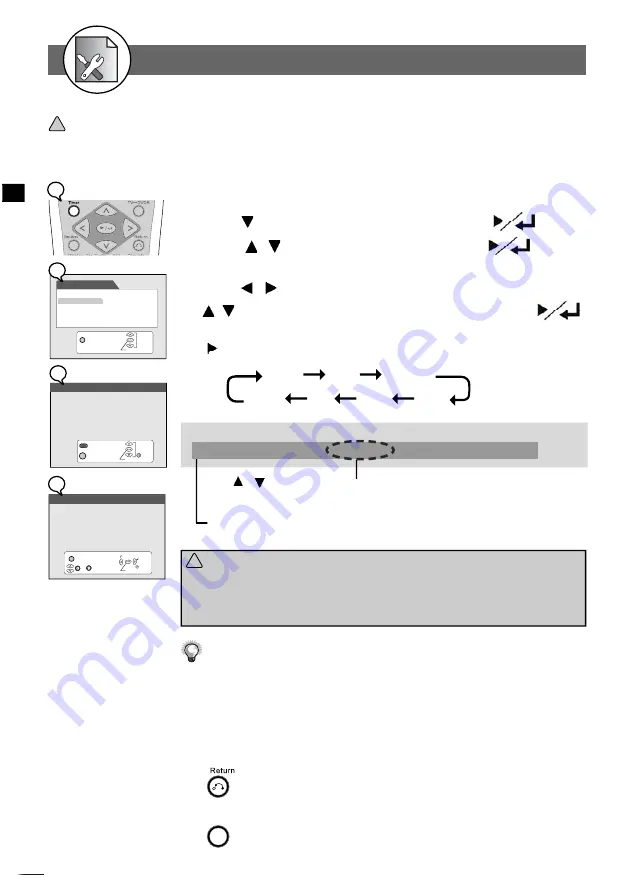
68
D
VD+R/R
W
Rec
ord
er
RW
D
D
Initial Settings
4
Timer
Video Plus+
Programme List
Date Time Setting
Exit
Timer
Select
Con
fi
rm
Exit
Event Date Quality Prog Start End Freq
01 04/25/04 HQ Scart 07:00 08:00 Mon-Fri
02 __/__/__ __ _____ __:__ __:__ ______
03 __/__/__ __ _____ __:__ __:__ ______
04 __/__/__ __ _____ __:__ __:__ ______
05 __/__/__ __ _____ __:__ __:__ ______
06 __/__/__ __ _____ __:__ __:__ ______
07 __/__/__ __ _____ __:__ __:__ ______
08 __/__/__ __ _____ __:__ __:__ ______
Select
Con
fi
rm
Return
Delete selection
Clear
4-5
TIMER Setup
You can add/erase or edit the programme list manually by inputting the programme information.
!
Important
: Make sure Date Time Setting be the same as your local time. Otherwise, the Timer recording will
be invalid.
1
Press
Timer
in the stop mode to display the menus.
2
Press to select “Programme List” and press
.
3
Press / to select one entry, then press
.
This DVD Recorder provides up to
8
entries for schedule recording.
4
Press
/
to select the item you want to change and press
/ or number buttons to change the setting, then press
.
Press
to scroll through the following items.
Event
Date
Quality
Freq
End
Start
Prog
Example:
The default setting will be shown on screen for your reference after you select
and enter one entry.
Press
/
to select the source of A/V signals or select the TV channel number
by pressing number buttons.
Event Date Quality Prog Start End Freq
01 04/25/04 HQ PROG01 07:00 08:00 Mon-Fri
Programme List (Record) Setting
Event Date Quality Prog Start End Freq
01 04/25/04 HQ Scart 07:00 08:00 Mon-Fri
Blank Disc space available: 60 minutes
HQ: 60 minutes
SP: 121 minutes
LP: 121 minutes
EP: 243 minutes
SLP: 365 minutes
~
Change selection
Return
Select
fi
eld
Con
fi
rm
Exit
Timer
!
Important
:
After
fi
nishing the schedule recording, a reminder message “
Press Standby for timer
recording
” will appear on the screen. You have to press the
POWER
button on the
remote control to power standby mode. Only by doing this, the timer recording will be
complete.
Before schedule recording, remember to put a recordable DVD+RW or DVD+R
(with free space) disc into this DVD Recorder. If not, you can’t do any
recording even though schedule recording has set up.
While schedule recording, make sure
POWER
of this DVD Recorder is always
on.
To return to the Setup MENU screen
Press
button.
To
fi
nish the setup operation
Press
Timer
to exit from System setup screen.
1
2
3
4




















