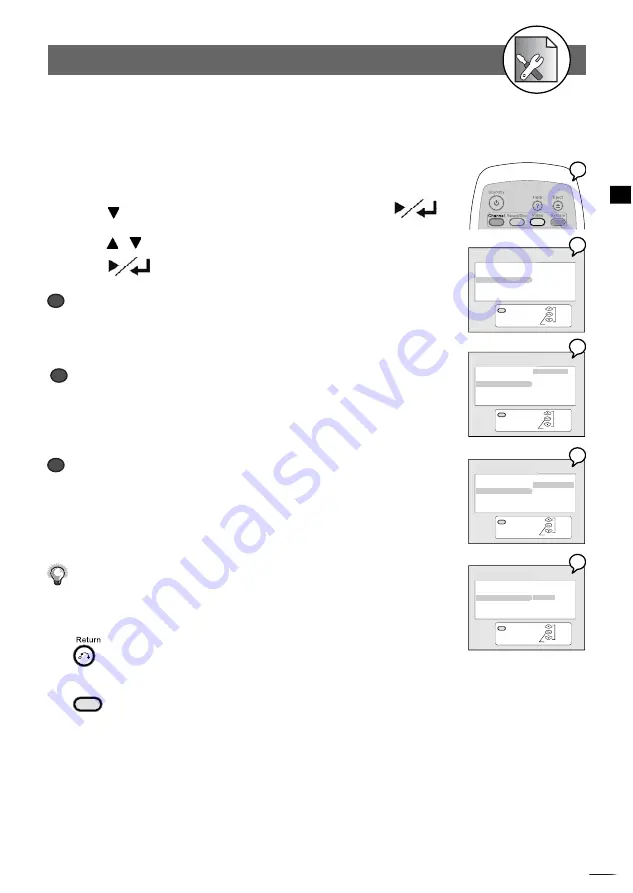
63
D
VD+R/R
W
Rec
ord
er
RW
D
D
Initial Settings
4
4-3
VIDEO Setup
-continued
Please choose the preferred video output according to the output format.
1
Press
Video
in the stop mode to display the menus.
2
Press to select “Video Output”, and then press
.
3
Press / to select the preferred video output setting and
press
.
a
a
SCART RGB
Select “
SCART RGB”
when you’ve connected this recorder’s SCART OUT to TV via
Scart cable. This will provide a better viewing result.
b
b
RCA Component
Select “
RCA Component”
when you’ve connected this recorder’s Cr Y Cb Out
jacks to TV’s Cr Y Cb input via Component video cable. This will provide the best
viewing result.
c
c
S-Video
Select
S-Video
when you’ve connected this recorder’s S-Video Out jacks to your
TV’s S-Video In jacks.
Select S-Video Only if your TV does not provide Progressive nor component jacks.
For details on the way of connections, please refer to the
Quick Reference
.
What if the screen turns black while setting the Video Output OSD ...
-- Press
TV Sys.
a number of times until the screen is back to normal.
To return to the Setup MENU screen
Press
button.
To
fi
nish the setup operation
Press
Video
to exit from Video setup screen.
Video Output Setting
Exit
Select
Con
fi
rm
VIDEO
TV Type
TV System
Video Output
Subtitle
Exit
VIDEO
TV Type SCART RGB
TV System
RCA Component
Video Output S-Video
Subtitle
Select
Con
fi
rm
Exit
VIDEO
TV Type SCART RGB
TV System
RCA Component
Video Output S-Video
Subtitle
Select
Con
fi
rm
Exit
VIDEO
TV Type SCART RGB
TV System
RCA Component
Video Output S-Video
Subtitle
Select
Con
fi
rm
2
3a
1
3b
3c

























