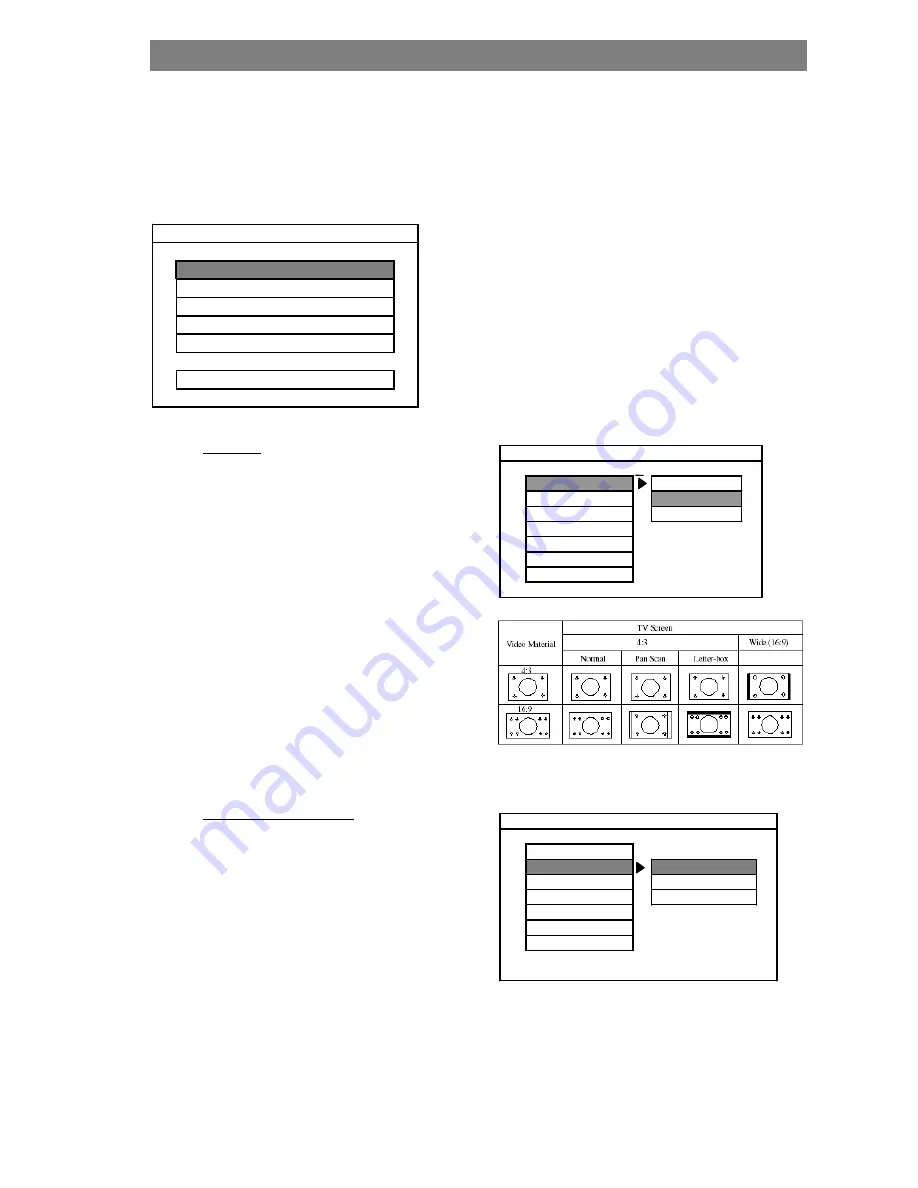
17
Setup Menu
Press the SETUP button on remote control during STOP or PLAY mode to enter the SETUP MENU.
The navigation keys
are used to navigate the menus. Use the UP and DOWN
keys to highlight
the required menu item. Use the RIGHT and LEFT keys to enter and return from submenus. Press enter to
confirm item selection
1. GENERAL
SETUP
TV DISPLAY
DEFAULT (WIDE)
Normal/PS (For 4:3 TV)
The disc is played using the PAN &
SCAN style. (If connected to widescreen
TV, the left and right edges will
be cut off.)
Normal/LB (For 4:3 TV)
The disc is played using the letterbox
style. (If connected to wide-screen TV,
black bands will appear at top and
bottom of the screen.)
Wide (For 16:9 TV)
Select when connected to a wide-screen (16:9)
TV set.
PIC MODE (PICTURE MODE)
(DEFAULT: AUTO)
Select AUTO, the player PICTURE mode will
depend on DVD disc. Select HI-RES format for
best image resolution. Select N-FLICKER format
on images or pictures with noise or distortion.
SETUP MENU - MAIN PAGE
GENERAL SETUP
SPEAKER SETUP
AUDIO SETUP
DIVX(R) REGISTRATION
PREFERENCES
EXIT SETUP
TV DISPLAY
NORM AL P/S
PIC M ODE
NORM AL L/B
ANGLE M ARK
W IDE
OSD LANG
CAPTIONS
SCR SAVER
M AIN PAGE
-- GENERAL PAGE --
TV DISPLAY
PIC M ODE
AUTO
ANGLE MARK
HI-RES
OSD LANG
NON-FLICKER
CAPTIONS
SCR SAVER
M AIN PAGE
-- GENERAL PAGE --
Содержание Gdvd161dx
Страница 3: ...3 Important Safeguards ...
Страница 13: ...13 3 REMOTE CONTROL ...
















































