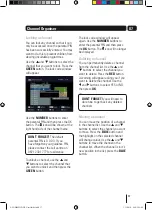4
Contents
01
02
03
04
Your Digital TV Recorder ............5
Your remote control ...................6
Connecting up ...........................7
Get Started ...............................8
Daily use .................................10
The programme guide
window ...................................14
Channel Organiser ..................16
The Library Window ................18
The settings menu...................20
Retune ....................................23
The system information
menu ......................................24
Help and Advice ......................25
Specifications ..........................29
Warnings .................................30
Electrical Safety ......................31
05
06
07
08
09
10
11
12
13
14
15
A5 GDB1225DTR_UserGuide.indd 4
3/31/2010 9:58:24 AM