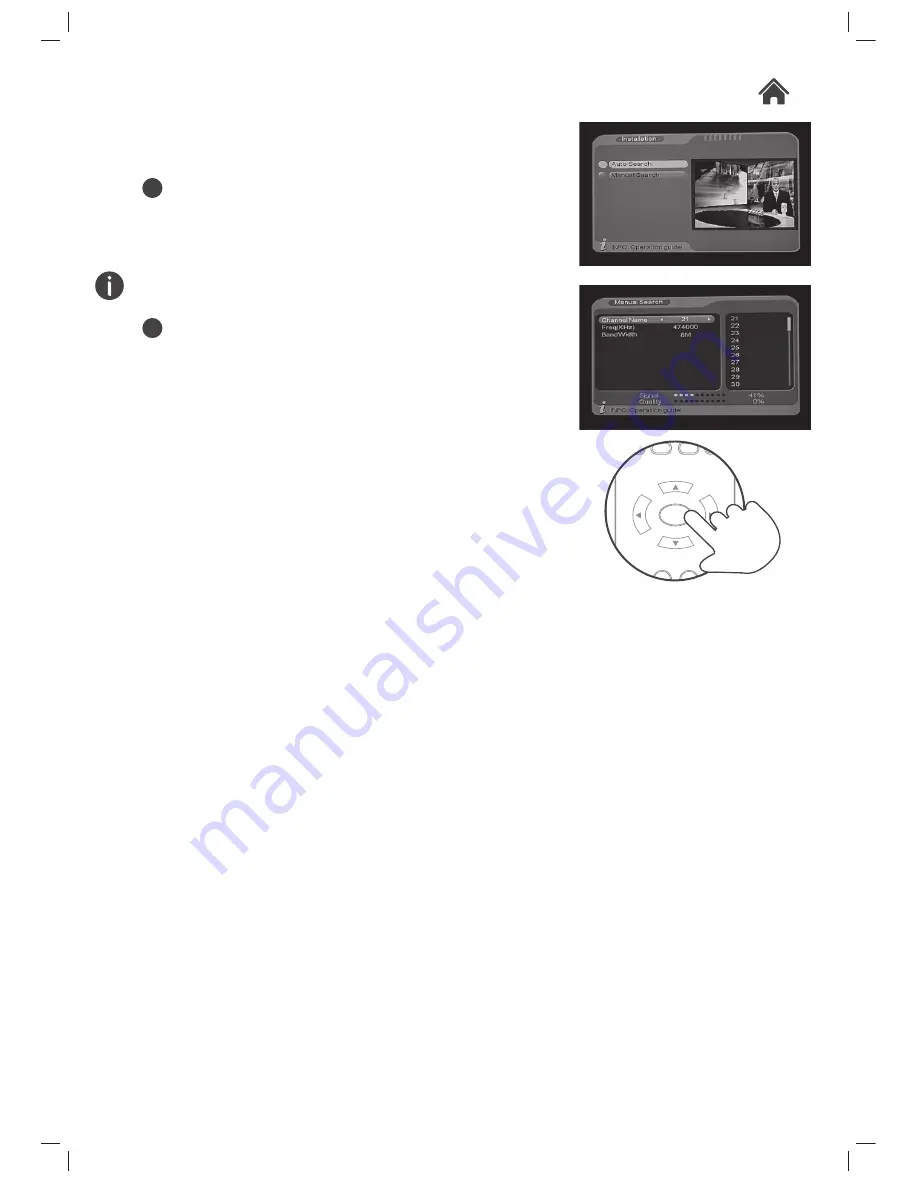
GDB01SFV1
Installation
There are two methods of installation as follows:
01
Auto search
.
When selected the AUTO SEARCH function starts
automatically. Any stations found will be added to the
channel list for radio & TV.
If your location falls between transmitters, then you will be
requested to select one after the scan is complete.
02
Manual search
.
The manual search function requires some knowledge of
digital TV or a specific channels settings.
1. Set the CHANNEL NAME value to the Channel number you
wish to search.
2. Press the ENTER (05) button and wait for the search to
commence. If the display returns back to the Installation
screen immediately then no stations were found on that
Channel number.
3. If stations are found on the Channel number the channel list
will be built until all are found. Then the display will return to
the Installation screen.
4.24
Group
CH-
CH+
VOL-
ENTER
VOL+
Содержание GDB01SFV1
Страница 1: ...USER MANUAL MODEL GDB01SFV1 SET TOP BOX ...







































