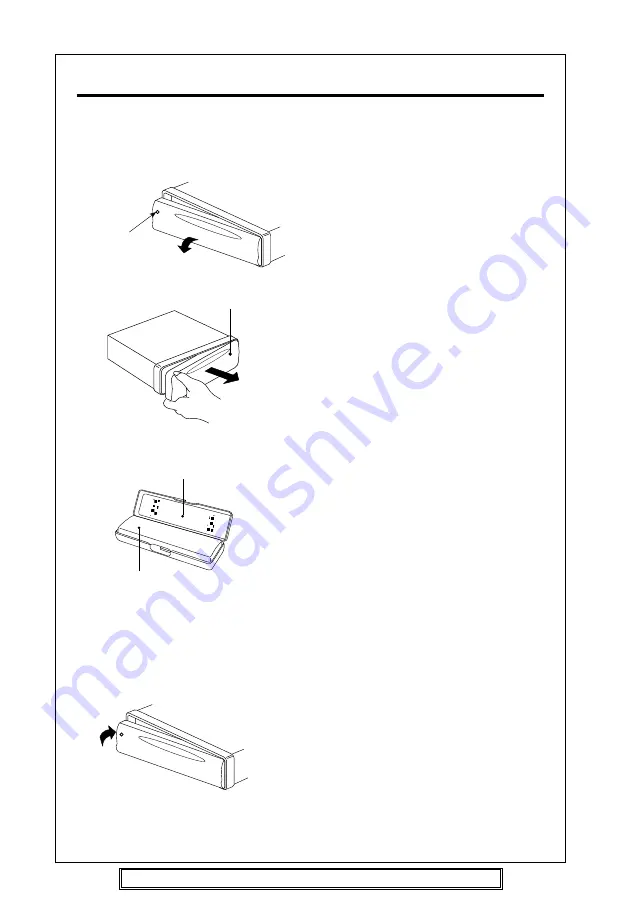
P. 11
USING THE DETACHABLE FRONT PANEL
REMOVING THE FRONT PANEL
1. Press the release button on
the front panel and pull off the front
panel.
2. Keep the front panel in the case.
INSTALLING THE FRONT PANEL
To install the front panel, insert the panel
into the housing and make sure the panel
is properly installed. Otherwise,
abnormality may occur on the display and
some keys may not function properly.
Release Button
Front Panel
Protective Case
Front Panel
Precautions when handing
1. Do not drop the front panel.
2. Do not put pressure on the display or
control buttons when removing or
installing the front panel.
3. Do not touch the contacts on the front
panel or on the main unit body. It may
result in poor electrical contact.
4. If any dirt or foreign substances is
adhered to the contacts, use a clean
and dry cloth to remove any such dirt
or foreign substances.
5. Do not expose the front panel to high
temperatures or direct sunlight.
6. Do not allow any volatile agents (e.g.
Petroleum products, thinner or
insecticides) to come into contact with
the surface of the front panel.
7. Do not attempt to disassemble the
front panel.
Goodmans Product Information Helpline: (0870) 873 0080 website: www.goodmans.co.uk


























