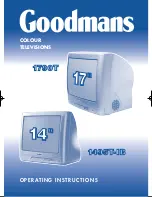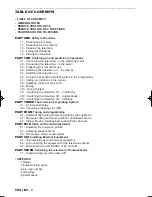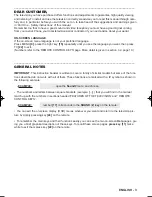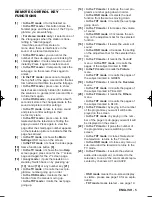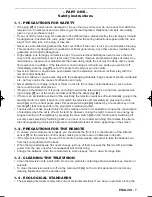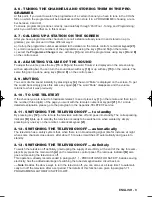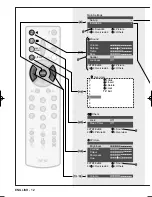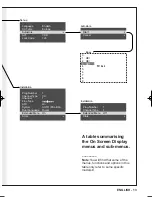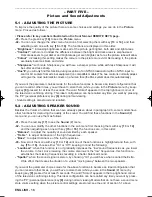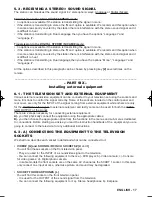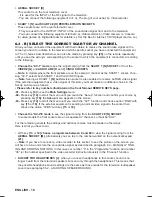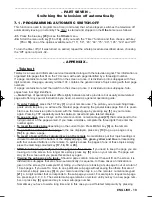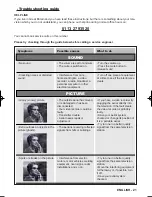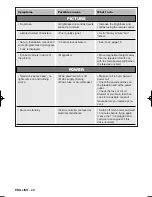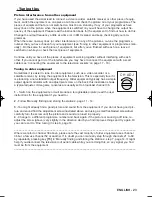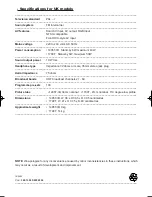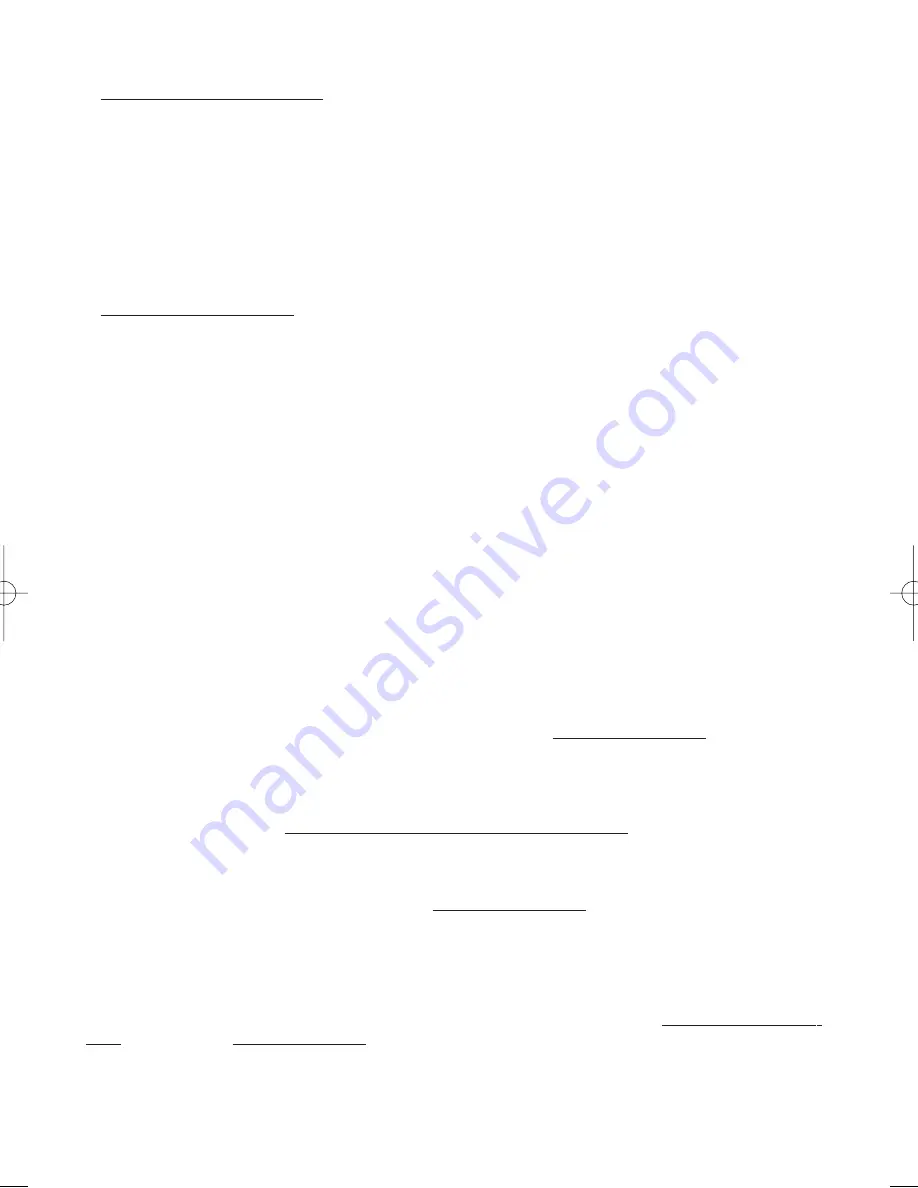
–– Note: Repeat this same procedure to change other station/programme combinations.
• “DELETE”
(in yellow)
With this function you can delete a station you’re not interested in: actually, this station is moved to the
last programme on the list (number 99). To do this go to the Overview menu and proceed as follows:
-01- Scroll the list of programmes with key [13 or 14] until the station you want to delete is highlighted.
-02- Press key [19] on the remote to cancel the station.
–– Example: if the station to cancel is matched to programme number 2, once deleted the stations that
follow in the list (3, 4, 5 and so on) all go down a number. This means that the station matched to pro-
gramme 3 will now become programme 2; the station that used to be 4 will now become 3 and so on
for all the others.
• “LOCK”#
(in blue)
With this function you can lock the programmes you choose to stop people (like children for example)
watching. This function is programmed in two different parts: A)- marking that indicates the stations to
lock; B)- locking/unlocking. The procedure is explained in detail below:
A)- Marking the stations:
This part marks the stations you want to lock. Go to the Overview menu and when it is displayed on
the screen proceed as follows:
-01- Scroll the list of stations with key [13 or 14] until the station you want to lock is highlighted.
-02- Press key [20] on the remote to mark the highlighted programme blue. If you want remove the
mark press the same key again.
–– Note: Repeat this same procedure to mark other stations. The whole phase A procedure can be
done at any time irrespective of phase B.
B)- Locking:
The procedure described above only INDICATES to the system which programmes will be Locked from
viewing. To LOCK or UNLOCK the stations you marked in phase A, proceed as follows:
-01- Press key [22] to exit the Overview menu (if displayed on the screen).
-02- Press key [9] to see the Main Settings menu.
-03- Press key [14] to scroll the menu until you reach the “Set-up” function and confirm your choice by
pressing key [15]: the Set-up sub menu is displayed on the screen.
-04- Press key [14] to scroll the menu until you reach the “Lock Code” function.
-05- With the keys on the remote’s numerical keypad [21], tap in your 3-digit password. ATTENTION:
As you will be using this number to UNLOCK the channel, we suggest you write it in the
space below so as not to forget it because once the Lock is effective, this number will no
longer be visible.
YOUR PASSWORD (3 digits): I……I……I……I
-06- Press key [22] to exit the menu and then press key [20] to see the Others menu.
-07- Press key [14] to scroll the menu until you reach the “Lock” function and then, using the keys on
the remote’s numerical keypad [21], tap in your 3-digit password.
The words "Lock .. Off" disappear from the menu and the 3 symbols “ * * * ” appear the instant you
start to enter your password; at the end the words "Lock .. On" appear, confirming that the Lock is now
effective.
To unlock:
To unlock simply repeat steps -06- and -07- of the locking procedure, tapping in the same 3-digit pass-
word again that you entered for locking.
–– Note: When Lock is effective it prevents vision of the stations marked in the Overview menu as well
as in the Set-up sub menu because it also contains your password. To use this sub menu again you
have to Unlock as described above.
ENGLISH - 15
Testo del man. SWING (UK) 14-10-2002 9:41 Pagina 15