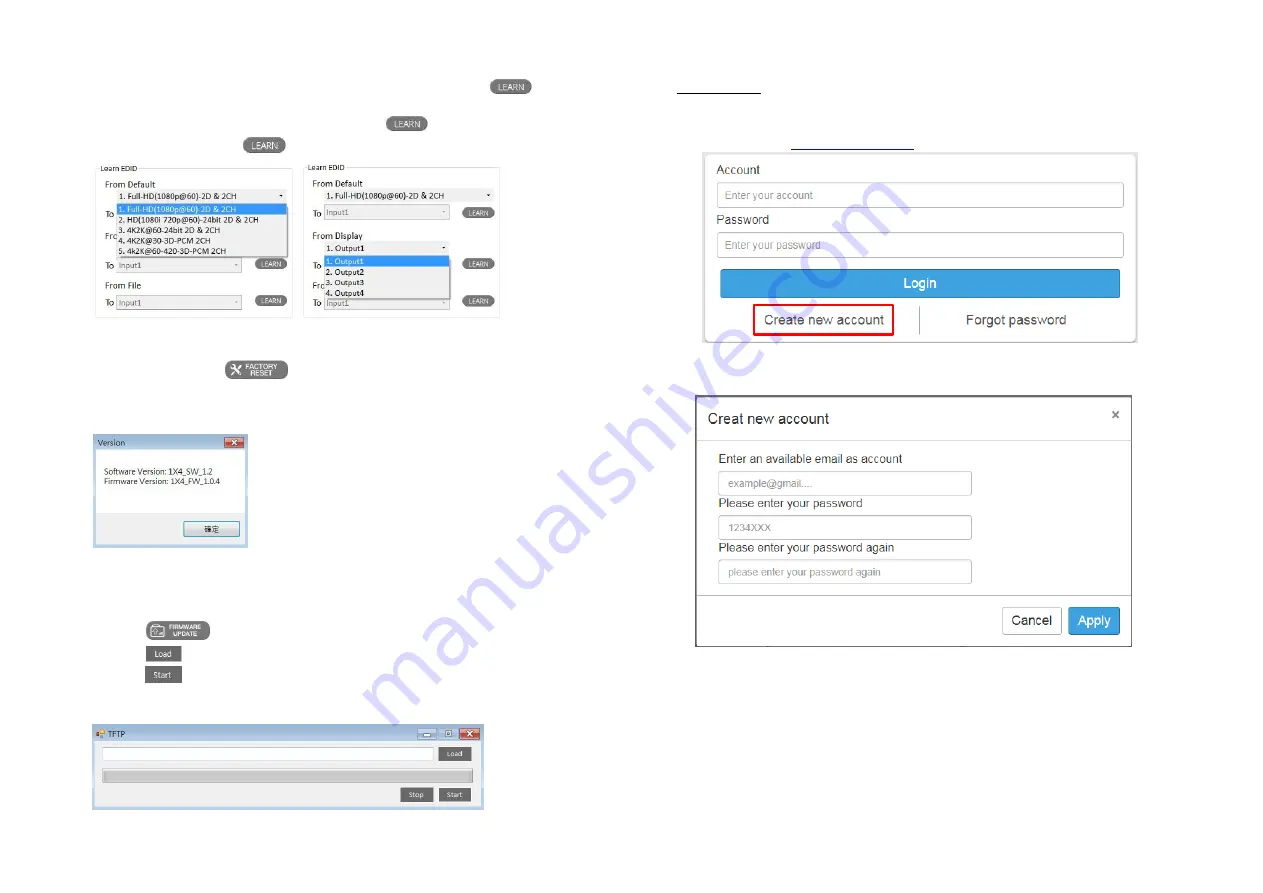
-
13-
(3)
Learn EDID (Extended Display Identification Data):
Learn EDID from default: Select default EDID (1-5 default EDID), then click
button to
learn default EDID.
Learn EDID from display: Select the output, then click
button to learn display EDID.
Learn EDID from file: Click
button to select the EDID file and write it into input.
(4)
System:
FACTORY RESET: Click
button to do factory default reset. This default reset
process will take about 5 seconds. After pop-up a dialog indicates complete, please restart this
machine.
FIRMWARE VERSION: Read the software and firmware version.
FIRMWARE UPDATE:
I.
Use CAT 5/5e/6 cable to connect the device's Ethernet port and router.
II.
Set up the computer and device in the same domain.
III.
Click
button, then the update tool will pop up.
IV.
Click
button to load firmware.
V.
Click
button to start burning firmware.
VI.
After the firmware is burned, the device will automatically restart and complete the
firmware update.
-
14-
Method C: Cloud Control (Eagleyes) through Ethernet Port
Create Account
The first time to use the Eagleyes service, please create a new account.
1.
Access Eagleyes (
http://www.eagleyes.io
) and click
“Create new account”
.
2.
The Registration page will pop up and please fill in your email and password information to create
your private account.














