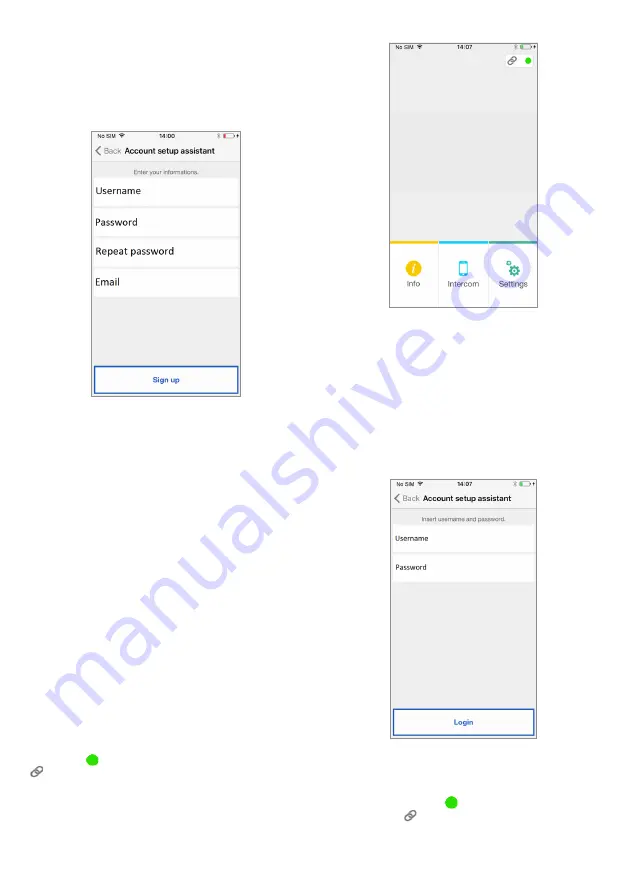
7
3.1. CREATE NEW ACCOUNT
Normally, a user does not have an own account on
the server sip.srvqt.com.
From this screen, it is therefore possible to create
one - a necessary condition to be able to use the
service.
Configuration Wizard: Account Creation
Enter your desired user name (e.g. Williams),
password, re-enter the password for confirmation
and indicate a valid email address. The password
must meet the following security requirements:
• It must have a length of at least six characters.
• It must contain at least one upper case
character.
• It must contain at least one lower case
character.
• It must contain at least one digit.
• It must not contain the user name.
By hitting “Sign up” the App will send an email
to the specified address, and the user will be
redirected to the settings page.
In order for the Account to become active, you
need to log in to your email in-box, retrieve the
mail that has just been received and click on the
validation link.
Click on “Continue” and the App will register the
new Account. From here you will be referred to
the Home Page where, a few minutes later, the
green dot will be displayed with a closed chain
to indicate that connection was successfully
established.
Home page
3.2. USE A SAVED ACCOUNT
(SIGN IN)
If, however, the user already has a sip.srvqt.com
account (e.g. one previously created on another
smartphone), (s)he will be able to register directly
from the menu “Use a saved account” and enter
the account credentials:
— User Name
— Password
Entering Existing Account Details
In this case, too, the user will be automatically
referred to the Home Page where, a few minutes
later, the green dot will be displayed with a
closed chain to indicate that connection was
successfully established.
GOLMAR




















