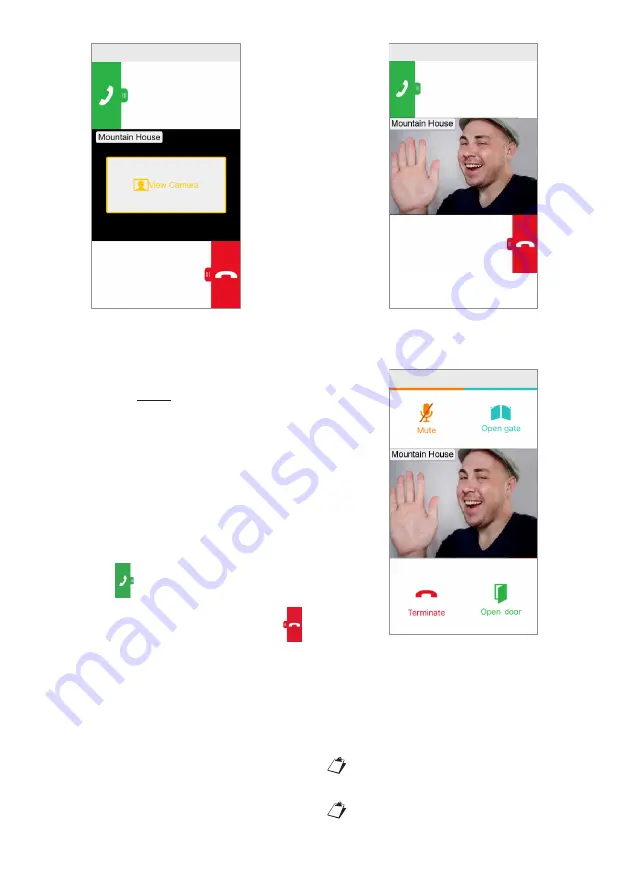
3
Incoming Call
There are 3 possible options:
1) Select “View camera”.
By clicking on “View camera” you can see your
visitor’s picture before answering the call. This
feature is particularly useful when you wish to
‘make sure’ who is at the door before taking
any action. This could be the case if you wish
to help elderly or sick family members be sure
of the identity of their visitors. Displaying the
caller picture will not prevent being able to
answer from monitor apartment.
2) Answering the call
A call can be answered (either immediately
or after having visually checked the visitor via
the key “View camera”) by swiping the green
answer key
from left to right.
3) Rejecting the call
To reject a call just swipe the red reject key
from right to left.
After selecting “View camera”
Once the conversation has begun, the display will
show:
Conversation
To turn off your audio channel during the
conversation, tap the “Mute” key. Press again to
turn it back on.
The “Open door” key will open the main door, while
the “Open gate” key will open the secondary door.
To end the conversation tap the “Terminate” key.
The conversation will stop after about 2
minutes.
If your smartphone is being used for
a telephone conversation, any video
door panel or intercom calls cannot
GOLMAR
GOLMAR
GOLMAR


















