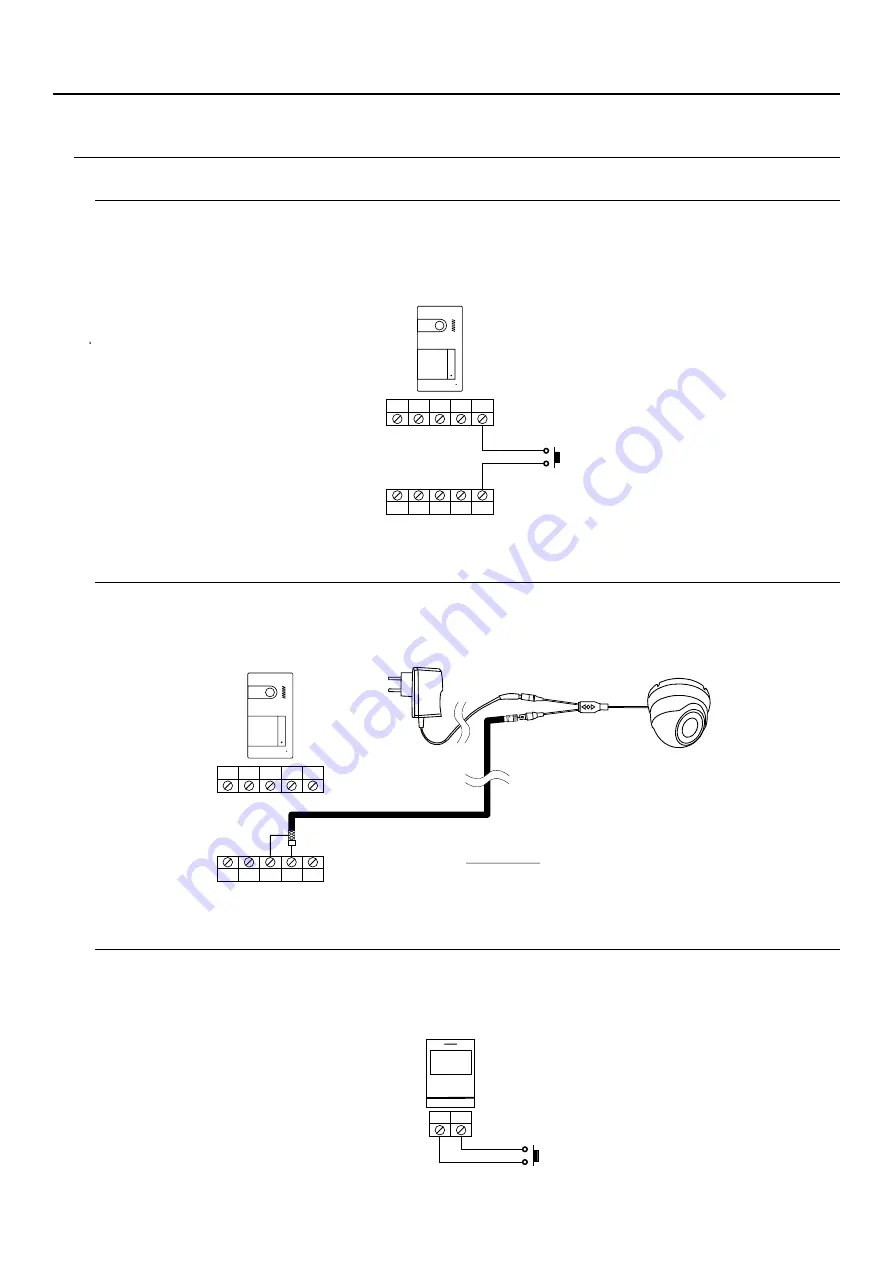
32
WIRING DIAGRAMS
Connection of an output button
Connection of an external camera
Connection for an apartment door button
The output button allows remote activation of the lock release connected between the CV- and CV+ terminals (by
default) or the relay output (see pp. 3 -3 ). The delay time in carrying out the activation is
seconds, with the
possibility of setting it to between 0.5 and 10 seconds (see pp. 3 -3 ).
3 4
2
3 4
It is possible to connect a Golmar AHD4-3601x analogue CCTV camera to each of the door panels, which can be
viewed (see pp. 3 -3 ) from the monitor. The camera needs to have a local PSU-121 power supply.
3 4
Only connect the apartment door button to the master monitor of the apartment that will be receiving the call. The
signal received is then transmitted to the slave monitors in the same apartment.
CV-
GND
BUS
C
CV+
CCTV
AP+
AP-
BUS
NA
HZ
HZ
CV-
GND
BUS
C
CV+
CCTV
AP+
AP-
BUS
NA
SOUL PANEL/4.3
SOUL PANEL/4.3
ART /G2+
4
Mains
110~240Vac
L
R
PSU-121
POWER SUPPLY
(Code 31690144)
AHD4-3601X ANALOGUE CCTV
CAMERA (Code 31600144)
Important:
Set the camera with a CVBS analogue signal,
as described in the accompanying AHD4-3601x
camera manual.
JOYSTICK
SOUL S5110/ART 4 VIDEO DOOR ENTRY SYSTEM KIT





































