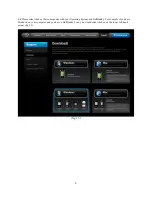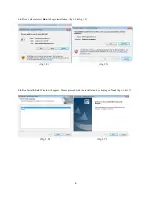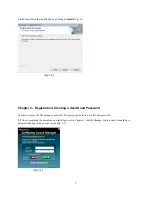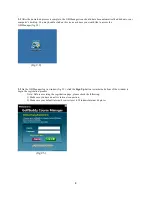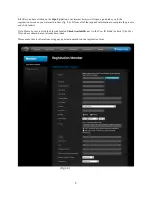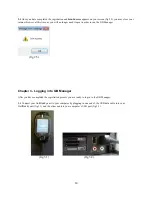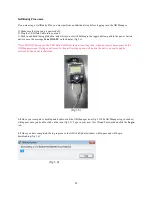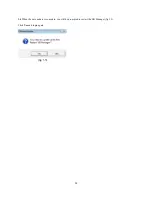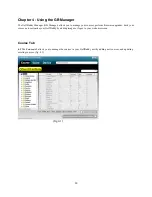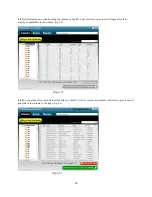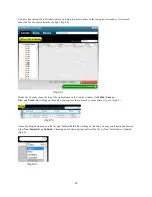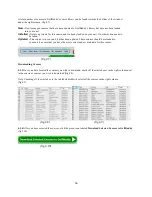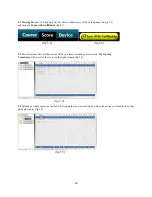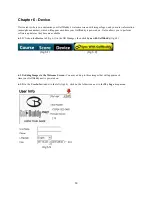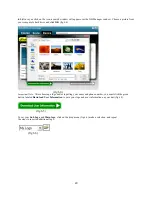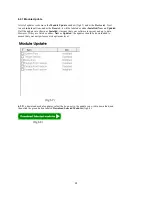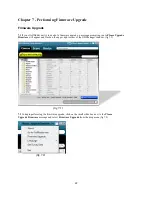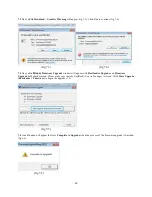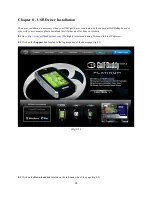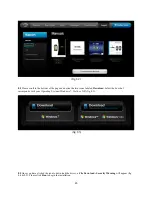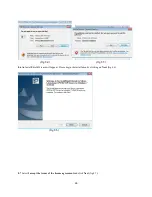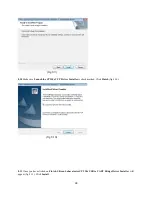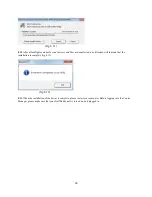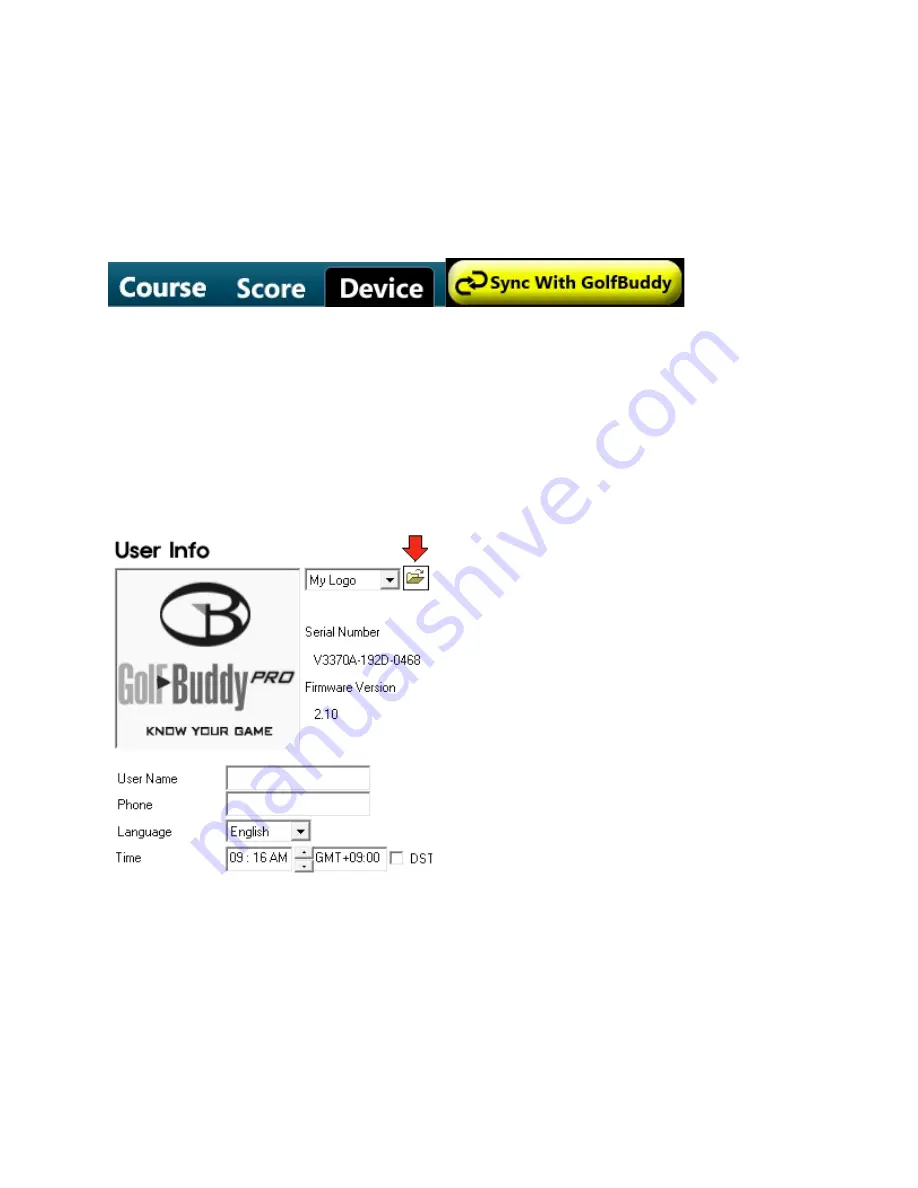
19
Chapter 6 - Device
Device tab is where you customize your GolfBuddy’s welcome screen with images/logos, and your user information
(name/phone number), which will appear each time your GolfBuddy is powered on. It also allows you to perform
software updates as they become available.
6.1.1
Click on the
Device
tab (fig 6.1) in the GB Manager, then click
Sync with GolfBuddy
(fig 6.2).
(fig 6.1)
(fig 6.2)
6.1.2 Adding Images to the Welcome Screen -
You may add up to three images that will appear each
time your GolfBuddy unit is powered on.
6.1.3
On the
User Info
window to the left (fig 6.3), click on the folder icon next to the
My Logo
drop menu.
(fig 6.3)