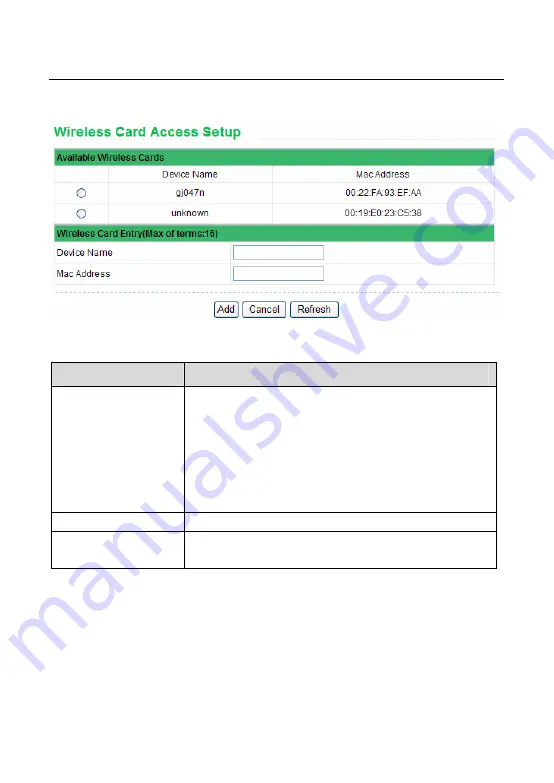
GW-WR301N/GW-WR301ND 300Mbps Wireless Router User Manual
54
Click the
Add
button and the
Wireless Card Access Setup
page is displayed:
The following table describes parameters in this page:
Field
Description
Available Wireless
Cards
It displays all the available wireless network cards of
PCs and their MAC addresses. Click the radio button of
a network card to select its MAC address. If the list does
not contain your desired wireless network card, you can
manually enter the MAC address of the wireless
network card. You can enter up to 16 entries of MAC
addresses.
Device Name
Name of the device. You can customize one.
Mac Address
Physical address of the network card. It is a string of 12
characters.
After setting, click
Add
to add a wireless card entry. Then, click
Apply
to save the
settings in the
Wireless Advanced Settings
page.
Содержание GW-WR301N
Страница 1: ...300Mbps Wireless Router GW WR301N GW WR301ND User Manual ...
Страница 97: ......






























