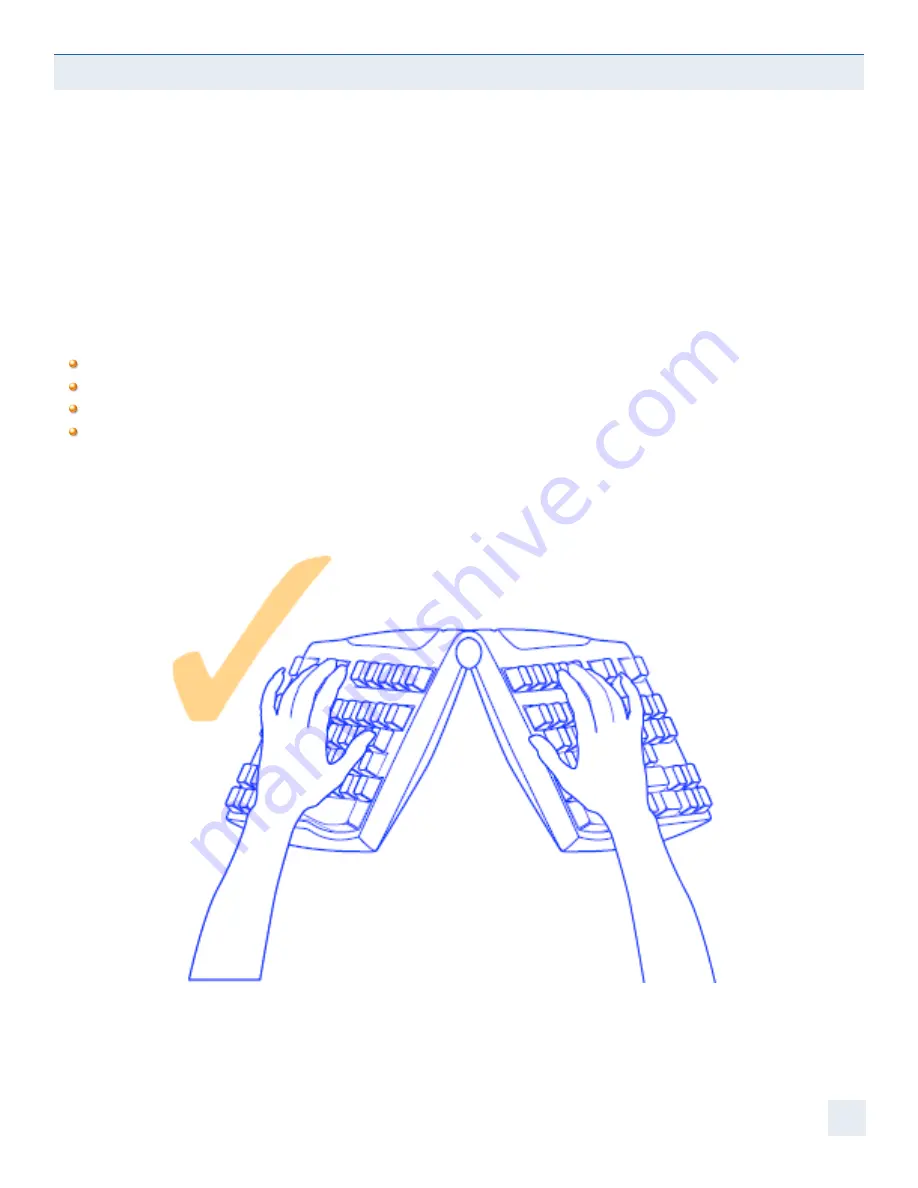
Lateral Inclination & Pronation Adjustment
Placing your hands flat on the keys of a keyboard can require considerable muscular effort. This effort can cause fatigue and
discomfort. The two keyboard segments can be raised in the center to more closely match the natural alignment of the
forearm and wrist. Forcing your hands down to the keyboard is a hand movement known as pronation. This is the rotation
of the right hand in a counter-clockwise direction and clockwise for the left. Pronation problems of the feet for example
can be countered using arch-supports (orthotics) and heel stabilizers, with keyboards the Goldtouch Adjustable Keyboard
is the answer.
To decrease pronation when using the Goldtouch Keyboard:
Release the latch handle by pulling it open
Raise the central region of the keyboard to the desired height
make sure all four feet are level on the desk
and then lock the keyboard in place by pushing the handle back to its closed position.
Expiriment, give yourself time to familiarize yourself with this new posture and fine tune the adjustment until you feel a sense
of relaxation in the wrists, forearms, shoulders and neck. Remember to watch our videos to learn how to properly adjust
your keyboard.
Important:
Adjusting your keyboard for lateral inclination and pronation relief changes the height of the keyboard.
Therefore, it may be necessary to also adjust your seat and desk heights so that the elbows are at 90° and your forearms
are horizontal.
SETTING UP YOUR GOLDTOUCH ADJUSTABLE KEYBOARD
Figure 1.4
6































