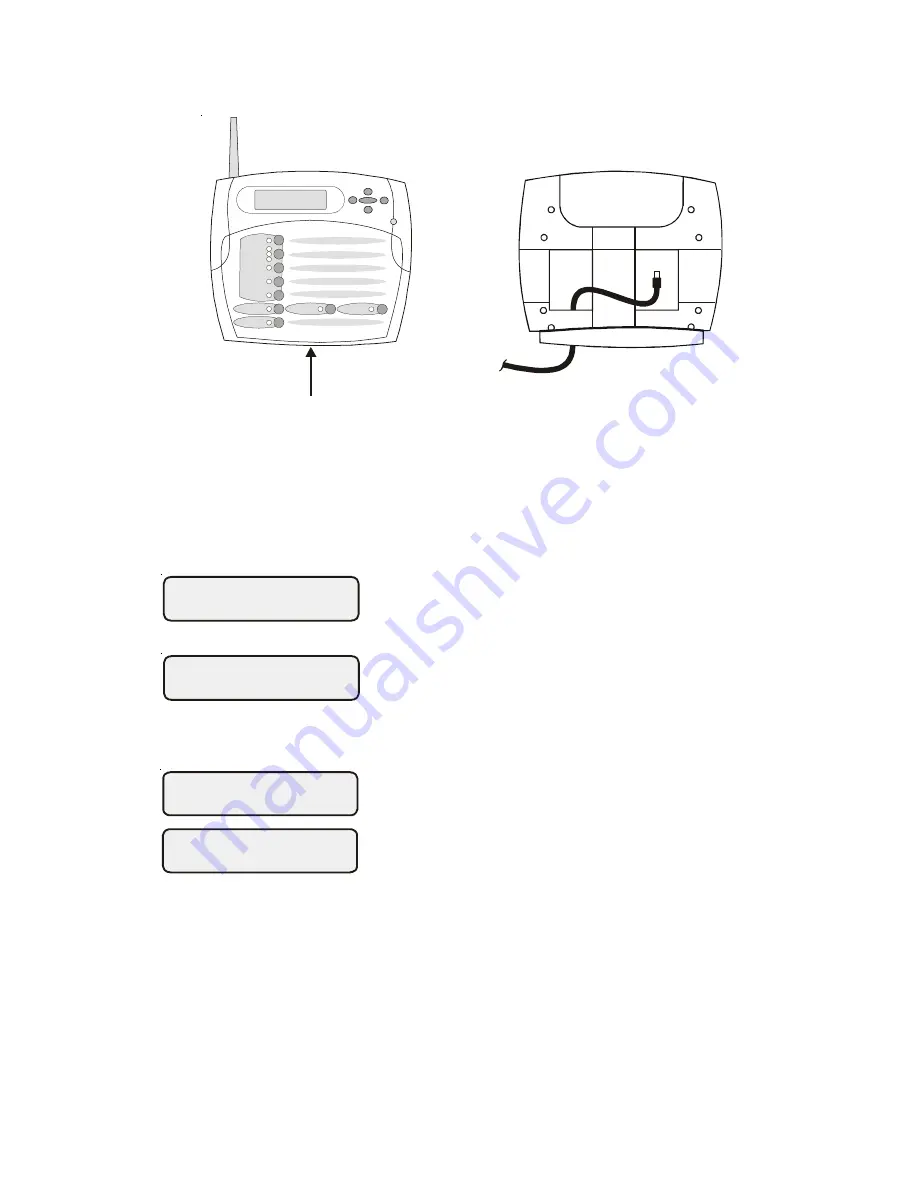
e.
Reattach the wireless remote display/keypad to the baseplate.
f.
Plug the power supply into a 120VAC outlet.
4.
Teach the unique Aqua Logic ID code
: The base receiver attached to the Aqua
Logic control unit has a unique ID code that ensures that your unit will not affect
other systems in the neighborhood, and likewise, their remote will not affect
your system. To teach the ID code to the wireless remote unit:
a.
On any other Aqua Logic display/keypad unit,
press the “Menu” button (possibly multiple
times) until “Settings Menu” is displayed.
b.
Press “<“ or “>” (again, possibly multiple times)
until “Teach Wireless” is displayed.
c.
Press the “+” button to start the teaching pro-
cess.
d.
Press and hold any button on the wireless re-
mote display/keypad for 4 seconds. At this
point the LCD on the wireless remote display/
keypad will indicate "Teach Wireless Success-
ful" and the local display/keypad on the Aqua
Logic control unit will also confirm “Teach
Wireless Successful”. If this process is not
successful, then refer to the Troubleshooting
section of this manual for additional informa-
tion.
5.
Apply labels:
The Aqua Logic PS series of controls allow each output (e.g.
AUX1) to be renamed to what is actually being controlled. The wireless remote
display/keypad comes with a sheet of name labels—simply peel the appropriate
label off the sheet and apply to the appropriate set of buttons on the wireless
remote display/keypad.
6.
Installation is complete:
You can now use the wireless remote display/keypad.
2
Settings
Menu
Teach Wireless:
+ to start
Teach Wireless:
Successful
Press and hold
wireless button
Pull up on bottom edge
to remove cover
Wireless Remote
Display unit








