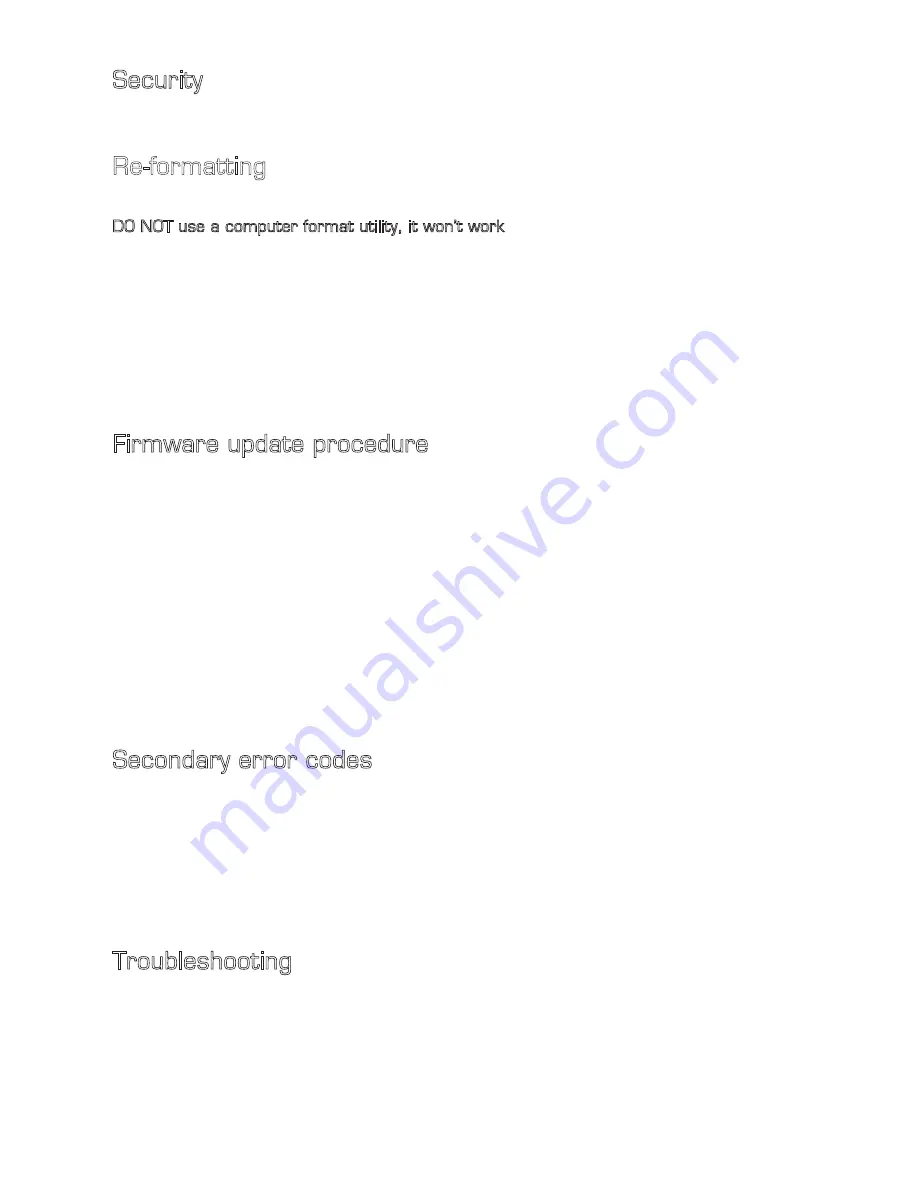
Security
To prevent anyone from accessing the files over the USB port, simply remove the link fitted to JP2
position 5 which will disable the USB port.
Re-formatting
In the unlikely event that the memory on the DSU500 becomes corrupt and you can no longer see the
files re-format the flash memory as follows:
DO NOT use a computer format utility, it won’t work.
Unplug the USB lead if connected.
Disconnect power to the DSU500
Fit a wire link from Trip 4 to GND on the main connector (or press the external switch if there is one
connected to trip 4)
While activating trip 4, insert the USB plug into the DSU500. This will power up the DSU500 from the
PC and will automatically re-format the flash memory. If successful, a blank window will appear on the
PC. You may now drag and drop your files back onto the DSU500.
Do not forget to remove the link on
trip 4.
Firmware update procedure
From time to time, Golding Audio will release new firmware for the DSU500 to add more features or to
fix minor bugs when found. This new firmware will be available via email directly from Golding Audio on
request.
1.
Obtain the new ‘DSU500V?_?.hex ‘ from Golding Audio.
2.
Remove the lid of the DSU500 and locate the position of header JP2.
3.
Fit 2mm jumpers (supplied) across positions 4 & 5 of JP2.
4.
Connect to the PC via the USB lead and check the red LED is on and the files are visible on
the PC.
5.
Delete the existing ‘DSU500.hex’ file from the DSU500 and copy across the new .hex file.
6.
While the DSU500 is still powered, remove the two links on JP2 positions 4 & 5 and wait
for the Play LED (blue) to go off and the Status LED to start flashing ‘code 2’ then disconnect
the USB lead.
7.
Refit JP2 link 5 if you wish to enable the USB port.
8.
Power up and test.
Secondary error codes
These secondary codes are shown when updating firmware. (JP2 link 4 is fitted)
1.
Waiting for USB connection. (When performing firmware update)
2.
Firmware update successful, disconnect USB and remove link 4.
3.
Existing firmware is corrupt and cannot start.
4.
No .HEX file exists in flash memory to update firmware.
5.
.HEX file is corrupt.
6.
Firmware update failed.
7.
Watchdog fired. (Activate trip 1 to skip)
Troubleshooting
1.
The audio playback is jumbled up.
This is because the DSU500 cannot play fragmented files correctly. Please delete the
unwanted audio files first before adding your new files to prevent file fragmentation. If your
files do not play correctly, re-format the DSU500 and copy your new files back on to the unit.
2.
Have you tried turning it off and on again!!
Page 8











