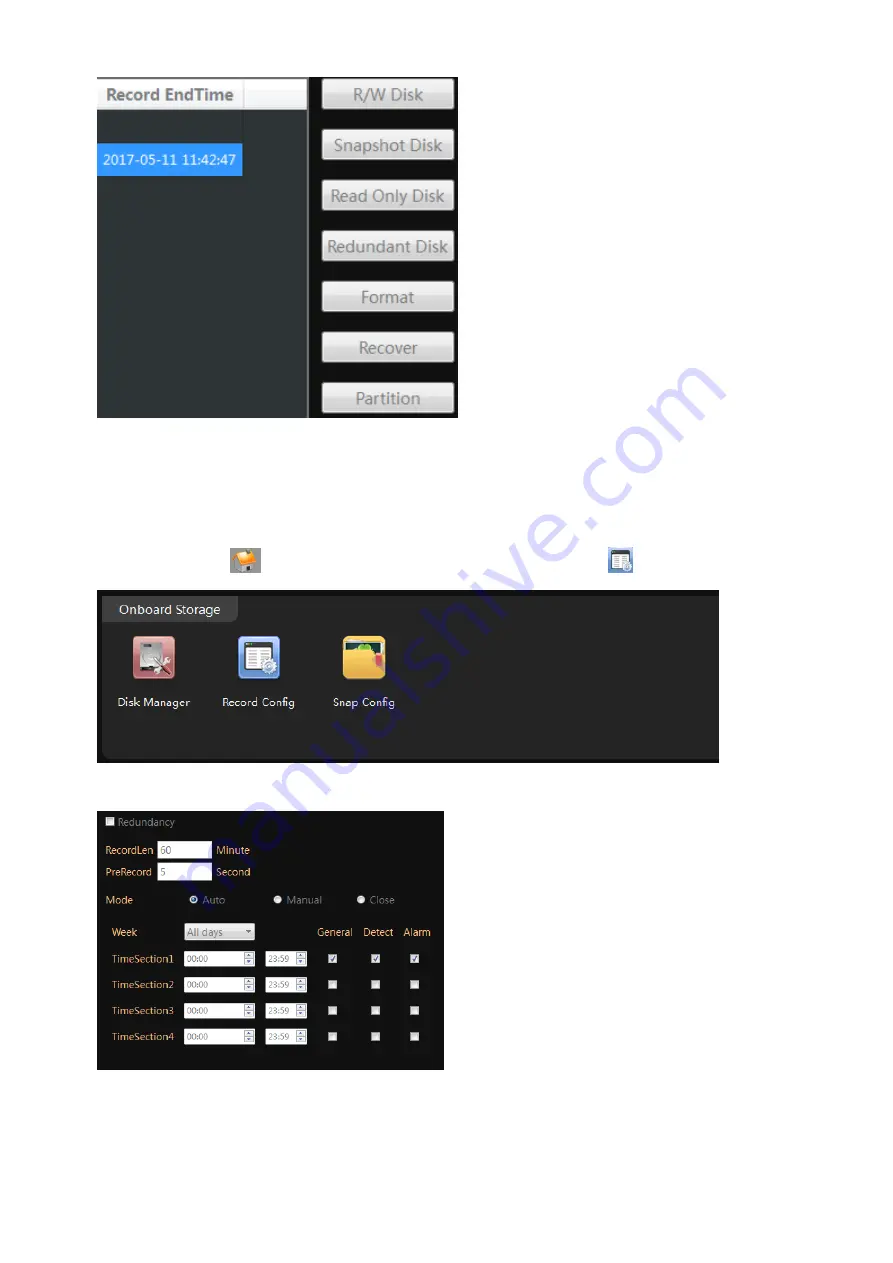
20
Important: All the data will be erased with format operation.
NOTE: The TF memory card can not be viewed by windows PC directly.
Turn on the TF memory card recording:
1. In the "Main"
, Click
“Device Config” , Enter “Record Config”
2. Choose
“Auto”, Click “OK” to save.