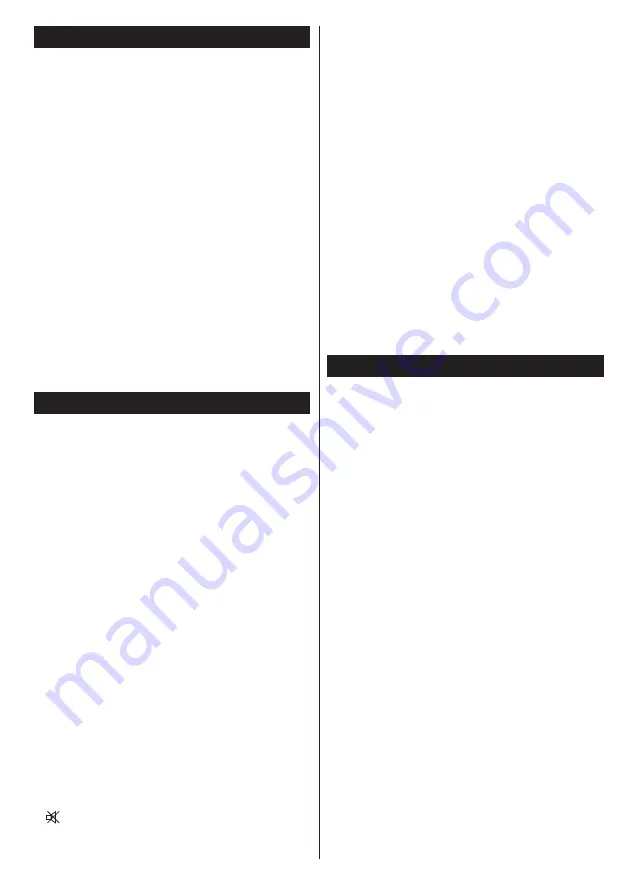
English
- 89 -
Software Upgrade
Your TV is capable of finding and updating automatically
via the Aerial/Cable signal or over the Internet.
Software upgrade search via user interface
Simply navigate on your main menu. Choose
Settings
and select
Other Settings
menu. In
Other Settings
menu navigate on to the
Software for Upgrade
item and
press
OK
button to check for a new software upgrade.
Note :
Internet connection is needed. If an internet
connection is not available, try to upgrade via
broadcast. If a new upgrade is found, it starts to
download the upgrade. Press
OK
to continue with
the reboot operation.
3 AM search and upgrade mode
While the TV is connected to an aerial signal. If
Automatic scanning in the Upgrade Options menu
is enabled, the TV wakes up at 03:00 and searches
broadcast channels for new software upgrades. If
new software is found and downloaded successfully,
the next time the TV powers up , it will have the new
software version.
Note:
If the TV fails to come on after the upgrade unplug the
TV for 2 minutes and plug in again.
Troubleshooting & Tips
Tv will not turn on
Make sure the power cord is plugged in securely to
wall outlet. The batteries in the remote control may be
exhausted. Press the Power button on the TV.
Poor picture
•
Have you selected the correct TV system?
• Low signal level can cause picture distortion.Please
check antenna access.
•
Check if you have entered the correct channel
frequency if you have done manual tuning.
•
The picture quality may degrade when two devices
are connected to the TV at the same time. In such
a case, disconnect one of the devices.
No picture
•
No Picture means that your TV is not receiving a
transmission. Have you selected the correct button on
the remote control? Try once more. Also make sure
the correct input source has been selected.
•
Is the antenna connected properly?
•
Is the antenna cable damaged?
•
Are suitable plugs used to connect the antenna?
• If you are in doubt, consult your dealer.
No sound
• Has the TV been set to mute? To cancel mute, press the
“ ” button, or increase the volume level.
•
Sound is coming from only one speaker. Is the balance
set to one extreme? See Sound Menu section.
Remote control - does not operate
•
The batteries may be exhausted. Replace the
bateries.
Input sources - can not be selected
• If you cannot select an input source, it is possible that
no device is connected. if not
•
Check the AV cables and connections if you have tried
to connect a device.
Recording unavailable
To record a programme, you should first connect a
USB disk to your TV while the TV is switched off.
You should then switch on the TV to enable recording
feature. If you cannot record, try switching off the TV
and then re-inserting the USB device.
USB is too slow
If a “USB is too slow” message is displayed on the
screen while starting a recording, try restarting the
recording. If you still get the same error, it is possible
that your USB disk does not meet the speed
requirements. Try connecting another USB disk.
Appendix A: Nero MediaHome Installation
To install Nero MediaHome, please proceed as
follows:
Note
: To use DLNA function, this software should be installed
to your PC.
1.
Insert the Nero Media Home installation disc in
your optical disc drive.
•
The Nero Multi Installer screen with a button to
start the installation process will open automatically.
• If below window is not displayed automatically,
double-click on the file SetupX located on the Nero
MediaHome installation disc.
2.
Click on the button labeled Nero MediaHome
Essentials to start the installation process.
•
The Nero MediaHome installation wizard is
displayed.
•
If necessary change installation language from the
language selection menu before continuing.
3.
Click the Next button.
•
The integrated serial is displayed.
•
Please do not change displayed serial.
4.
Click the Next button.
• The License Conditions (EULA) screen is displayed.
5.
Please read the license agreement carefully
and select the appropriate check box if you
agree to the terms of the agreement. Installation
is not possible without this agreement.
6.
Click the Next button.
•
The Select Installation Type screen is displayed.
Содержание TVL50147WEB
Страница 1: ......
Страница 95: ...94 10...
Страница 102: ...101 USB USB USB USB 1 GB 2 0 USB 2 0 USB 4 GB USB USB HD USB USB USB PVR ready PVR ready USB EPG USB OK OK...
Страница 104: ...103 VGA Scart 8 SCART OK HDMI HDMI 5 5 RGB RGB PC PC...
Страница 105: ...104 PC PC PC VGA PC PC VGA AVL Surround Surround PIN USB USB...
Страница 106: ...105 DLNA DLNA smartphone smartphone DLNA DLNA Internet DVB DVB DVB DVB...
Страница 115: ...114 www asekol cz www ecobat cz ASEKOL s r o ECOBAT s r o HP Tronic Zl n spol s r o Pr tn K tiky 637 760 01 Zl n...
Страница 118: ......






























