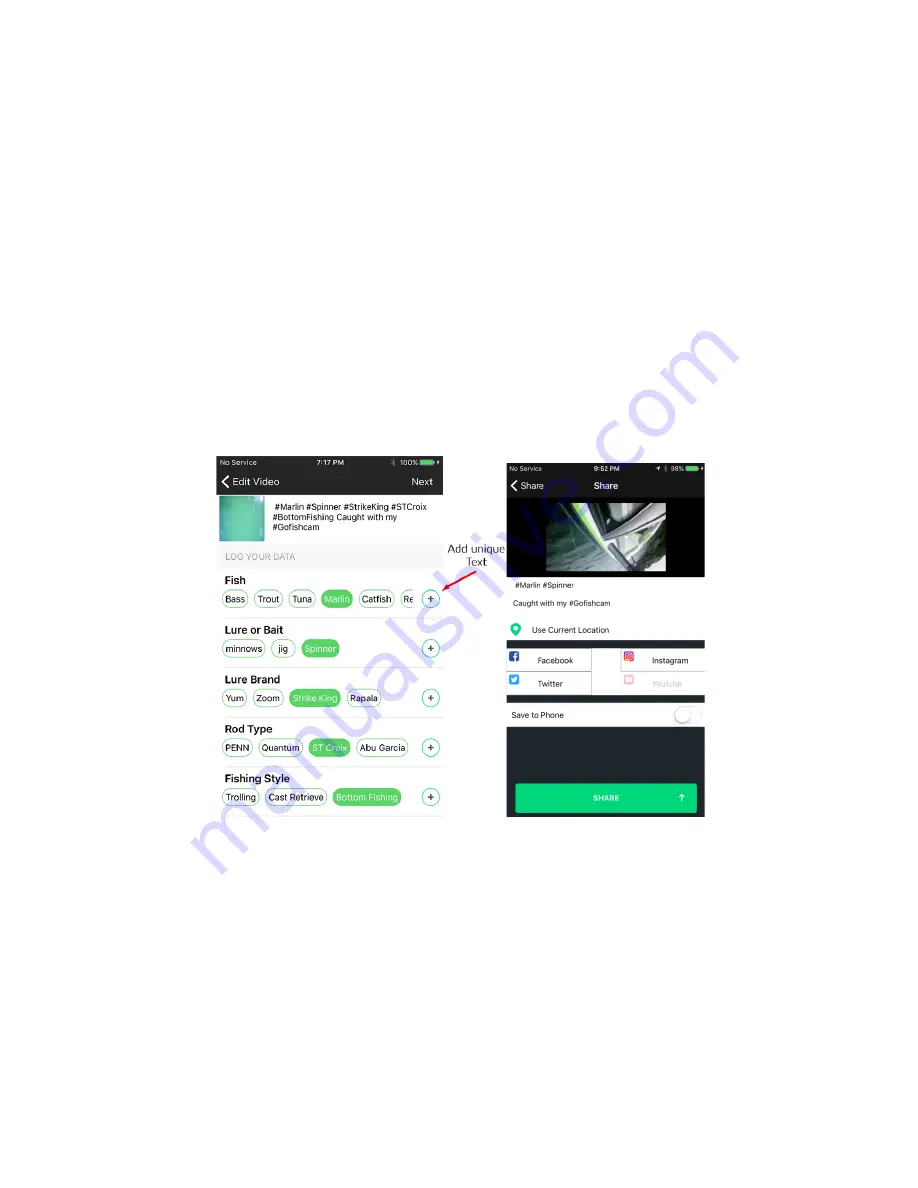
e. Use the speed slider to change the speed of the clip.
f.
To add in more clips from the unit, click on the Add Video icon. Select the clip from the library.
After a new clip is added or a clip is split, you will be able to add in transitions by clicking on the
transition icon.
6. To edit visual effects, click on the visual effects icon.
a. Tap on the list of pre-made filters to apply to the clip.
b. Tap on the visual edit icons below filters to manually change Exposure, Contrast, Fade, Sharpen,
Temperature, and Saturation.
c. Drag the green slider to the desired visual setting for each visual setting for each enhancement.
Tap the checkmark to apply the change.
SHARING
Sharing using a smartphone
Figure 10
Videos stored on the microSD card in this unit are shared to social media, your personal library on the
"GoFish Cam App"
and your smartphone with the smartphone using the
"GoFish Cam App".
For more
information, refer to the Tutorial section in the Personal Library Tab under settings.
Click on the Share button from the edit screen of the
GoFish Cam App
. From there you can add hashtags, a
description of your video, or log specific data about your clip. Then you can post the video to social media sites for
others to see.
Содержание GoFish Cam
Страница 1: ...GoFish Cam Underwater Fishing Camera Basic Owner s Manual August 10 2017 Version 0 012 ...
Страница 13: ...Names and Functions of Main Parts Figure 2 ...
Страница 26: ...Figure AA Figure BB Figure CC Figure DD ...
Страница 31: ...Figure 8 ...























