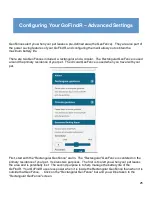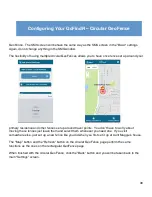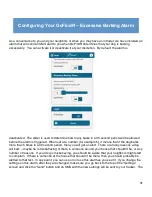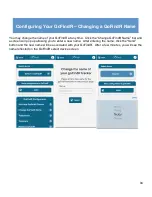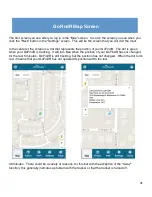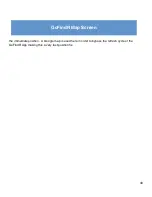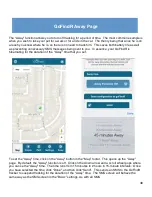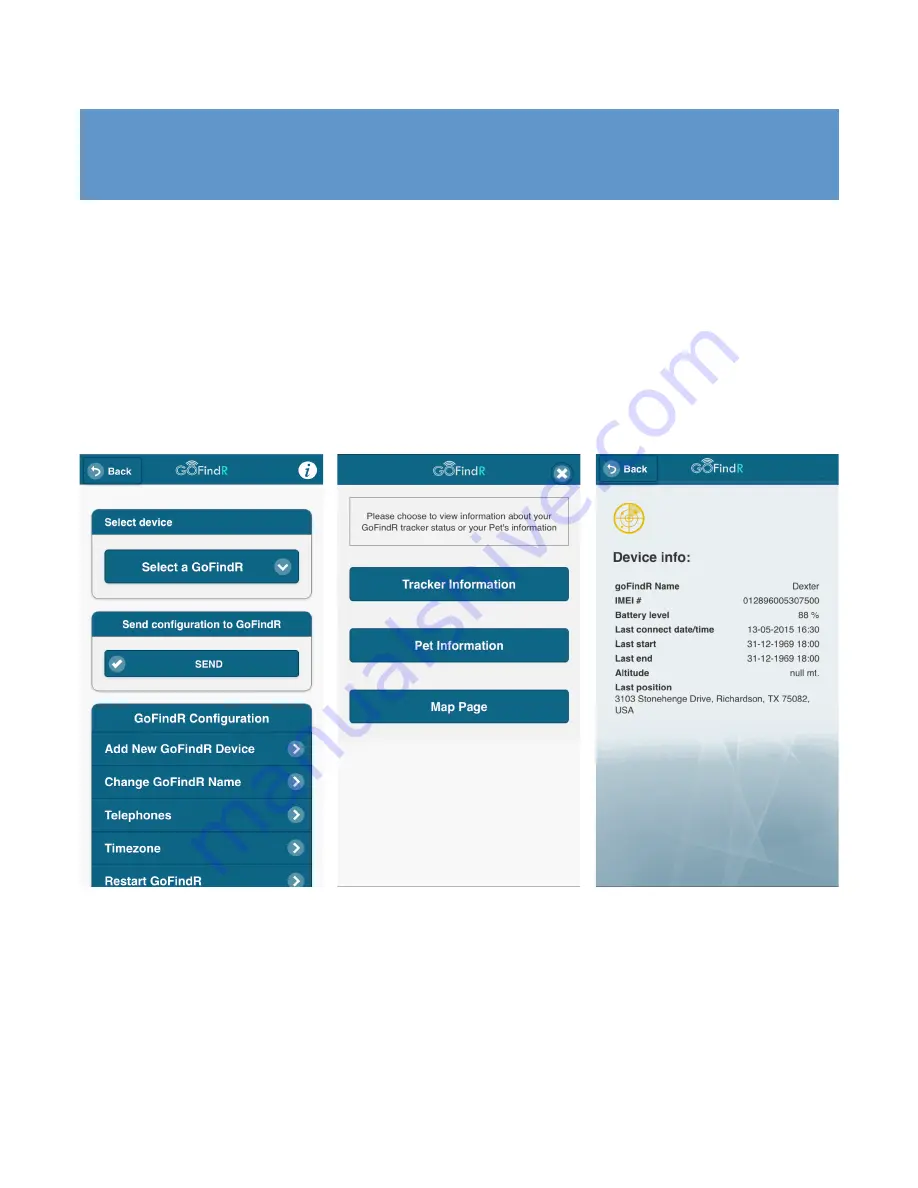
36
Configuring Your GoFindR – Other Settings
At the bottom of the main “Settings” screen is the auto log in button. If you forgot to set this when you
logged in, you can do it here and it will have the same effect.
In the upper right hand corner of the top header bar on the main “Settings” screen, there is an
information icon (“I” button). Tap that button a menu of options pops up. The Tracker Information
button opens a window giving you additional relevant information about your GoFindR. The second
button opens up the Pet Information window, and the third button returns you to the map page.
Содержание GoFindR
Страница 1: ...i GoFindR Pet Tracker User Manual ...
Страница 5: ......
Страница 10: ...4 GoFindR Overview ...
Страница 11: ...5 GoFindR Overview ...
Страница 18: ...12 Device Registration Screen ...
Страница 45: ...39 GoFindR Pet Information Vaccination Window ...
Страница 57: ...51 Tracking via the Web Page ...