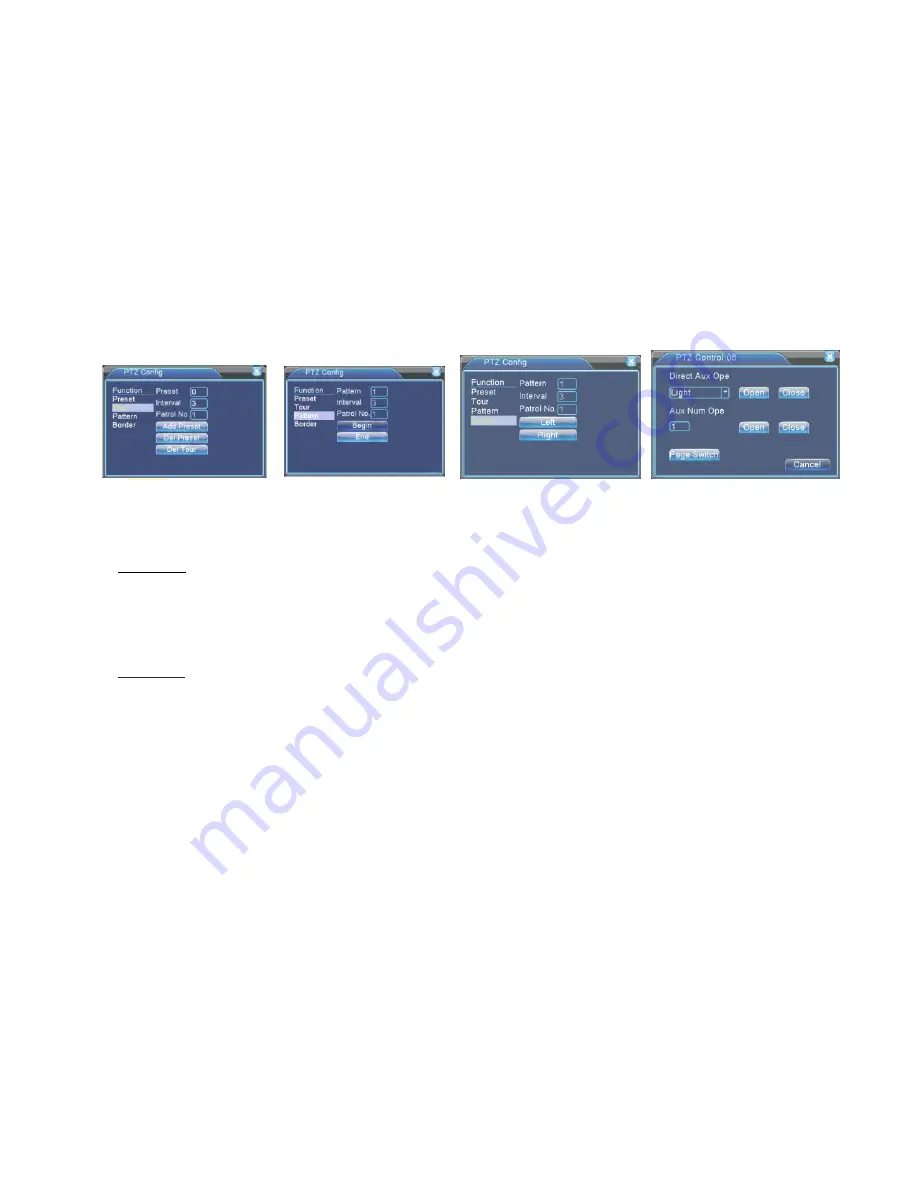
Digital Video Recorder: User manual
18
Picture 3.12 Tour between point settings Picture 3.13 Scan Setup Picture 3.14 Boundary Scan Setup Picture 3.15 Auxiliary Function
3. Pattern
PTZ also can work on the preset scan line repeatedly.
1)
Pattern setup
Step 1
: In picture 3.10, click 'Set' button, enter picture 3.14.
Step 2:
Click Pattern button, then enter proper values in the scan box.
Step 3
: Click Begin button, enter picture 3.10, here you can set the following terms: Zoom, Focus, Iris, Direction and soon click 'Set' button to go
back picture 3.14.
Step 4:
Click 'End' button to complete setup. Click right button of the mouse to exit.
2)
Pattern Calls
In picture 3.10, click 'Page Switch' button, then enter PTZ control menu as shown in picture 3.12. Please enter the number of the scan in the value
box, then click 'AutoScan' button, PTZ begins to work on the scan line.
4. Border Scan
1)
Boundary Scan Setup
Step 1
: In picture 3.10, click Direction button to turn the PTZ to preset direction, then click 'Set' button to enter Picture 3.15, select 'Border' button,
then 'left' and return to picture 3.10.






























