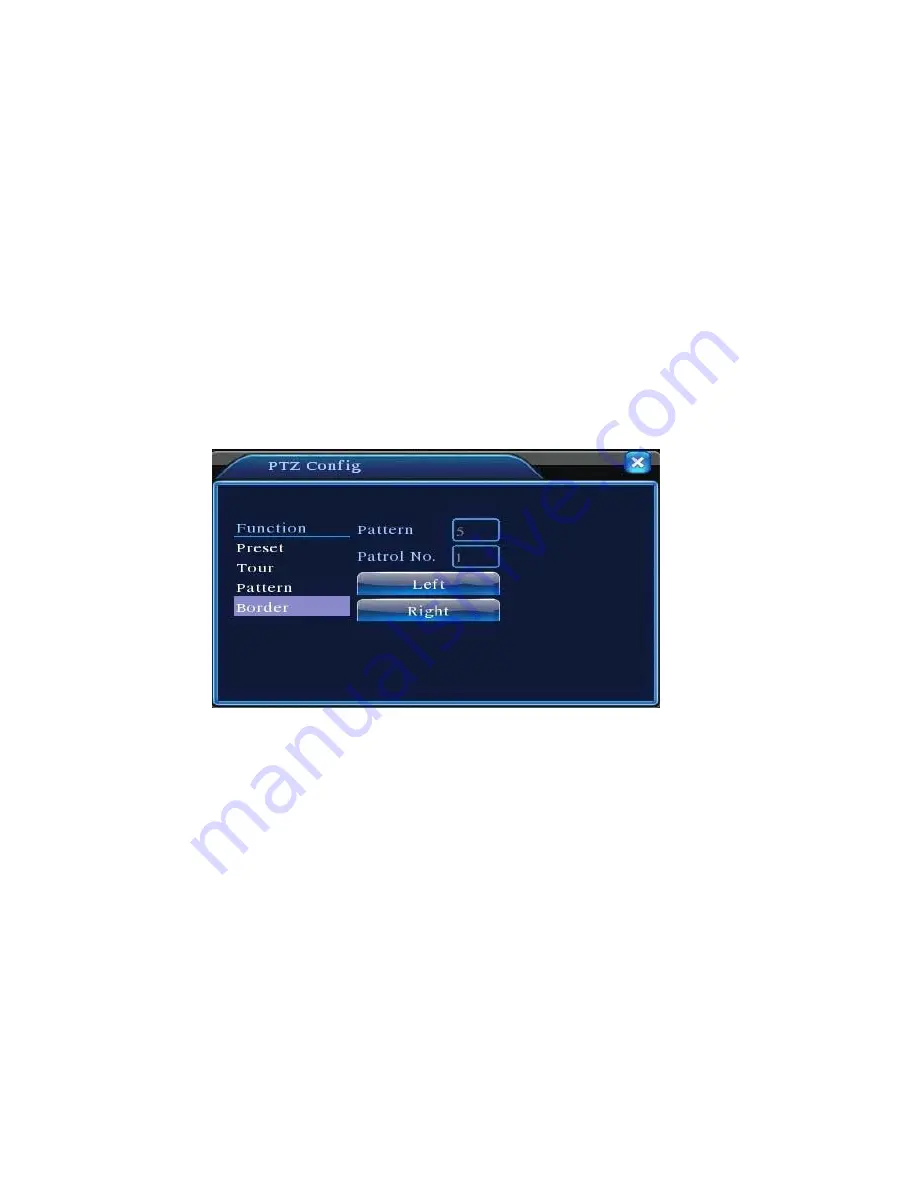
17
click Scan button
,
PTZ begins to work on the scan line. Click Stop button to
stop.
4. Boundary Scan
1) Boundary Scan setup
Step1: In Figure 3.9, click Direction button to turn the PTZ to preset direction,
then click Setup button enter Figure 3.14, select the left boundary,
return to Figure 3.9;
Step2: Please click direction arrows to adjust PTZ direction, click Setup button
enter Figure3.14, and then select the right boundary, return to Figure
3.9;
Step3: Complete setup, that is the position of left and right boundary
Figure 3.14 Boundary Scan Setup
2) Boundary Scan Calls
In Figure 3.9, click Page Shift button, then enter PTZ control menu as shown in Figure
3.11. Please input the number of scan in the value blank , then click
Scan button
,
PTZ begins to work on the scan line . Click Stop button to stop.
3) Horizontal Rotating
Click Horizontally Rotating button, PTZ begins to rotate horizontally (relative to the
original position of the camera) Click the Stop button to stop.
4) Rotate
Click on horizontal Rotating button, PTZ turn around.
Содержание ET - 16AHD2
Страница 69: ...66...






























