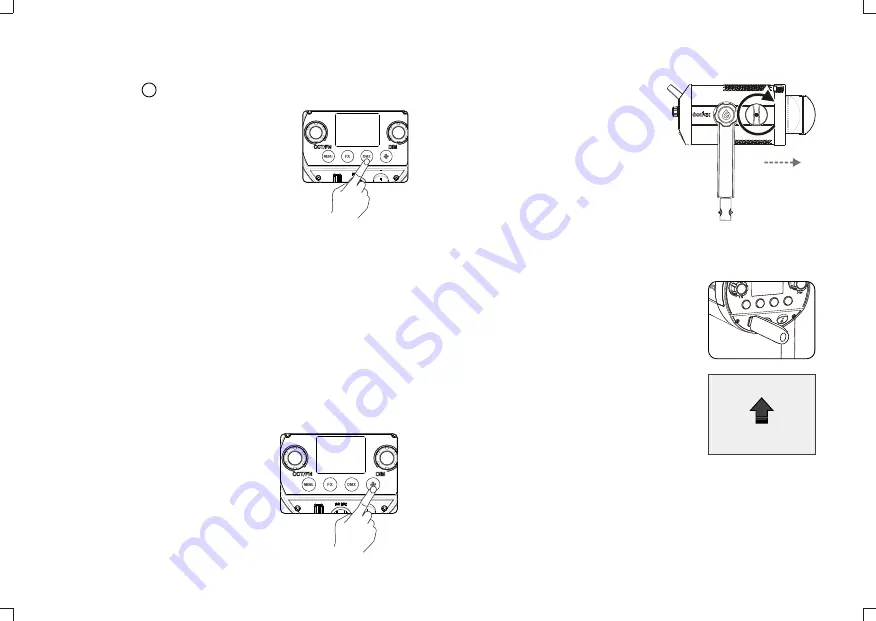
DMX
•
DMX Button
Short press the DMX button to enter the setting
interface. Choose DMX channels from OFF,
001 to 512. By connecting to the control center
through RJ45 port. The parameters of LED
light can be controlled by the control center.
•
Fan Button
Short press the fan button to control the
on/off of the fan.
1. When the fan is off, the LED light will enter
silent mode. There is no noise and
interference in this mode and the brightness
can be adjusted from 0% to 35%.
2. When the fan is on, the LED light can be
set to strong light mode. The LED light’s
power will up to the maximum in this mode.
•
Zooming Knob
By adjusting this knob, the beam angle
can be changed from 20° to 65°.
- 19 -
- 20 -
UPDATE
•
USB Upgrade Port
1. Download the new firmware into U disk from
official website
http://www.godox.com.cn/Downloads.html.
2. Turn off the LED light. Insert the U disk with
new firmware into the USB upgrade port.
3. Turn on the LED light, and it will
automatically enter the upgrading interface.
4. The LED light will automatically back to the
main interface.
Note:
1. The newest firmware must be downloaded from the official website
and stored in the root directory of U disk. And there can only be one BIN
document.
2. The USB port can only support firmware upgrade function.
DC 36V
•
Color temperature
The LED light will auto enter color temperature adjustment interface. Turn
the CCT/FX button to choose color temperature from 2800K to 6500K.
•
Brightness adjustment
In FX or CCT interface, turn the DIM select dial to adjust brightness from
0% to 100%. Press the DIM select dial once to turn off the brightness and
press it again ton recover the brightness set before.
Note: when the LED light is powered on, press the DIM select dial once
can turn on or off the brightness quickly in any interface.













