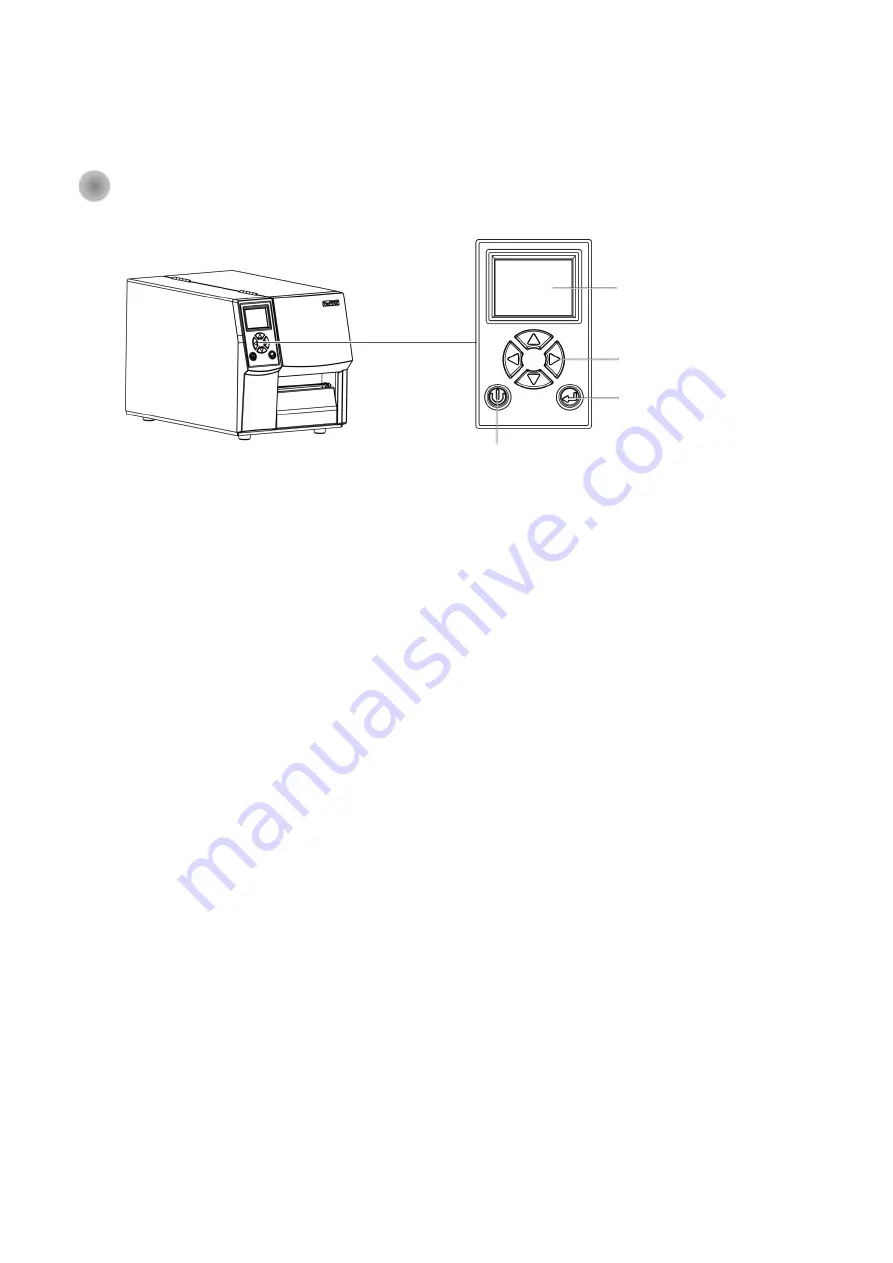
17
3.
Operation Panel
3-1 LED Operation Panel
(For ZX400i Series)
POWER Button
Press the POWER button to turn on the printer, and the START UP SCREEN appears. The printer is on “ready to print”
status, the LCD screen should display the message “READY“ on the screen.
When printer is turned on, hold and press down the POWER button for 3 second will turn the printer off.
FEED Button
Turn on the printer and press the FEED button.
When you press the FEED button, the printer will advance media until the FEED button is released.
If you are using continuous labels, pressing the FEED button will advance a length of media until the button is released.
If you are using media with gaps, pressing the FEED button once will advance only one label.
If the label does not stop at the correct position, you need to run the auto-detection function for your media,
please see Section 3.6 Label Calibration and Self-Test.
PAUSE PRINTING_FEED Button
Pressing the FEED button while the printer is in standby mode will set the printer to pause mode. In this mode,
the printer can receive commands, but it will only process them when it is reset to standby mode. Pressing the
FEED button again will reset the printer to standby mode.
Pressing the FEED button during printing will interrupt printing. When the FEED button is pressed again, the printer
resumes printing. Example: While a 10-label print job is running, you press the FEED button to pause the printer.
Two of the labels have been printed. To resume printing and print the remaining eight labels, you will need to press
the FEED button again.
CANCEL PRINTING_FEED Button
Press and hold the FEED button for 3 seconds during printing cancels a print job. The current print job is cancelled.
Example: While a 10-label print job is running, you press the FEED button. Two of the labels have been printed.
The print job is cancelled and the remaining eight labels will not be printed
LCD PANEL
FEED BUTTON
POWER BUTTON
OPERATOR PANEL
OPERATOR PANEL
Содержание LZX400i
Страница 1: ...USER MANUAL ZX400 ZX400i Rev A 2016 11 920 016411 00 Version Issue Date P N ...
Страница 14: ...10 Pass the ribbon under the print head and back up on the other side Attach it to the empty ribbon core ...
Страница 34: ...30 ...
Страница 35: ...31 ...
Страница 39: ...35 ...
Страница 70: ...66 6 8 Troubleshooting NOTE If any problems occur that are not described here please contact your dealer ...
Страница 72: ...68 APPENDIX INTERFACE ...






























