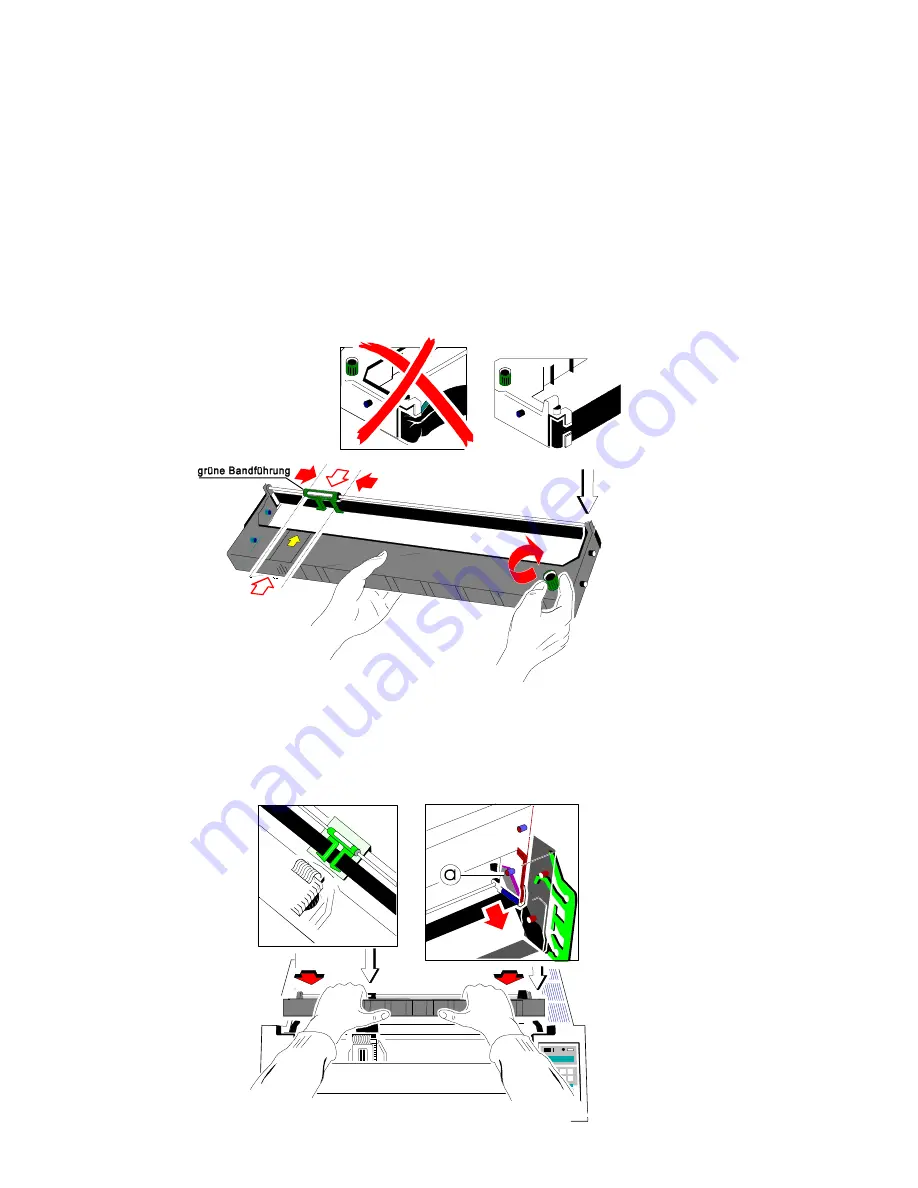
10
Farbband einlegen
S
Schalten Sie den Drucker am Netzschalter EIN.
S
Den Drucker durch betätigen der
[START/STOP]
Taste in den
STOP
Modus
setzen.
S
Obere Abdeckung öffnen. Der Druckkopf fährt in die richtige Position.
S
Das Farbband durch Drehen des Knopfes in Uhrzeigerrichtung straffen.
Schieben Sie die grüne Bandführung in die auf dem Kunststoffgehäuse
gezeigte Position (siehe Abbildung).
S
Die Farbbandkassette mit dem Farbband nach unten in den Drucker führen.
Danach die oberen Montagestifte der Kassette auf den oberen Teil der
grünen Farbbandhalterung legen. In dieser Position berührt die grüne
Farbbandführung die grüne Kunststoffklemme.
Содержание CI-4040
Страница 1: ...Quick Reference Guide Kurzanleitung C I 4 0 4 0 C I 4 0 5 0 ...
Страница 3: ...1 Step 1 Contents of Delivery Printer CI 4040 Lieferumfang ...
Страница 5: ...3 Step 2 Removing the Transport Lock Transportsicherung entfernen ...
Страница 8: ...ON OFF 6 6 or 6 Step 5 Mains Connection and Power On Netzanschluss und Einschalten ...
Страница 9: ...7 Step 6 Installing the Ribbon Cassette Farbband einlegen ...
Страница 10: ...8 ...
Страница 11: ...Quick Reference Guide C I 4 0 4 0 C I 4 0 5 0 ...
Страница 12: ......
Страница 14: ......
Страница 18: ...IV ...
Страница 20: ...2 The Printer CI 4040 ...
Страница 21: ...3 The Printer CI 4050 ...
Страница 49: ...31 PAPER JAM ASF or MANUAL single sheets jammed PARKING PAPER AND RESETTING TOP OF FORM ...
Страница 50: ...32 NO PRINTOUT NO PRINTING ...
Страница 51: ...33 PRINT FAINT OR OF POOR QUALITY see Configuration Menu on the next page and User s Manual see CD ROM ...
Страница 52: ...34 CI 4040 CI 4050 CONFIGURATION MENU ...
Страница 53: ...Kurzanleitung C I 4 0 4 0 C I 4 0 5 0 ...
Страница 54: ......
Страница 56: ......
Страница 60: ...2 Der Drucker CI 4040 ...
Страница 61: ...3 Der Drucker CI 4050 ...
Страница 90: ...32 PAPERSTAU ASF oder MANUELL PARKING PAPER AND RESETTING TOP OF FORM ...
Страница 91: ...33 kein Ausdruck ...
Страница 92: ...34 schlechte Druckqualität siehe Menüstruktur auf der nächsten Seite und im Benutzerhandbuch auf der CD ROM ...
Страница 93: ...35 CI 4040 CI 4050 Menüstruktur ...
Страница 94: ......
















































