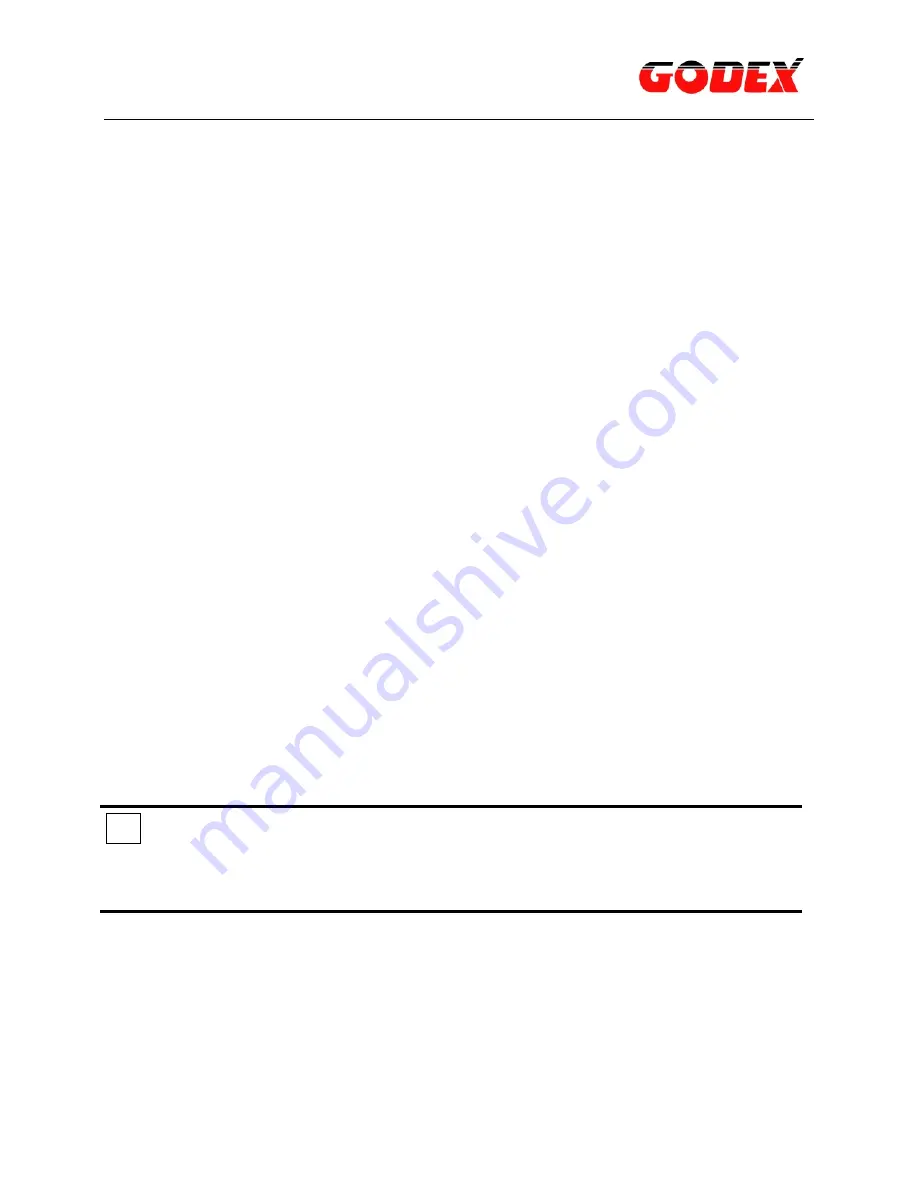
If the printer does not turn on
• The printer may have drawn too much power.
1. Disconnect the power cord from the electrical outlet.
2. Wait approximately 10 seconds.
3. Reconnect the power cord.
4. Press the Power button to turn on the printer.
If the printer still does not turn on, try the following:
Plug the printer into another electrical outlet, or plug the printer directly into an
electrical outlet rather than into a surge protector
.
Check the printer cable connection
• If you are using a USB printer cable and the cable is attached to a USB hub, there
may be a printing conflict. There are two methods for solving the conflict:
1. Attach the printer's USB cable directly to your computer, or
2. When printing, do not use other USB devices that are attached to the hub.
If the printer still does not print
• Paper jam
Remove the jammed paper out of the printer.
Press the Resume button.
Note:
i
If you are printing labels, verify that a label did not become detached from the
label sheet while passing through the printer.
• Out of paper message
If the in tray or optional lower tray contains paper verify the following:
1. There is sufficient paper in the paper tray (at least ten sheets).
2. The paper tray is not overly full.
3. The paper stack is touching the back of the paper tray.
4. Slide the paper guides so they fit firmly against the edges of the paper.
Press the Resume button to continue printing.
14


















