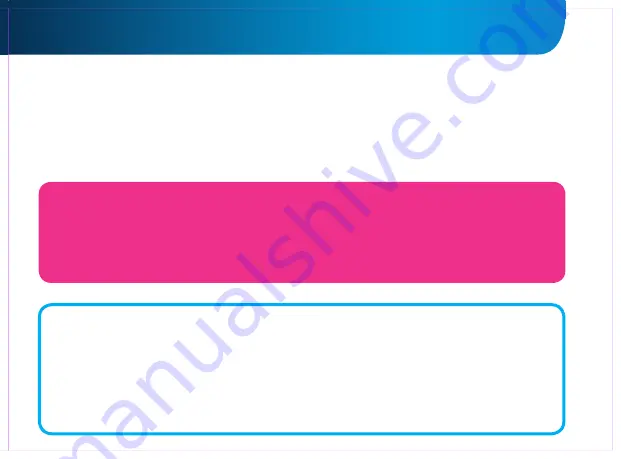
10
GOCLEVER
| Quick Start Guide
CONNECTING TO 3G NETWORK
(EXTERNAL MODEMS OR BUILT-IN 3G MODEM)
To connect to 3G network please follow these simple instructions:
1. Tap the Setting icon and choose ‘More’.
2. Press ‘Mobile networks’
3. In the ‘Mobile network settings’ mark ‘Data enabled’ and ‘Data roaming’.
4. Open ‘Access Point Names’ and choose yours.
• “Data roaming” – Be aware that it provides extra costs for you.
• Check if your device is equipped with built-in 3G module or operates the external 3G modems. Note that some of
GOCLEVER TABs are not equipped with USB OTG port and that causes an inability of 3G operation.
• Due to the fact that modem manufacturers’ technical specifications may change we recommend our customers
to verify compatibility before purchasing any modem. GOCLEVER guarantees compatibility of GOCLEVER GCM01
and GOCLEVER GCM02.
• Note that every local telecommunication provider has its own access points (APN). If the device does not follow
them automatically, please contact to your telecom service provider to gain them.
TRANSFER DATA VIA PC
You can transfer your personal data (apps, multimedia files) from the GOCLEVER TAB to your PC computer and in
the reverse direction simply using
USB cable
(included). The tablet will be recognized by your PC as a “Multimedia/
Portable device” in that case. Note that it is also possible
to charge
the tablet while data transferring (optional).
If the devices do not automatically recognize each other, you should compare them manually. In such situation,
simply open Settings/Storage and choose the ‘USB MASS STORAGE’ option simply following on-screen instructions.
The tablet will be recognized by your PC as a
“mass storage”
. In both cases The GOCLEVER TAB will be detected
on your PC in ‘My Computer’ folder. Then you can open/delete files stored in a tablet memory and
copy files from
PC
to the tablet and in the reverse direction. Use
‘ES File Explorer’
App to open multimedia files that have been
copied/install apps in your tablet.
Содержание ELIPSO 71
Страница 20: ...19 GOCLEVER Quick Start Guide...
Страница 22: ...www goclever com...
Страница 44: ...43 GOCLEVER Quick Start Guide...
Страница 46: ...www goclever com...
Страница 47: ...QUICK Start Guide WWW GOCLEVER COM GOCLEVER Android GOCLEVER QUICK Start Guide...
Страница 53: ...52 GOCLEVER Quick Start Guide 1 Settings 2 Backup reset 3 Factory data reset 4 Reset tablet 3 OK...
Страница 61: ...60 GOCLEVER Quick Start Guide LCD GOCLEVER GOCLEVER...
Страница 63: ...WI FI IEEE 802 11b g n 1 6 1 6 RLAN 1 8 2003 259 104 105 20 62 GOCLEVER Quick Start Guide...
Страница 64: ...63 GOCLEVER Quick Start Guide 12 1 2 3 4 5...
Страница 65: ...64 GOCLEVER Quick Start Guide 6 7 3 8 10 1 3 2 1 3 9 10 11 2...
Страница 67: ...66 GOCLEVER Quick Start Guide 4 PIN Enter 10 Wi Fi 50 11 12 GOCLEVER 2 3 13 www goclever com ZIP 14 Google...
Страница 68: ...67 GOCLEVER Quick Start Guide...
Страница 69: ......
Страница 70: ...www goclever com...
Страница 92: ...91 GOCLEVER Quick Start Guide...
Страница 94: ...www goclever com...
Страница 116: ...116 GOCLEVER Quick Start Guide...
Страница 118: ...www goclever com...
Страница 140: ...139 GOCLEVER Quick Start Guide...
Страница 142: ...www goclever com...


























