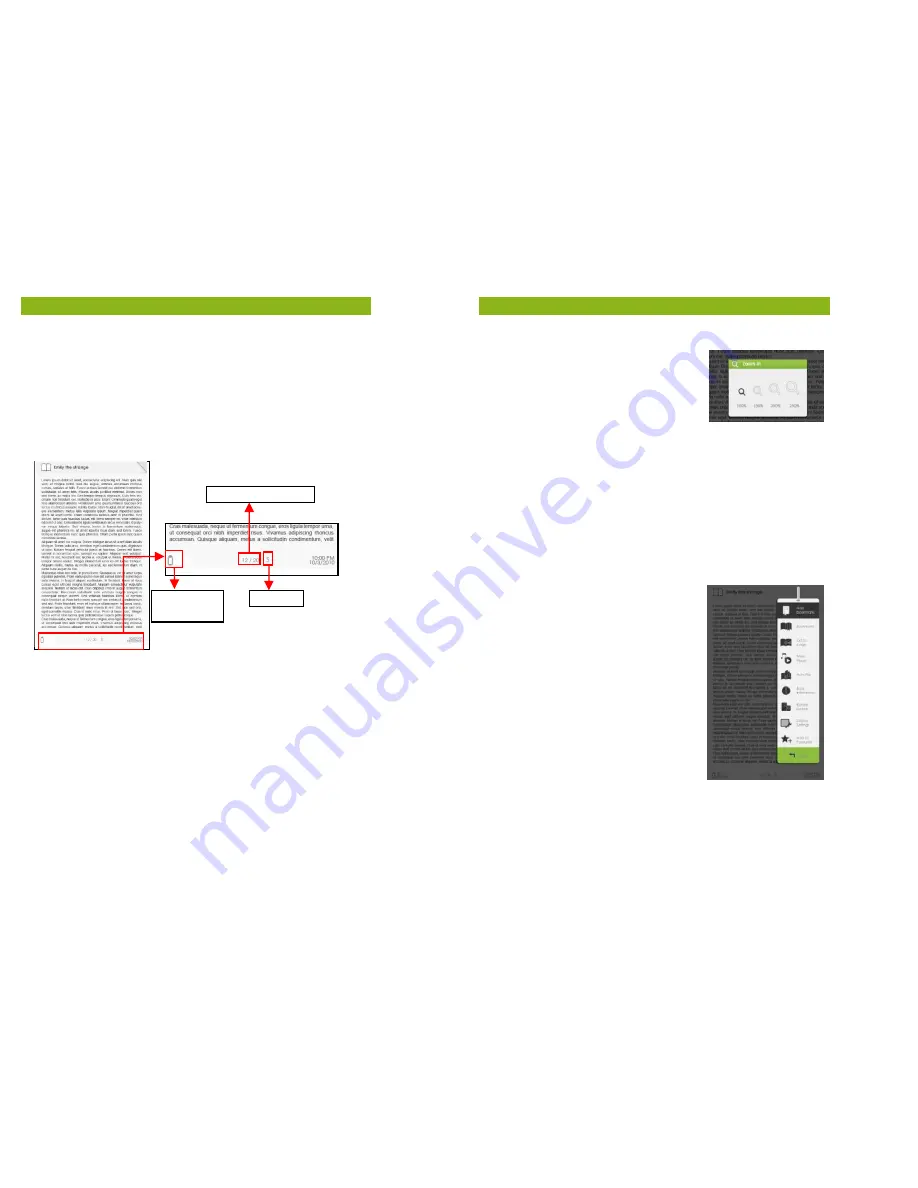
10
Reading eBooks
Opening an eBook
•
eBooks transferred to eReader will be listed in the Home
Menu.
•
The eReader supports eBooks in EPUB, PDF, and TXT formats.
•
Use the <Directional> buttons to move the cursor to select a
eBook and press <OK> to open.
eBook Page Interface
Turning eBook pages
•
When reading a page, press <Next Page> or the <Directional-
Right> button to turn to the next page. To turn to the previous
page, press <Previous Page> or the <Directional-Left> button.
Adjusting the Font Size
•
When reading a page, press the <Zoom> button to enter the
font size menu.
•
There are 5 font sizes available:
Small, Medium, Large, XLarge and XXLarge.
•
Move the cursor to the desired font size
then press <OK> to confirm.
•
It may take some time for the fonts to be resized.
Remaining
Battery Life
Current Page / Total Page
Font Size
11
Reading eBooks
Zooming In/Out
•
You will need to use the zooming
function to enlarge images available
in the eBook (EPUB & PDF file).
•
From the size menu, select [Enlarge].
•
The zoom menu will appear.
•
Move the cursor to the desired zoom level and press <OK>.
•
In zoom mode, use the <Directional> buttons to pan across the
zoomed page.
•
Page turning is disabled in zoom mode.
•
Press <Return> to exit zoom mode, return to the original size
and resume normal eBook reading functions.
Using the Option Menu when Reading
When reading a page, press the <Menu> button to enter the
Option Menu.
Available options:
1.
Add / Delete Bookmark
2.
Bookmarks
3.
Go to Page
4.
Music
5.
Auto flip
6.
eBook Information
7.
Rotate
8.
Display Settings
9.
Add to Favourite
Adding a Bookmark
When reading, turn to the desired page that you would like to
bookmark. Press the <Menu> button, move the cursor to [Add
Bookmark] and then press <OK>.















