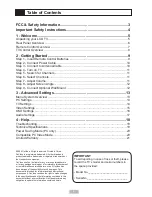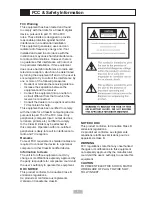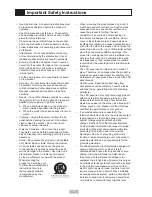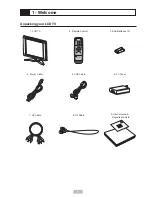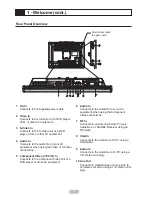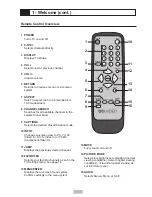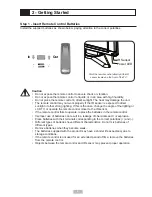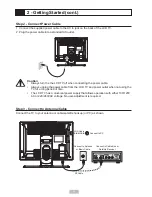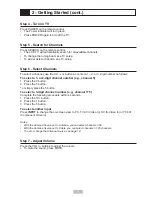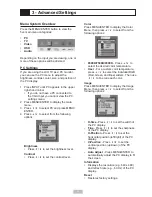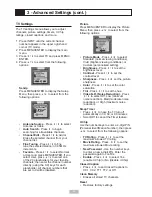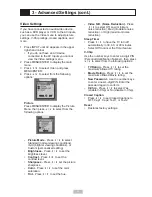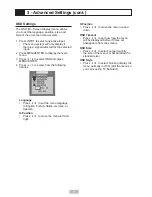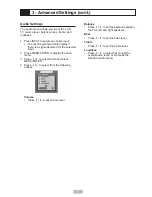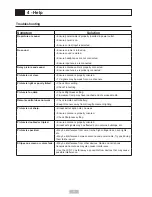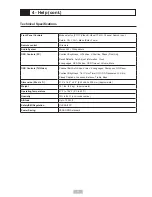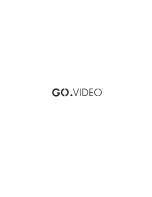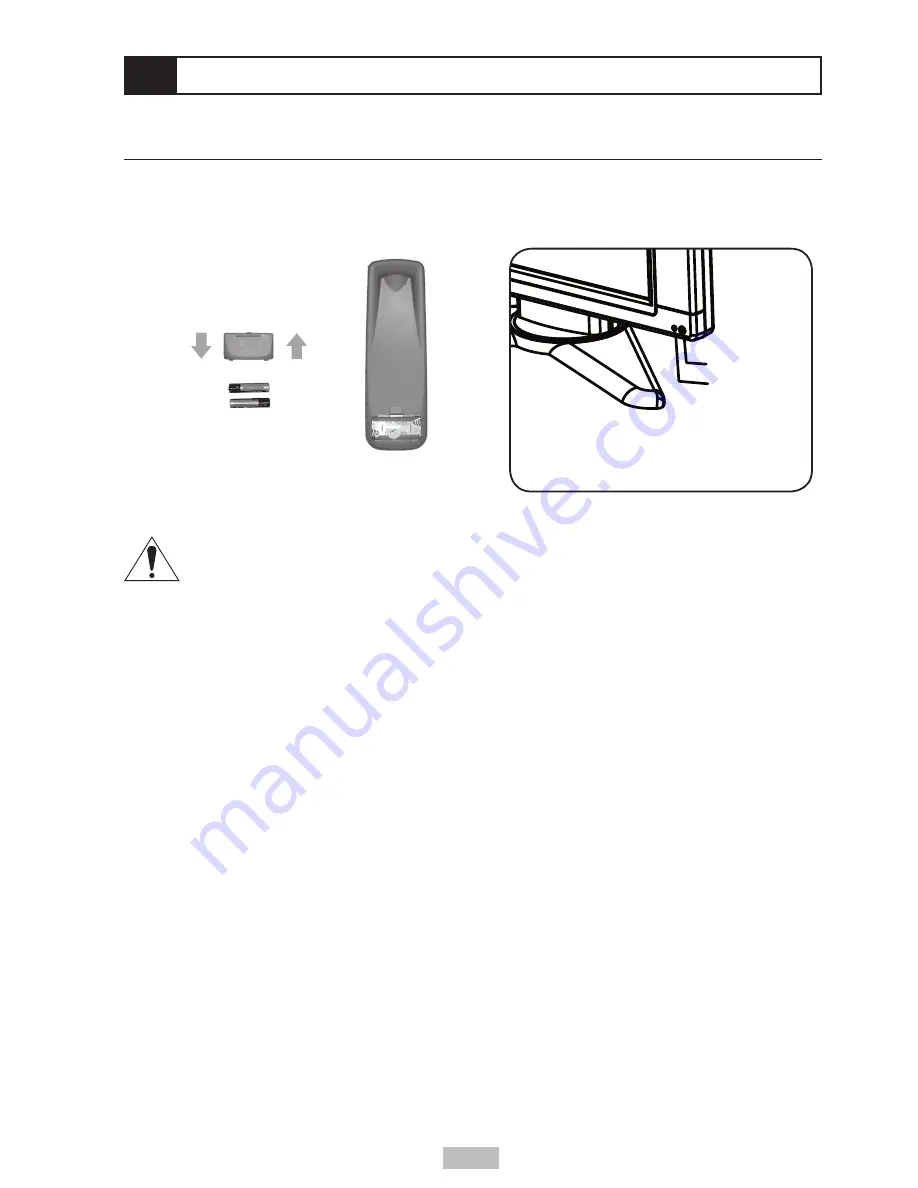
9
2 - Getting Started
Step 1 - Insert Remote Control Batteries
Install the supplied batteries as shown below, paying attention to the correct polarities.
-
+
+
-
In
Out
Caution
• Do not expose the remote control to severe shock or vibration.
• Do not expose the remote control to liquids, or in an area with high humidity.
• Do not place the remote control in direct sunlight. The heat may damage the unit.
• The remote control may not work properly if the IR sensor is exposed to direct
sunlight or other strong lighting. If this is the case, change the angle of the lighting or
LCD TV, or operate the remote control closer to the IR sensor.
• If the remote control fails to operate, replace the batteries in the remote control.
• Improper use of batteries can result in a leakage of chemicals and / or explosion.
• Place batteries with their terminals corresponding to the correct polarities (+) and (-).
• Different types of batteries have different characteristics. Do not mix batteries of
different types.
• Remove batteries when they become weak.
• The batteries supplied with the product may have a shorter life expectancy due to
storage conditions.
• If the remote control is not used for an extended period of time, remove the batteries
from the remote control.
• Objects between the remote control and IR sensor may prevent proper operation.
Point the remote control directly at the IR
sensor located on the front of the TV.
IR Sensor
Power LED
AUTO
INPUT
EXIT
UP DOWN
CHANNEL
VOLUME
+
-
ENTER
MENU