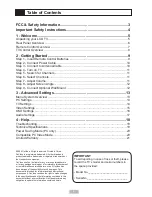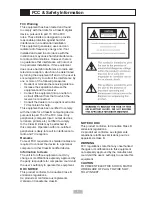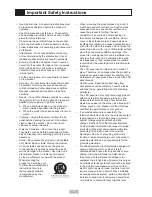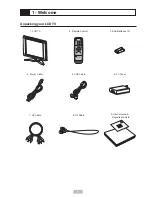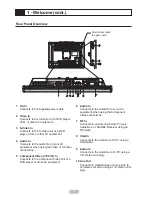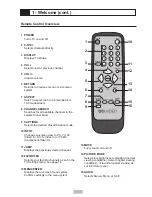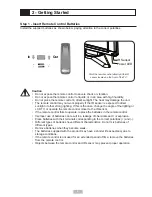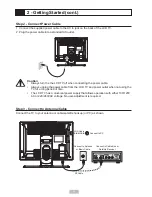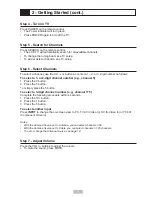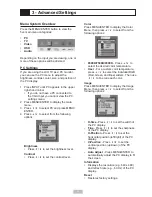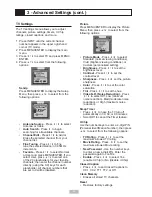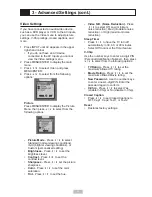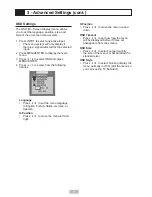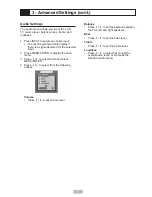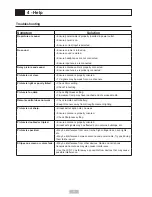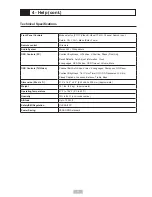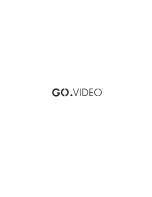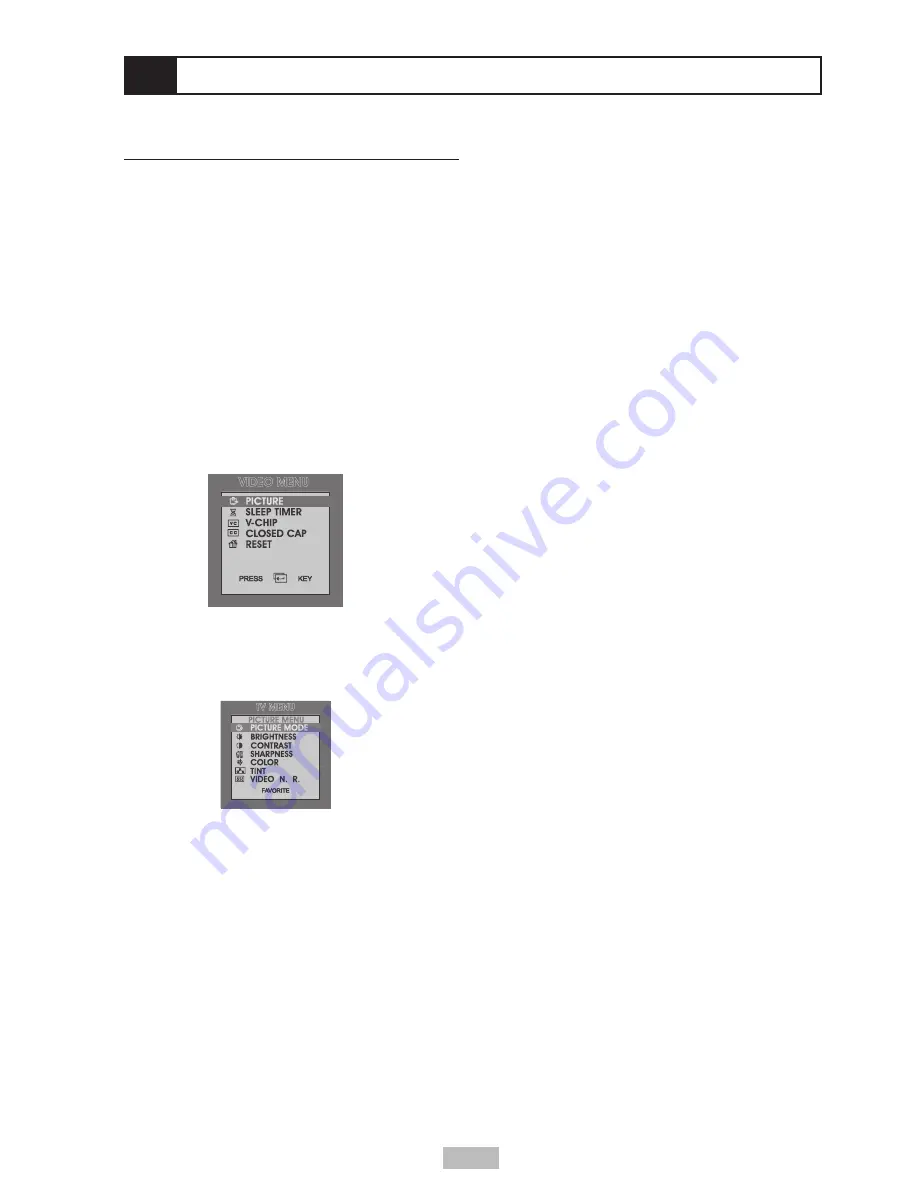
15
3 - Advanced Settings (cont.)
Video Settings
If you have connected an audio/video device,
such as a DVD player or VCR, to the AV inputs,
you can use the Video menu to adjust picture
settings, V-Chip ratings, closed captions, and
more.
1 Press INPUT until AV appears in the upper
right-hand corner.
• If you do not have an AV device
connected to the AV Inputs you cannot
view the Video settings menu.
2 Press MENU/ENTER to display the main
menu.
3 Press
/
to select Video and press
MENU/ENTER.
4 Press
/
to select from the following
options:
Picture
Press MENU/ENTER to display the Picture
Menu, then press
/
to select from the
following options:
•
Picture Mode
- Press
/
to select
Standard (normal viewing conditions),
Vivid (brighter viewing conditions), or
Custom (personalized setting).
•
Brightness
- Press
/
to set the
brightness level.
•
Contrast
- Press
/
to set the
contrast level.
•
Sharpness
- Press
/
set the picture
sharpness.
•
Color
- Press
/
to set the color
saturation.
•
Tint
- Press
/
to set the hue.
•
Video N.R. (Noise Reduction)
- Press
/
to select Off, Low (minimum
noise reduction), Med (moderate noise
reduction), or High (maximum noise
reduction).
Sleep Timer
• Press
/
to have the TV turn off
automatically in 30, 60, or 90 minutes
• Select Off to cancel the Timer feature.
V-Chip
Use the number keys to enter a 4-digit PIN
(Personal Identification Number), then press
/
to select from the following options:
•
TV Rating
- Press
/
to set the
maximum allowed TV rating.
•
Movie Rating
- Press
/
to set the
maximum allowed Movie rating.
•
New Password
- Use the number keys
to enter a new 4-digit PIN. Enter the
password again to confirm.
•
V-Chip
- Press
/
to select Yes
(enable V-Chip) or No (disable V-Chip).
Closed Caption
• Press
/
to set Closed Captions to
OFF, Cap1, Cap2, Text1, or Text2.
Reset
• Restores factory settings.