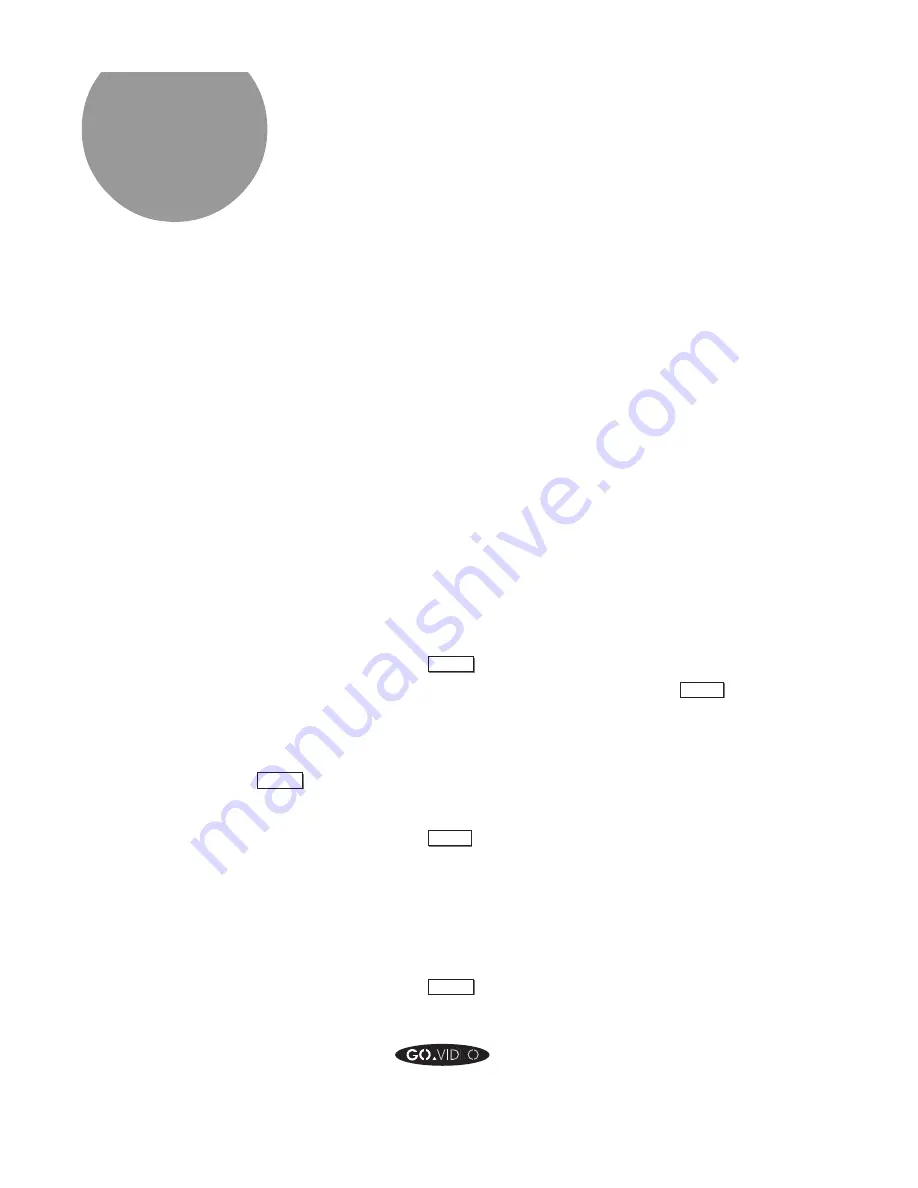
16
MANUAL EDITING
Manual
Editing
Sometimes you will need or prefer to do some editing
manually, rather than by using the Automatic Assembly
Editing System. For example, you might want to edit out
certain portions of a tape while you watch it. Or, you might
want to mix together scenes from different 8mm tapes onto a
VHS tape.
The 8mm/VHS Dual-Deck VCR’s SYNC EDIT key synchro-
nizes the 8mm and VHS decks during manual editing,
giving you smooth transitions and more precise timing.
We recommend that you edit using the On Screen Display
with deck status and the Tape Counter. Use the Tape
Counter with Frame accuracy to fine-tune your edits. We
also recommend that you set AUTO PLAY/REW in the
AUTO FEATURES MENU to OFF. This prevents the 8mm
tapes from automatically playing when you insert them,
giving you more control.
To manually edit your 8mm tapes:
1. Insert the 8mm tape that you want to edit, and a blank
VHS tape.
2. Press
COPY TAPE
.
3. When the unwanted scene begins, press
SYNC EDIT
.
➤
Both decks will pause.
4. Find the place on the 8mm tape where you want to start
the copy again. Use any of the appropriate deck control
keys to play, rewind, fast-forward, or pause the tape. If
you wish, insert a different 8mm tape and position it.
Leave the 8mm deck in Play Still mode (paused).
5. Press
SYNC EDIT
again.
➤
The 8mm deck will rewind slightly and begin to play.
The 8mm and VHS decks will synchronize so that the
VHS deck will begin recording when the 8mm deck
reaches the point where you pressed the Sync Edit key in
step 5.
6. Repeat steps 3-5 until you’re done editing.
7. Press
COPY TAPE
to stop copying.
To prevent tape wear, the VHS
deck will remain paused for only
10 minutes, then it will stop. If this
happens during a SYNC EDIT,
you will have to press
COPY TAPE
to continue editing.
Tip:
See the Videotape Editing
section of the Reference Guide
for more information on editing.
Tip:






























