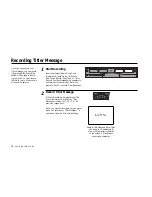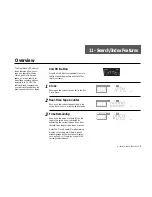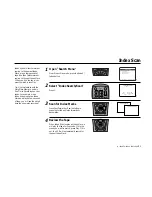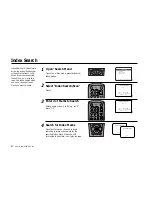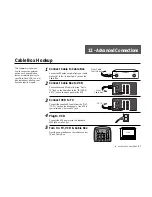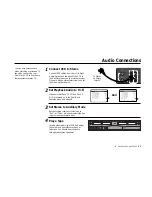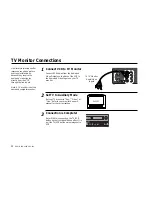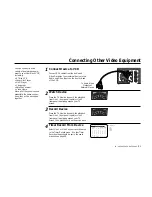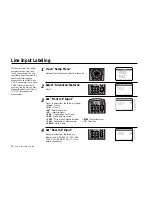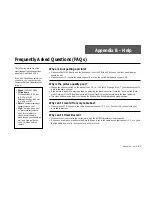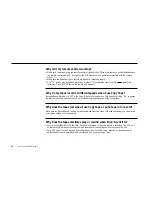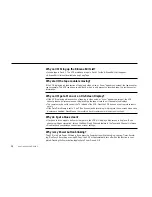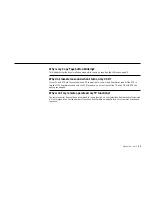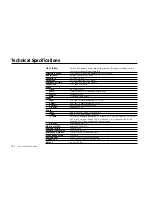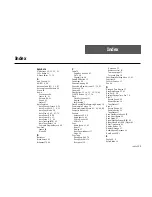12 -
ADVANCED
CONNECTIONS
89
IN
(FROM ANT.)
RF
OUT
(TO TV)
R
AUDIO
L
VIDEO
LINE
IN 2
LINE
OUT
CH
3 4
Audio Connections
1
2
Connect VCR to Stereo
Connect RCA cables from the Left & Right
Audio Outputs on the back of the VCR to
the Auxiliary Inputs on your stereo receiver.
If you are using a stereo television, connect
the Video Output as well.
Set Playback Audio to Hi-Fi
Make sure that Deck 1 Hi-Fi and Deck 2
Hi-Fi are turned on in the Dual-Deck
Features menu; see page 48.
Set Stereo to Auxiliary Mode
Set your stereo receiver or television to
“Aux” or “Tape,” whichever selects the line
input for your particular device.
Play a Tape
Insert a videotape in your VCR and adjust
the volume on your stereo receiver or
television. You should hear the audio
through your stereo speakers!
3
4
You can enjoy stereo sound
when watching movies and TV
shows by connecting your
Dual-Deck VCR to your home
stereo system or stereo TV.
DUAL-DECK FEATURES
1 : Remote Eject
On
2 : Playback Mode
Normal
3 : Auto Play / Rewind
Rew
4 : Panel Display
Auto
5 : Screen Display
On
6
Deck1 Hi-Fi
On
7 : Deck2 Hi-Fi
On
____________________________________
/ = Move
= Sel
MENU=Quit
➔
➔
➔
➔
On
Off
DUAL-DECK FEATURES
1 : Remote Eject
On
2 : Playback Mode
Normal
3 : Auto Play / Rewind
Rew
4 : Panel Display
Auto
5 : Screen Display
On
6 : Deck1 Hi-Fi
On
7
Deck2 Hi-Fi
On
____________________________________
/ = Move
= Sel
MENU=Quit
➔
➔
➔
➔
On
Off
And
Copy Tape
Hi-Fi
Deck
Hi-Fi
Deck
Power
Deck Select
Record
Rewind
Play
F. Forward
Pause
Stop
/
Eject
To Stereo
Auxiliary
Inputs
Содержание DDV9556
Страница 1: ...DDV9556 USER S GUIDE SSC DDV9556 With QSound 3D Audio Enhancement Glow in the Dark Remote Control...
Страница 13: ...4 DUAL DECK USER S GUIDE...
Страница 21: ...12 DUAL DECK USER S GUIDE...
Страница 45: ...36 DUAL DECK USER S GUIDE...
Страница 59: ...50 DUAL DECK USER S GUIDE...
Страница 67: ...58 DUAL DECK USER S GUIDE...
Страница 95: ...86 DUAL DECK USER S GUIDE...
Страница 116: ...7835 East McClain Drive Scottsdale Arizona USA 85260 www sensoryscience com www govideo com Printed in Korea...