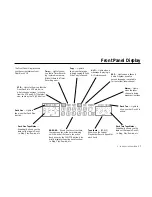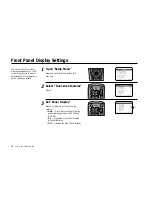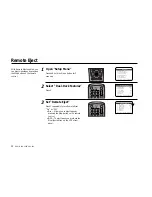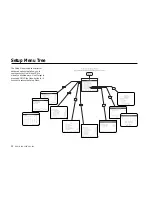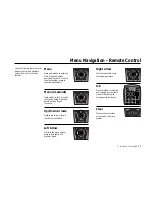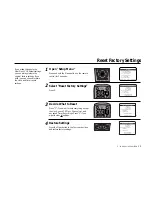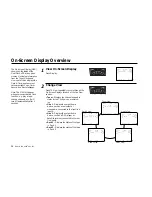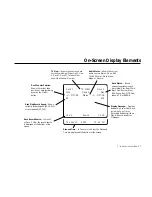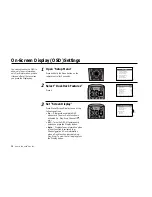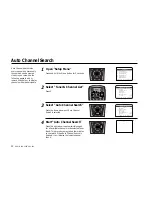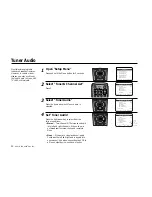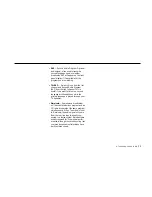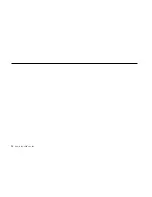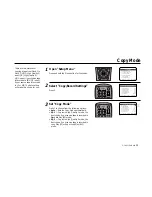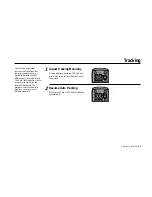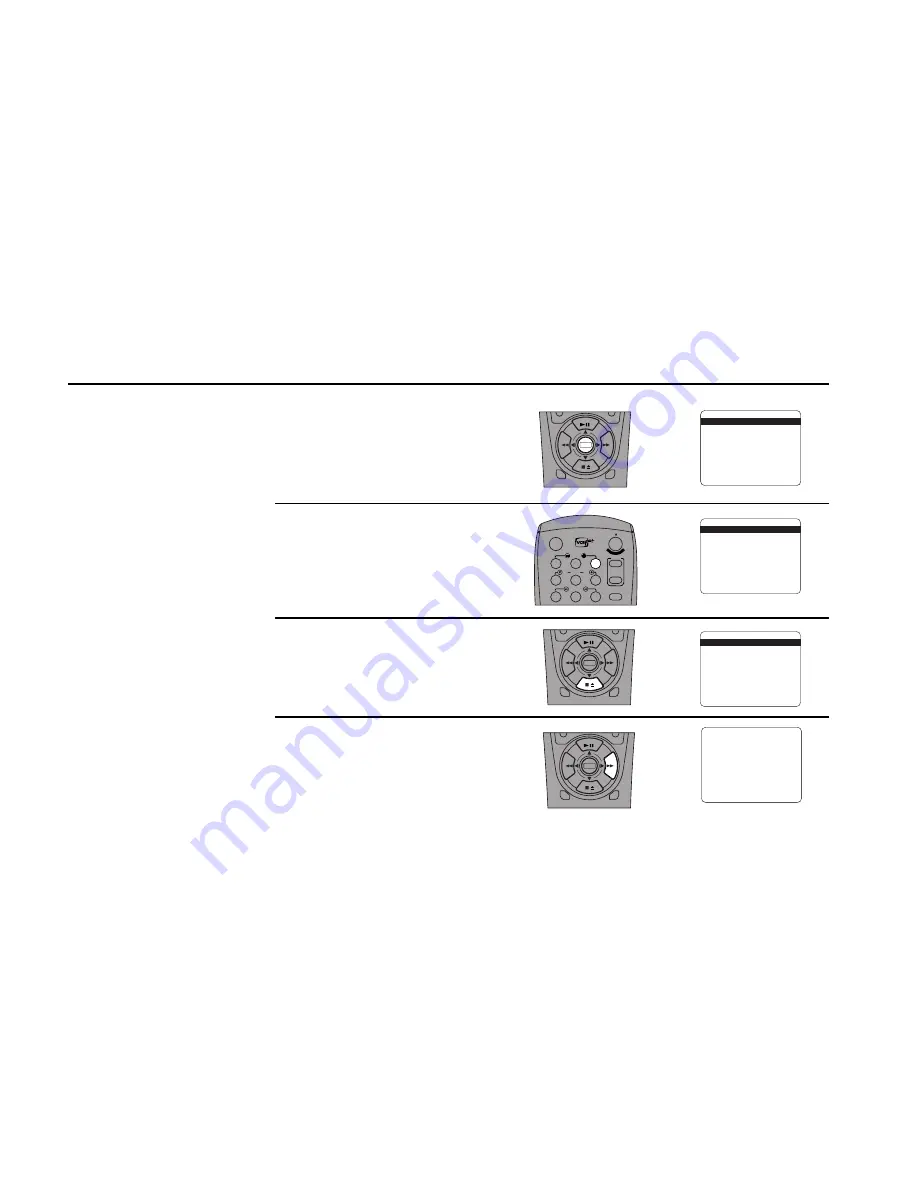
30
DUAL
-
DECK
USER
’
S
GUIDE
Auto Channel Search
Auto Channel Search tests
every channel and stores only
those which can be viewed
clearly in your area. See the
following pages to add or
remove channels, or to display
channels with weaker signals.
1
2
3
Open “Setup Menu”
Press and hold the Menu button for 3 seconds.
Select “Tuner & Channel List”
Press 3.
Select “Auto Channel Search”
Press the down arrow until Auto Channel
Search is selected.
Start “Auto Channel Search”
Press the right arrow to automatically search
for all available channels in the selected Tuner
Band. This procedure may take a few minutes
to complete. When Auto Channel Search is
finished, it will display the lowest channel
found.
DECK1
DECK2
MENU
0000
9A
/
•E
NT
ER
1
2
3
4
5
7
8
9
AUTO
SHUTTLE
TRK
TRK
POWER
C
OP
Y TAPE
SLOW
6
•TV
VCR
TV/VCR
DECK1
DECK2
MENU
0000
9A
/
•E
NT
ER
SETUP MENU
1
Set Clock Menu
2 : Copy/Record Settings
3 : Tuner And Channel List
4 : Dual-Deck Features
5 : Reset Factory Settings
6 : VCR Plus Setup
7 : Advanced Features
____________________________________
/ = Move
= Sel
MENU=Quit
➔
➔
➔
➔
TUNER AND CHANNEL LIST
CH ##
Tuner Band
Auto
Auto Channel Search
Add Channel
Remove Channel
Show Weak Channels
No
Tuner Audio
Stereo
____________________________________
/ = Move
= Sel
MENU=Quit
➔
➔
➔
➔
TUNER AND CHANNEL LIST
CH ##
Tuner Band
Auto
Auto Channel Search
Add Channel
Remove Channel
Show Weak Channels
No
Tuner Audio
Stereo
____________________________________
/ = Move
= Sel
MENU=Quit
➔
➔
➔
➔
DECK1
DECK2
MENU
0000
9A
/
•E
NT
ER
4
Ch03
Содержание DDV9556
Страница 1: ...DDV9556 USER S GUIDE SSC DDV9556 With QSound 3D Audio Enhancement Glow in the Dark Remote Control...
Страница 13: ...4 DUAL DECK USER S GUIDE...
Страница 21: ...12 DUAL DECK USER S GUIDE...
Страница 45: ...36 DUAL DECK USER S GUIDE...
Страница 59: ...50 DUAL DECK USER S GUIDE...
Страница 67: ...58 DUAL DECK USER S GUIDE...
Страница 95: ...86 DUAL DECK USER S GUIDE...
Страница 116: ...7835 East McClain Drive Scottsdale Arizona USA 85260 www sensoryscience com www govideo com Printed in Korea...