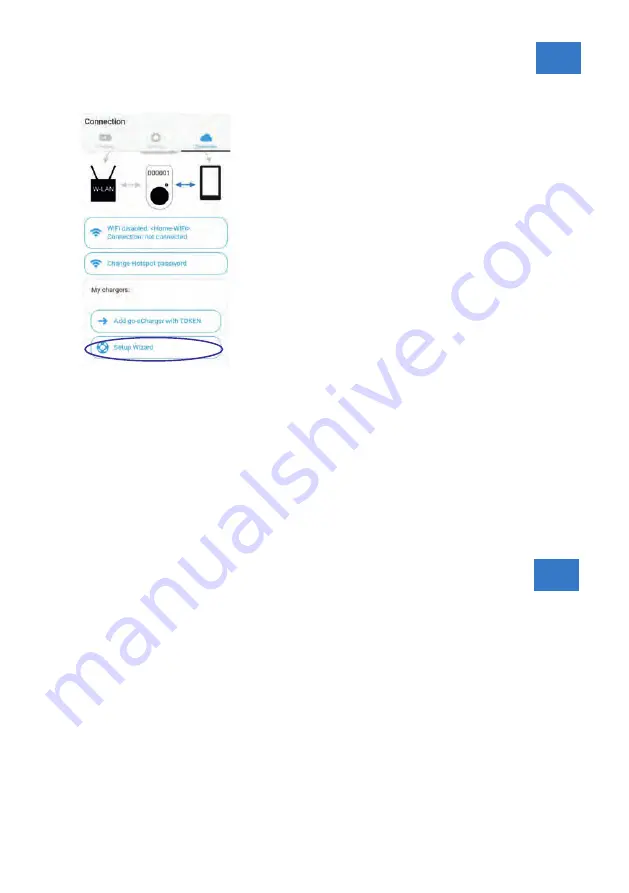
If your go-eCharger has permanent access to the
Internet via your home network, you should use the
Internet connection by default.
Wizard
As an alternative to manual WiFi configuartion, you
can also use the WiFi Wizzard. Tap the Wizard
button. The wizard will now guide you step by step
through the installation.
Reset
With the go-eCharger Reset RFID card, the access
settings of the loading box can be reset to the factory
settings. Hold the reset card to the RFID reader of
the loading box. The reset is confirmed by a short
LED ring light in yellow.
Advice
Store the reset card in your car. You can reset the box
settings at any time and log in again with the factory
settings. This is especially important if you have
activated the load release via RFID card and have
misplaced the card.
Page 22
Fehleranalyse
Fehlerbeschreibung
Grund
Behebung
The charge cannot be
started, but all LEDs are
displayed in the ready
color (factory blue)
The car is not
known
Prov the connections of the cabel
The LEDs light is red in
the top and green/yellow
in the bottom
Grounding
defective
Check whether the junction box is
properly earthed
The LEDs at the top are
red, and pink at the
bottom.
The RCB has
detected an error
The charging device in your vehicle
may be defective. Have this checked
by expert personnel
The LEDs flash red
Allgemeiner Fehler
Please check the error code in the
go-eCharger App
No LEDs light up after
plugging in
No current on the
junction box
Check the overload protection of the
connection
Fuse are broken
Check the device fuse on the back of
the go-eCharger. If this is melted, the
power connection is probably not
properly installed. Make sure that the
connection is correct before starting a
new trial.
LEDs are blue and white
Need for activation
Activate with the App or RFID
Page 23
TIP
TIP
Содержание go-eCharger
Страница 1: ......

















