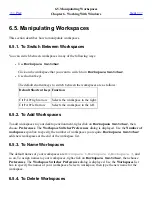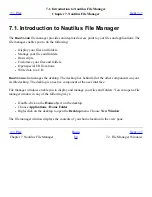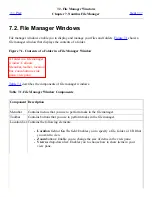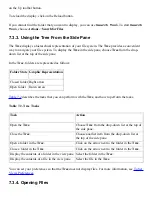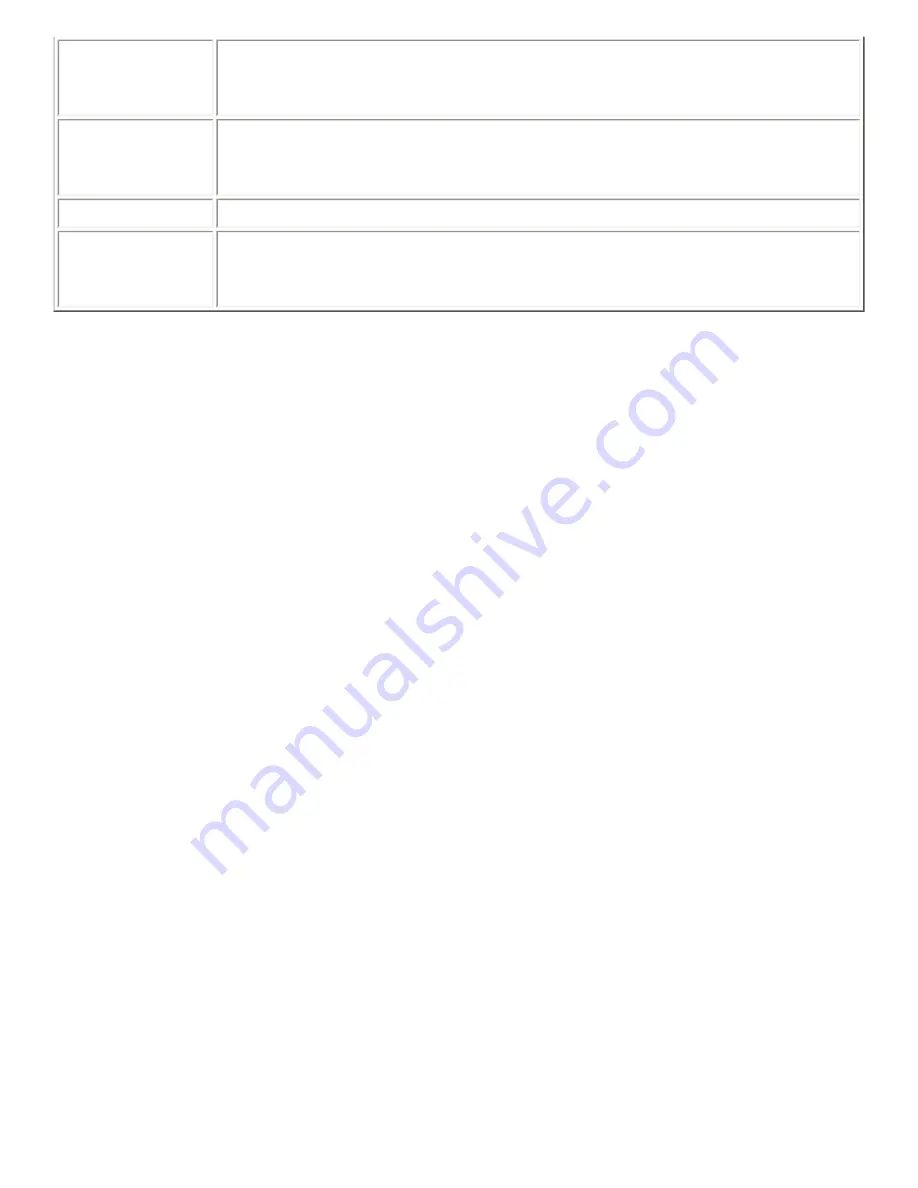
smb:///
Displays Windows servers, if your desktop environment is configured to access
Windows servers. To open a Windows server, double-click on the Windows
server.
start-here:///
Displays a list of applications and preference tools in your desktop environment.
Also displays applications that you can use to configure your system as a server,
and to modify your system settings.
system-settings:/// Displays a list of applications that you can use to modify your system settings.
themes:///
Displays all the themes that are available in your desktop environment. To
preview a theme, double-click on the theme. You can also use this location to
add themes to your desktop environment.
7.3.9. Using Your Navigation History
The file manager maintains a history list of files, folders, and FTP sites. You can use the history list to
navigate to files, folders, and FTP sites that you have recently visited. Your history list contains the
last ten items that you viewed. The following sections describe how to navigate your history list.
To clear your history list choose Go->Clear History.
7.3.9.1. To Navigate Your History List Using the Go Menu
To display a list of previously-viewed items, choose the Go menu. Your history list is displayed in the
lower part of the Go menu. To open an item in your history list, choose the item from the Go menu.
7.3.9.2. To Navigate Your History List Using the Toolbar
To use the toolbar to navigate your history list, perform one of the following actions:
●
To open the previous file, folder, or URL in your history list, click on the Back toolbar button.
●
To open the next file, folder, or URL in your history list, click on the Forward toolbar button.
●
To display a list of previously-viewed items, click on the down arrow to the right of the Back
toolbar button. To open an item from this list, click on the item.
●
To display a list of items that you viewed after you viewed the current item, click on the down
arrow to the right of the Forward toolbar button. To open an item from this list, click on the
item.
7.3.9.3. To Navigate Your History List Using History in the Side Pane
To display the History list in the side pane, choose History from the drop-down list at the top of the
side pane. The History list in the side pane displays a list of your previously-viewed items.
To display an item from your history list in the view pane, click on the item in the History list.
Содержание 2.4
Страница 9: ... Prev Home Next 1 3 Using Windows Up 2 1 Introducing Desktop Environment Components ...
Страница 15: ...5 7 Customizing Your Menus Up 6 1 Windows and Workspaces ...
Страница 40: ... Prev Home Next 2 4 Windows Up 2 6 Nautilus File Manager ...
Страница 76: ... Prev Home Next 4 7 Menus Up Chapter 5 Working With Menus ...
Страница 84: ... Prev Home Next 5 3 Applications Menu Up 5 5 Main Menu ...
Страница 86: ...5 4 Actions Menu Up 5 6 Menu Bar ...
Страница 99: ... Prev Home Next 6 2 Types of Window Up 6 4 Manipulating Windows ...
Страница 149: ...Chapter 8 Using Your Desktop Up 8 2 Desktop Objects ...
Страница 157: ... Prev Home Next 8 2 Desktop Objects Up 8 4 Using the Desktop Menu ...