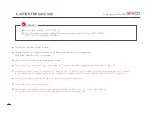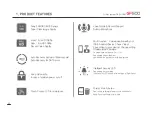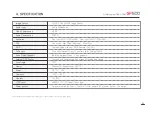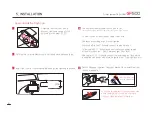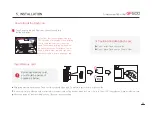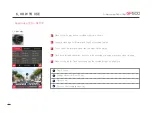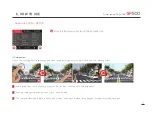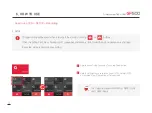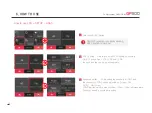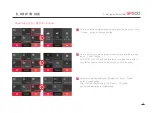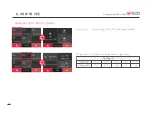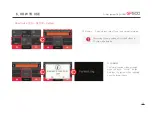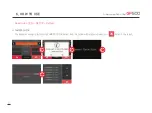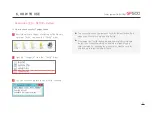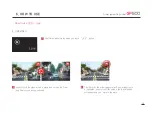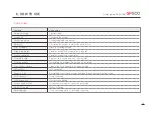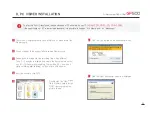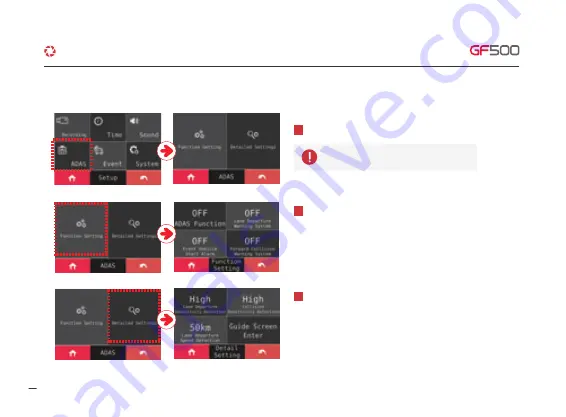
Able to set ADAS function
1
ADAS Setting
–
Able to turn on/off ADAS setting as touching
ON/OFF button. Also, FVSA, FCWS and LDWS,
the each function can be on/off separately.
2
Advanced setting
–
At this setting, the sensitivity of LDWS and
the sensitivity of FCWS can be adjusted as 3 steps LOW,
MIDDLE, HIGH. Also,
LDWS function which can be set 50km / 60km / 70km will make alarm,
When car speed is over than its setting.
3
After GPS reception is correctly working,
ADAS function can be set
15
6. HOW TO USE
·How to use LCD - SETUP - ADAS
G-Net system DASH CAM