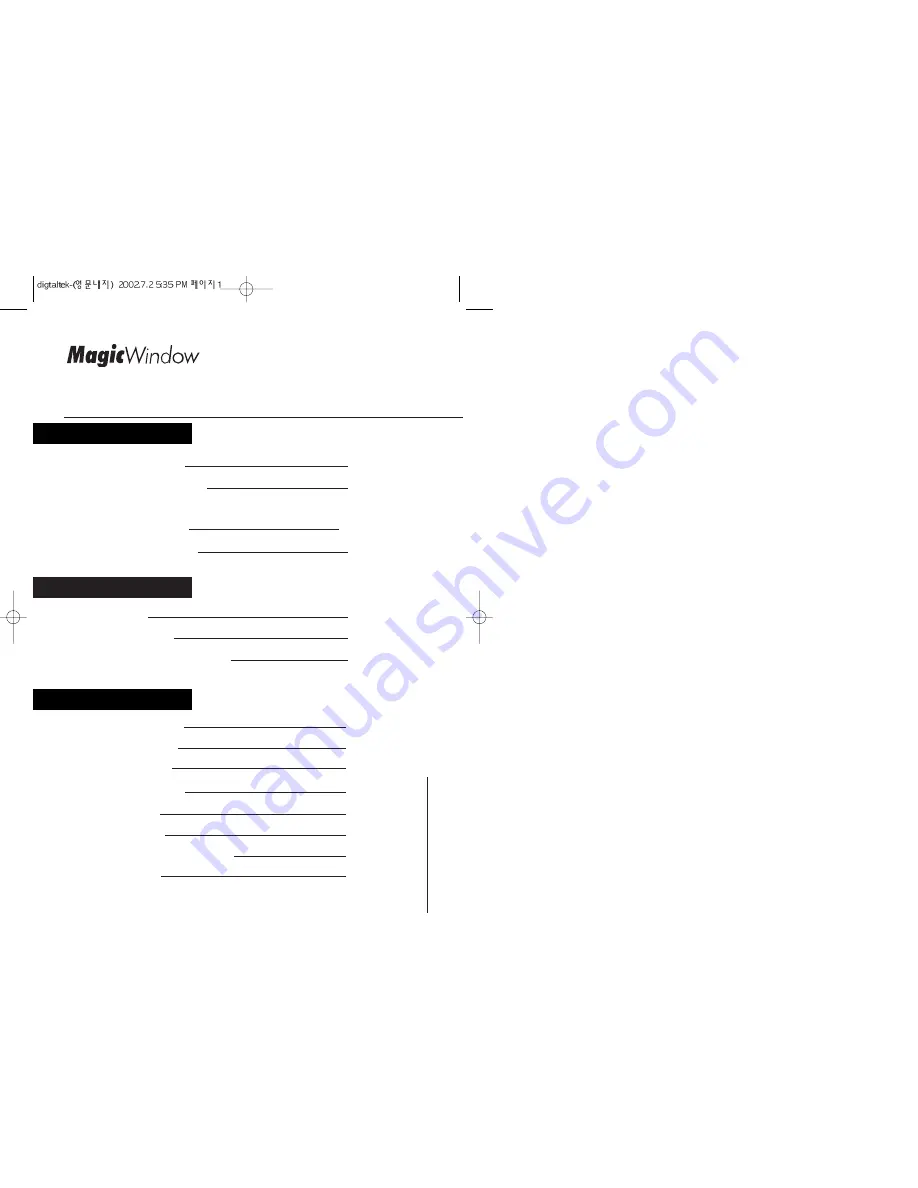
Table of Contents
www.gmstechnology .co.kr 1 page
Safety Instructions
2
Connecting the Monitor
4
Monitor Driver Installation
ƒU
Auto Installation
6
ƒU
Manual Installation
7
Front Panel
11
Easy Adjustment
12
Adjusting your LCD Monitor
13
Remote Controller
17
Product Features
18
Troubleshooting
19
Safety Precautions
22
Specifications
23
Display Modes
24
Standard Certification Logos
25
Warranty Card
27
ADJUSTMENT
APPENDIX
INSTALLATION
Содержание MagicWindow DT-15NT
Страница 16: ......

















