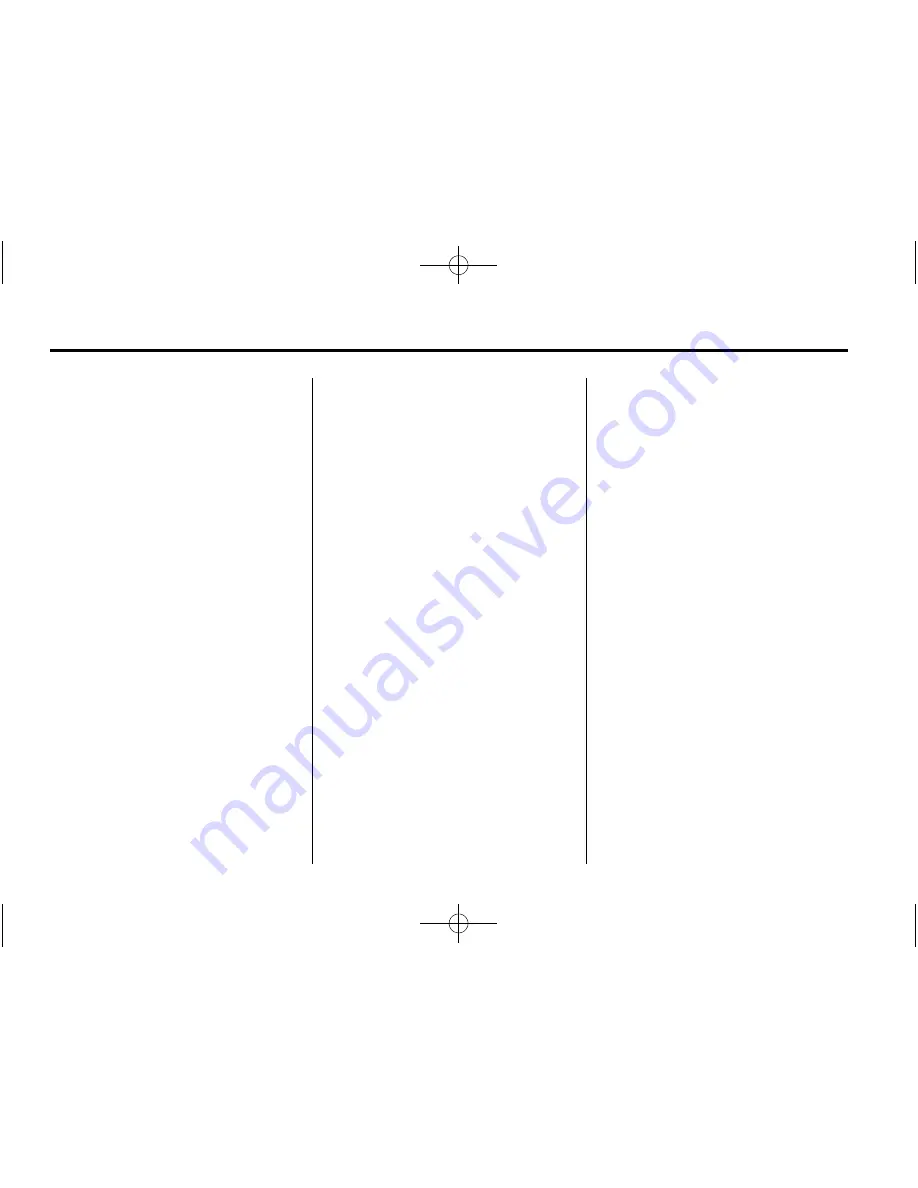
Black plate (24,1)
GMC IntelliLink Infotainment System (GMNA-Localizing-U.S./Canada-
7639691) - 2015 - CRC - 5/5/14
24
Infotainment System
If these problems occur, check the
disc for damage or try a known
good disc.
To avoid damage to the CD player:
.
Do not use scratched or
damaged discs.
.
Do not apply labels to discs. The
labels could get caught in the
player.
.
Insert only one disc at a time.
.
Keep the loading slot free of
foreign materials, liquids, and
debris.
.
Use a marking pen to label the
top of the disc.
Loading and Ejecting Discs
To load a disc:
1. Turn the vehicle on.
2. Insert a disc into the slot, label
side up. The player pulls it in the
rest of the way. If the disc is
damaged or improperly loaded,
there is an error and the disc
ejects.
Press
X
to eject a disc from the
CD player. If the disc is not removed
within a short period of time, it is
automatically pulled back into the
player.
Playing an Audio CD
Press the MEDIA faceplate button
or the Audio screen button on the
Home Page until CD Audio Now
Playing view is selected.
On the CD main page, a track
number displays at the beginning of
each track; or Song, Artist, and
Album information displays when
available.
Use the following controls to play
the disc:
t
(Previous/Fast Reverse):
.
Press to seek to the beginning of
the current or previous track.
If the track has been playing for
less than five seconds, it seeks
to the previous track. If longer
than five seconds, the current
track starts from the beginning.
.
Press and hold to fast reverse
through a track. Release the
button to return to playing
speed. Elapsed time displays.
u
(Next/Fast Forward):
.
Press to seek to the next track.
.
Press and hold to fast forward
through a track. Release the
button to return to playing
speed. Elapsed time displays.
For vehicles equipped with Rear
Seat Entertainment (RSE), use the
Video application to play Blu-ray
®
or
DVD discs.
Storing Media Favorites
To store media favorites, press and
hold to display a list of media types.
Select from this list.
The lists that may display are:
Genres:
Press to store the current
genre as a favorite. Press a screen
button in the favorite area to recall a
favorite genre. The first song of the
genre begins to play.






























