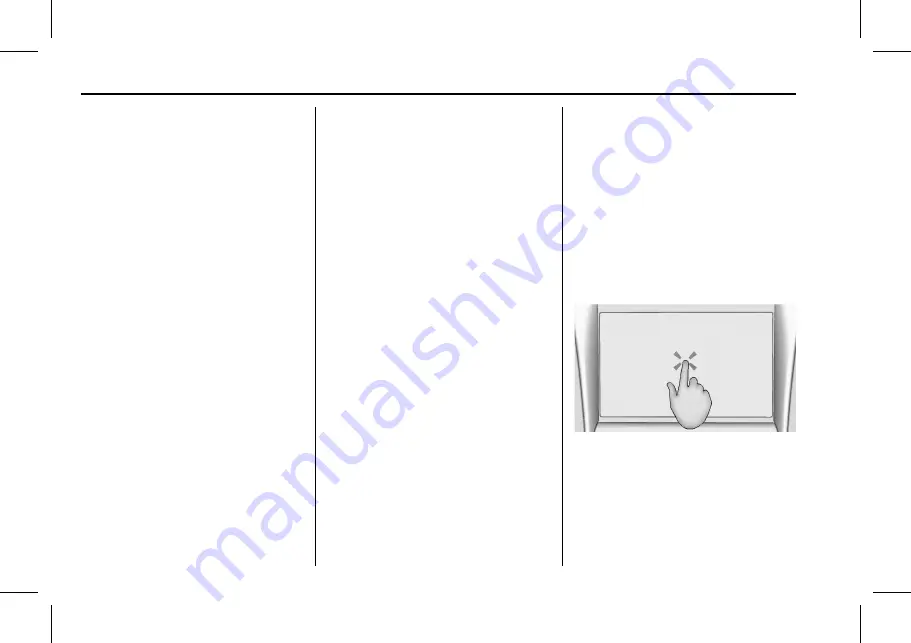
GMC Terrain/Terrain Denali Infotainment System (GMNA-Localizing-NG U.S./
Canada-11434554) - 2018 - crc - 3/31/17
8
Introduction
compatible mobile device hotspot.
On most mobile devices, activation
of the Wi-Fi hotspot is in the
device
’
s Settings menu under
Mobile Network Sharing, Personal
Hotspot, Mobile Hotspot, or similar.
To purchase data for the in-vehicle
Wi-Fi hotspot, if equipped, touch
Shop on the Home Page or contact
an OnStar Advisor. The vehicle
must have active OnStar service
and a payment method on file.
Availability of apps and connectivity
varies by vehicle, conditions, and
location. Data plan rates apply. For
more information, see my.gmc.com/
learn.
OnStar Services
If equipped, touch the OnStar
Services icon to display the OnStar
Services and Account pages. See
“
OnStar Overview
”
in the owner
’
s
manual and
Rear Climate
If equipped, touch the Rear Climate
icon to display the Rear Climate
main page. See
“
Rear Climate
Control System
”
in the owner
’
s
manual.
Camera
If equipped, touch the Camera icon
to access the camera application.
See
“
Assistance Systems for
Parking or Backing
”
in the owner
’
s
manual.
Shortcut Tray
The shortcut tray is near the bottom
of the screen. It displays up to four
applications.
Infotainment Display Features
Infotainment display features show
on the display when available.
When a feature is unavailable, it
may gray out. When a feature is
selected, it may highlight.
Haptic Feedback
Haptic feedback is a pulse that
occurs when an option is touched
on the infotainment display or when
controls on the center stack are
pressed.
Infotainment Gestures
Use the following finger gestures to
control the infotainment system.
Touch/Tap
Touch/Tap is used to select an
option, activate an application,
or change the location inside a map.
























