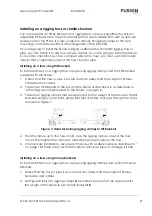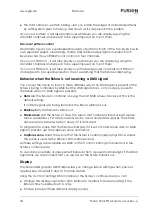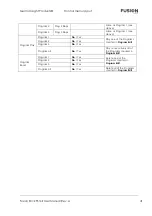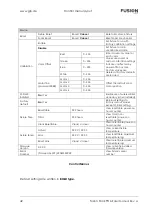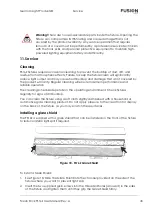www.glp.de
Features
34
Fusion Stick FS16Z
User Manual Rev. A
●
The third channel – pattern fading – lets you soften the edges of animated patterns
by setting each pixel to fade up and down as it is deployed in the pattern.
If you run a pattern, it will take priority over whatever you are displaying using the
standard channels and appear to be superimposed on top of them.
Two-level pattern control
DMX Mode 2 gives two superimposable layers of patterns. Each of the two layers has its
own separate speed, crossfading, shutter and dimmer adjustment channels. Each
layer also has its own RGBW color control on four channels.
If you run a Pattern 1, it will take priority over whatever you are displaying using the
standard channels and appear to be superimposed on top of them.
If you run a Pattern 2, it will take priority over the background channels and Pattern 1
and appear to be superimposed on top of everything that the fixture is displaying.
Behavior when the fixture is not receiving a DMX signal
You can set the fixture to react in three different ways if no DMX signal is present (if the
fixture is being controlled by DMX but the DMX signal stops, or if you apply power to
the fixture when no DMX signal is present):
●
Hold
sets the fixture to continue obeying the last DMX values it received. This is the
default setting.
If no DMX signal was being received, the fixture will black out.
●
Blackout
sets the fixture to black out.
●
Stand-alone
sets the fixture to show the scene that has been stored using
Capture
scene
(see below). For safety reasons and to avoid unwanted surprises, the Stand-
alone scene will always fade in slowly if it is activated.
To program the scene that the fixture will display if it is set to Stand-alone and no DMX
signal is present, use the
Capture scene
command:
●
Capture scene
stores the scene that the fixture is currently displaying. Once stored,
the scene is used as the fixture’s
Stand-alone
scene.
All these settings are available via DMX on the
Control / Settings
channel and in the
fixture’s control panel.
To avoid any possibility of unexpected behavior from a powerful strobe light if the DMX
signal fails, we recommend that you always set the fixture to
Blackout
.
Display
The illuminated graphic OLED display lets you change fixture settings when power is
applied. See Chapters 9 and 10 for more details.
Using the
Control / Settings
DMX channel or the fixture’s control panel you can:
●
Change the display orientation from Normal to Inverted for easier reading if the
fixture is flown upside-down in a rig.
●
Choose between three different display modes:
Содержание Fusion Stick FS16Z
Страница 1: ...Fusion Stick FS16Z User Manual Software version 1 0 0 0...
Страница 14: ...www glp de Avoiding damage to the fixture 14 Fusion Stick FS16Z User Manual Rev A...
Страница 16: ...www glp de FS16Z overview 16 Fusion Stick FS16Z User Manual Rev A...
Страница 49: ...German Light Products DMX control modes overview Fusion Stick FS16Z User Manual Rev A 49...
Страница 61: ...German Light Products DMX MODE 9 Fusion Stick FS16Z User Manual Rev A 61...
Страница 67: ...German Light Products Fusion Stick FS16Z User Manual Rev A 67...
Страница 70: ...www glp de 70 Fusion Stick FS16Z User Manual Rev A...
Страница 72: ...www glp de 72 Fusion Stick FS16Z User Manual Rev A...
Страница 73: ......