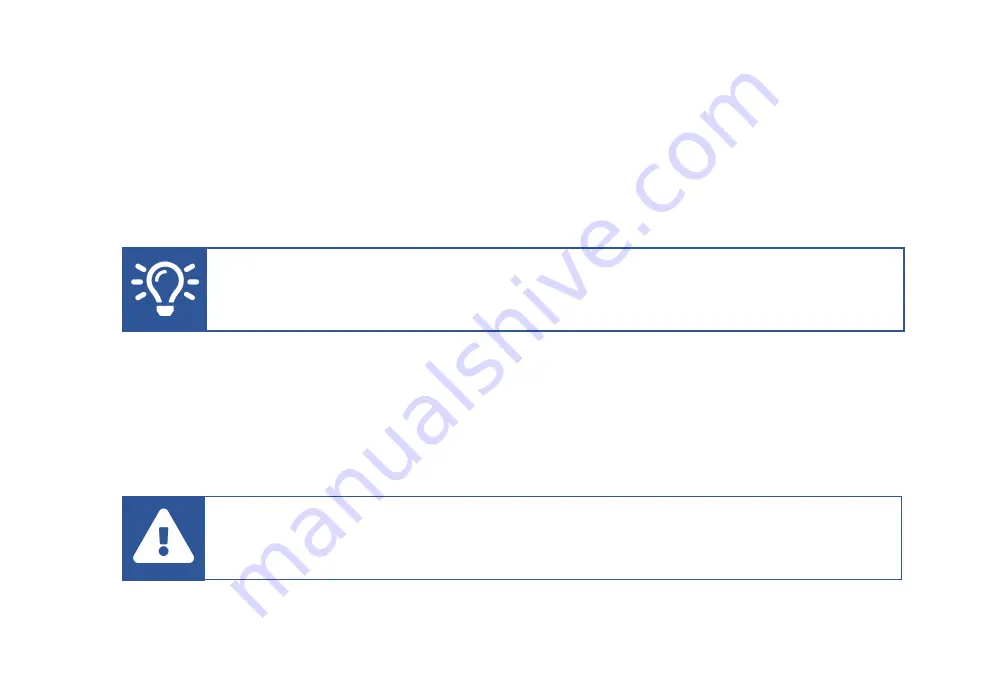
2
Requirements
In addition to your new Glow Stream
™
camera, you’ll
need the following to complete this quick
start guide:
•
A Windows 10 computer with vMix or OBS installed. This can be a laptop or a desktop
computer.
•
A network switch with Power-over-Ethernet (PoE) ports. This will power the camera over
the ethernet cable, rather than using a DC power adapter.
Overview
Here are the 3 steps to setting up your camera:
1.
Connect the camera to a PoE network switch
2.
Set the camera’s IP address
3.
Connect to the camera from vMix or OBS
Tip:
A hardwired network connection offers a more consistent video signal than
wireless. So using a computer with an RJ-45 ethernet network port will give
better results than a computer using a wireless network connection.
Warning:
If you do not have a PoE network switch, use only the provided power
adapter. Using a DC power adapter of more than 12V, or with the wrong polarity,
may damage the camera
’s sensitive electronics
.
Содержание NDI
Страница 1: ...NDI Quick Start Guide Setting up Your Glow Stream Camera with 1 Cable Simplicity...
Страница 15: ...13 B Enable audio...
Страница 17: ...15 Troubleshooting...
Страница 21: ...glowstream io...




























