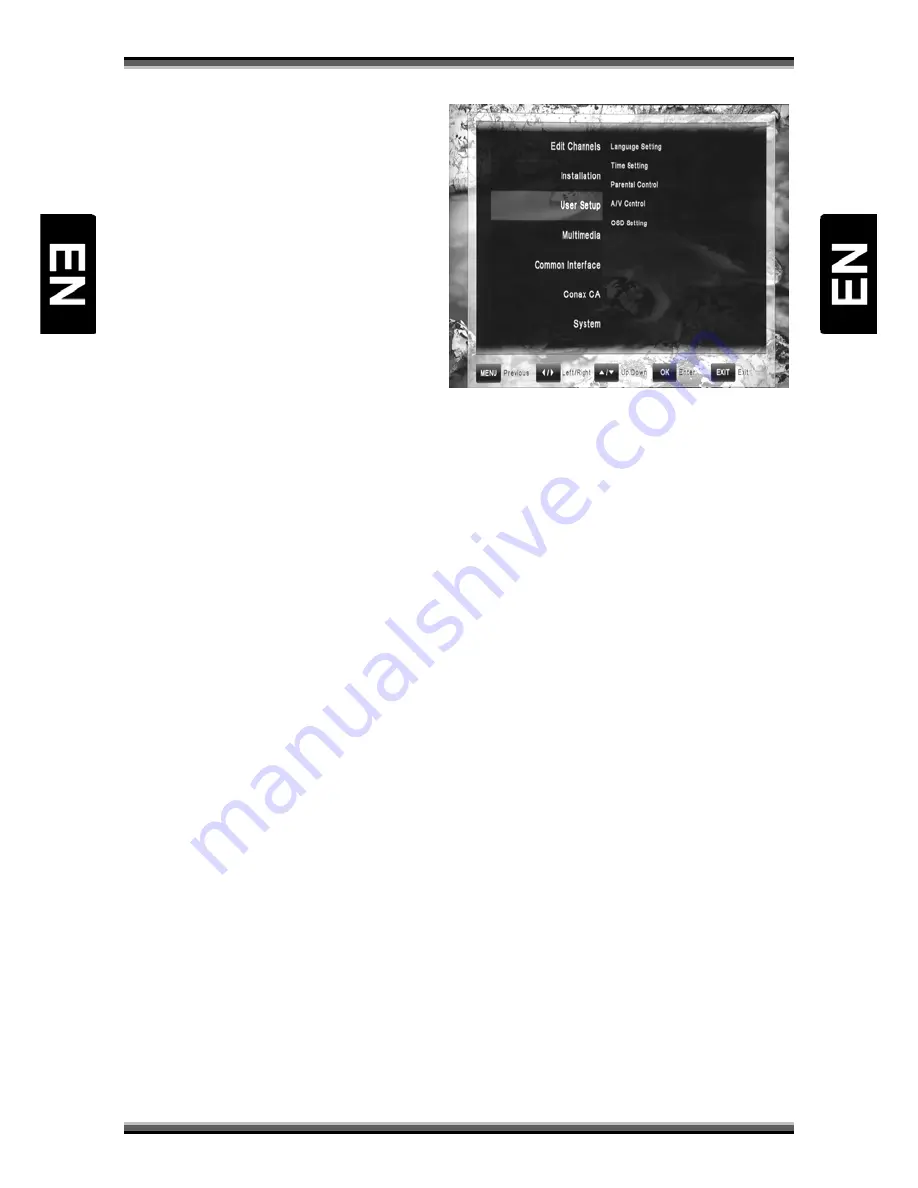
U
U
s
s
e
e
r
r
m
m
a
a
n
n
u
u
a
a
l
l
13
8.3.
Menu „User Setup”
Menu „Installation” includes 5 submenu items:
•
Language Setting
•
Time Setting
•
Parental Control
•
A/V Control
•
OSD Setting
8.3.1.
Language Setting
Menu language: Defines preferred language
for the system menus.
Audio Language: Some TV programs send multiple audio tracks, for example in two different
languages. If there are no audio tracks available that match your settings, another language may be
used instead.
Subtitle Language: Defines preferred language for the subtitling and channels information.
8.3.2.
Time Setting
This menu contains:
Time Setting: Defines time mode. If user choose “Auto”, time will be taken from broadcast. Then user
also must define time offset accordingly to localization. If user choose “Manual”, also must define date
and time manually using below functions:
Summer Time: In auto mode, enables additional time offset for summer time.
Time zone: In auto mode, defines time difference of the local time zone from the GMT.
Date: In manual mode enables defining of date manually.
Time: In manual mode enables defining of time manually.
8.3.3.
Parental Control
To use the Parental Control function you will be asked to enter your access PIN code. All parental
control features work on a locking concept with the PIN code as your entrance key.
The PIN code is set to 0000 at the factory!
Age Control: Toggle the age rating control with
←
,
→
buttons, specify a suitable age level.
Change PIN code: Use this function to change your PIN code to other four digit number.
−
New PIN: Enter a new four digit PIN code by pressing OK key and the number keys on the
remote control.
−
Verify new PIN code: Re-enter the same new four digit PIN code once again to verify that
you got it right.
Menu Lock: After turning ON this, the whole menu could not be changed at will but you enter the PIN
code required
8.3.4.
A/V Control























